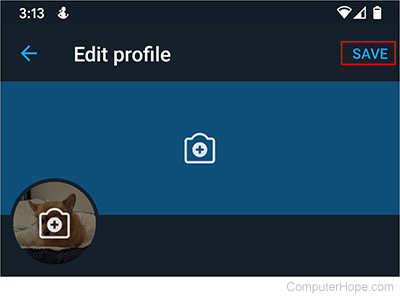How to add a X profile picture
Updated: 11/30/2020 by Computer Hope
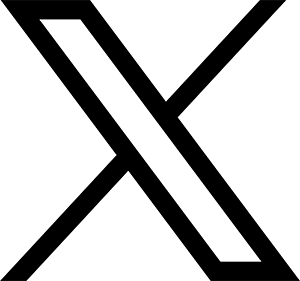
Personalizing your X (formerly Twitter) account is an excellent way for people to recognize you or get to know you a little bit. The steps below walk you through how to change your profile picture using a browser or smartphone.
Add a X profile picture using a browser
- Access the X website and log in by pressing the icon on the lower-left of the screen (if not already signed in to your X account).
- On the left side, click the profile icon.
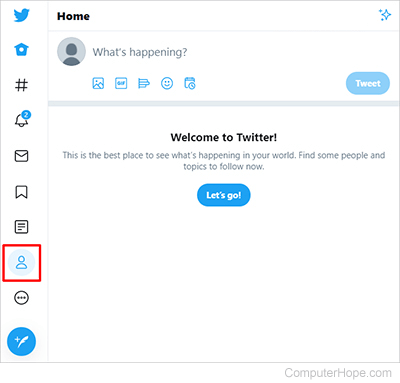
- Click Edit profile.
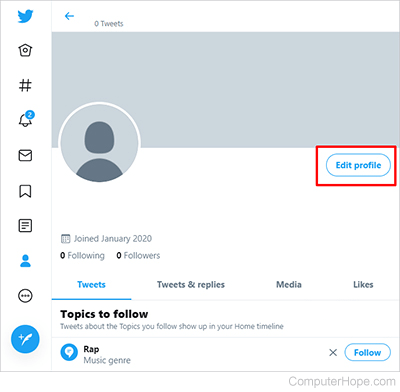
- Click the camera icon in the profile picture section.
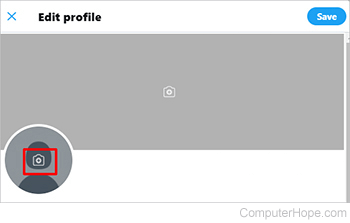
- Select the location of the picture you want to use, then click Open.
- On the Edit media screen, adjust the picture's zoom to your liking (1), then click Apply (2).

Tip
To change the background picture, repeat steps 4 through 6 above. In step 4, instead of clicking the profile picture, click the camera icon on the background picture.
- On the Edit profile screen, once you're satisfied with the look of your profile, click Save.
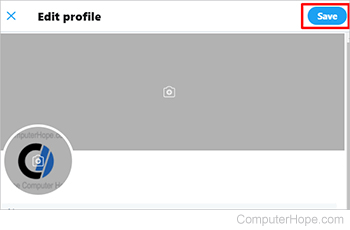
Add a X profile picture using a smartphone or tablet
Note
Although they look slightly different, the steps for changing your profile picture are the same for Android devices, iPhone, and iPad.
- Go to the X app and log in.
- On the top-left of the screen, tap your account profile picture or the X default picture.
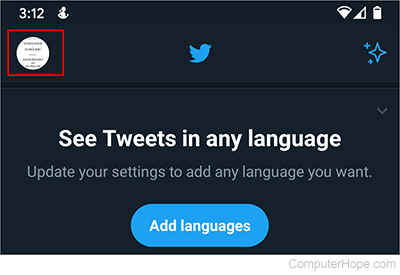
- Tap Profile.
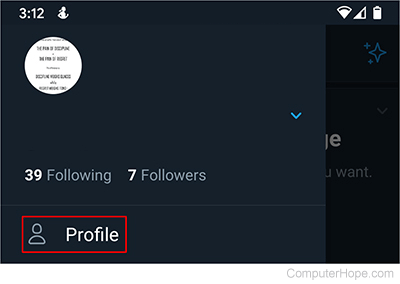
- Tap Edit Profile.
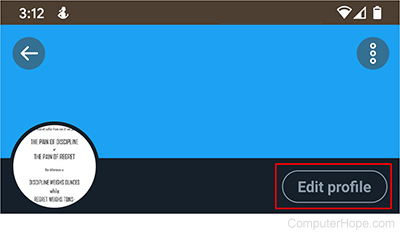
- Tap the Camera icon on the profile picture section.
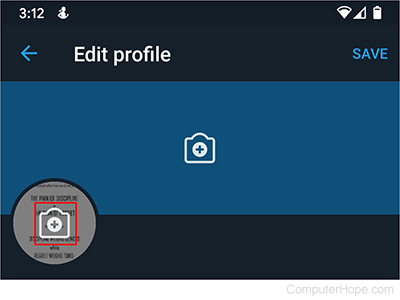
- Choose either Take photo or Choose existing photo, and either take or choose the picture you want to use.
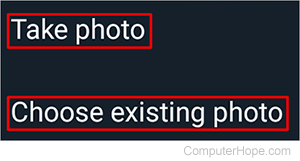
- Pinch and drag to make the picture larger or smaller depending on how you want it to look, then click USE.
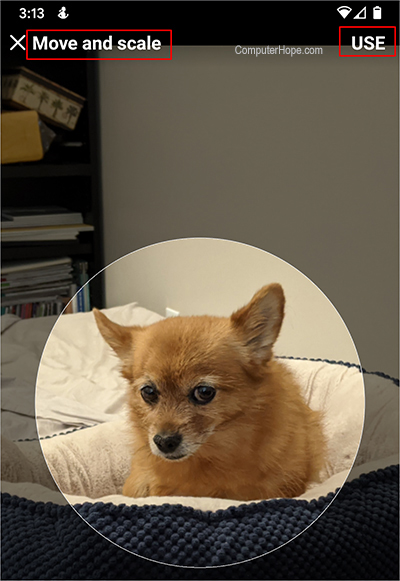
Tip
To change the background picture, repeat steps 5 through 7 above. In step 5, instead of clicking the profile picture, click the camera icon on the background picture.
- Once you are satisfied with the look of your profile, click Save.