How to change uppercase and lowercase text in Google Sheets
Updated: 05/02/2021 by Computer Hope
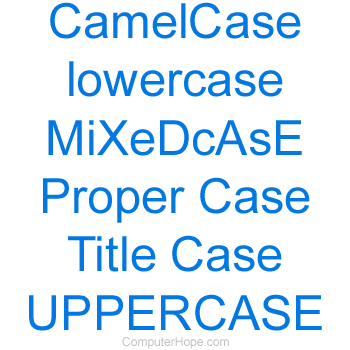
Google Sheets does not include the ability to change case by default. However, there are add-ons that provide this functionality. To enable this feature in Google Sheets, follow the steps below.
How to find an add-on
- Open a Google Sheets spreadsheet.
- Click Add-ons at the top of the window, and then Get Add-ons.
- In the search box, type Case and press Enter.
- In the search results, click an add-on to view more information about it.
Tip
Although many add-on options are available, we suggest the "ChangeCase" add-on by Alec Tutin.
- To install the add-on, click the blue Install button below the name of the add-on.
- Click Continue in the pop-up window.
- If prompted, select your Google account to log in.
- Click Allow when asked to give permission for the add-on to access your Google account.
How to use the add-on
The steps below were written using the aforementioned "Change Case" add-on. If you made a different choice, the instructions should be similar.
- Select the cell containing the text you want to change.
- In the menu, click Add-ons, and then Change Case.
- Select All uppercase, All lowercase, First letter capitals, Invert case, Sentence case, or Title case, depending on your needs.
Tip
Use our text tool to convert any text from uppercase to lowercase.
