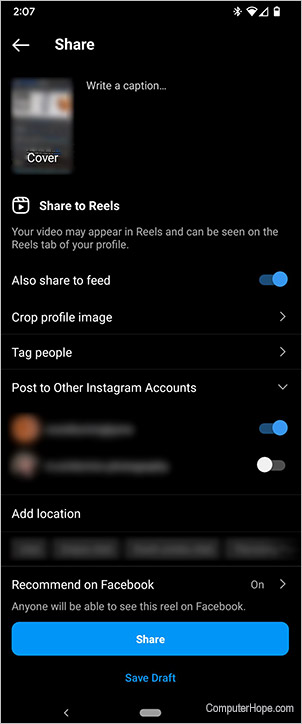How to create a slideshow on Instagram
Updated: 12/30/2021 by Computer Hope

One of the greatest features of Instagram is conveying life events through pictures. An excellent way to compile pictures in a grouping is with a slideshow, shown through Instagram Reels. Luckily, Instagram has made this procedure pretty straightforward in their app.
How to create a slideshow
Depending on the device you're using, the steps may vary slightly, but are similar.
- Open the Instagram app.
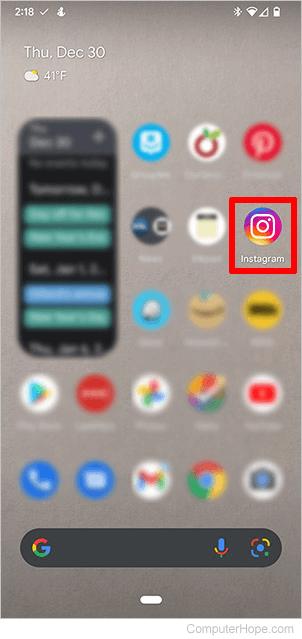
- Tap the plus sign (A) at the top, then tap Reel (B). For iPhone, select Reels at the bottom of the screen.
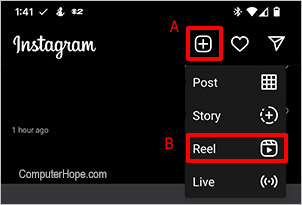
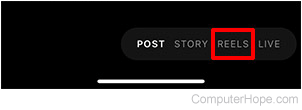
- On the bottom-left of the screen, tap the images icon.
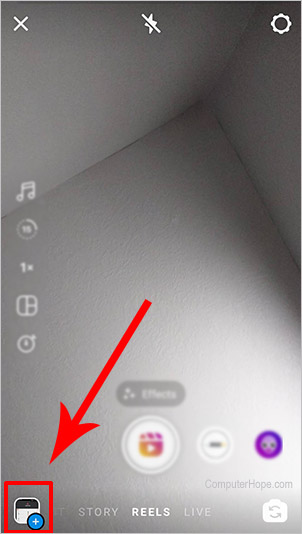
- Near the top-right of the screen, tap the multiple images icon.
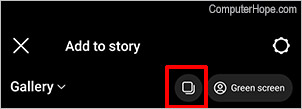
- Tap up to 10 pictures from your gallery that you want to use for the slideshow (A). Instagram automatically numbers them as you go, so you can keep track of how many you've selected. After selecting images, tap Next (B).
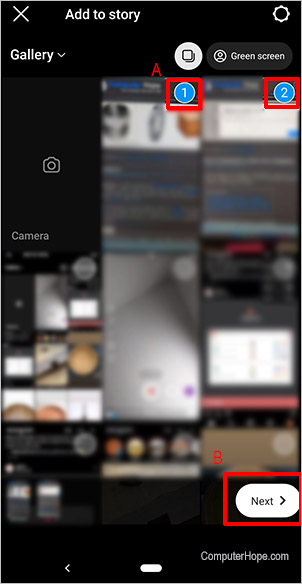
- On the Suggested audio screen, you can choose an audio clip to use with your slideshow (A). Or, you can choose to skip the audio (B). Instagram displays a preview of your slides while playing the suggested audio clip. It also gives you other suggested audio clips (C), or you can use the Search feature to find a different audio clip. Once you have the audio selected, tap Next (C).
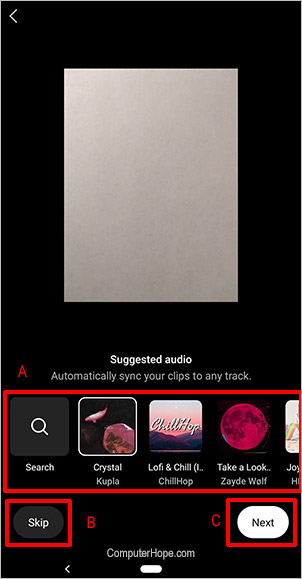
- On the next screen, you can change the following slideshow options:
- Audio
- Speed
- Video layout
- Timer
- Alignment
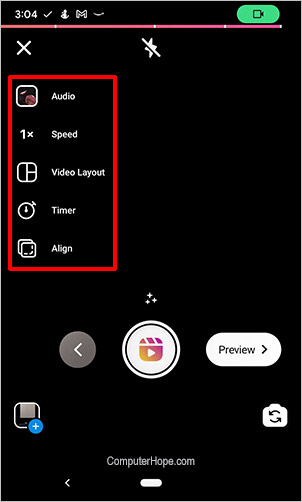
- Tap Preview to view your slideshow.
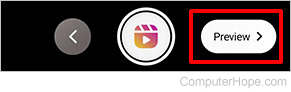
- On the next screen, you can change the following:
- Save without music.
- Adjust audio clip volume.
- Add a voiceover.
- Add text.
- Add stickers.
- Add markings.
- Add video effects.
Once you're satisfied with the changes, tap Next.
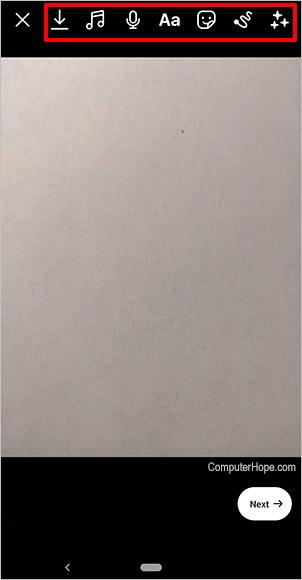
- On the Share screen, fill in and choose the best options for your needs. Once you have all the options chosen, tap Share.