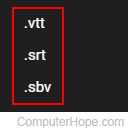How to download subtitles from a YouTube video
Updated: 09/12/2023 by Computer Hope
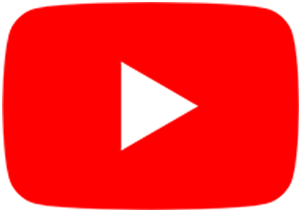
Many YouTube videos are full of useful information. Consequently, it sometimes makes sense to want a copy of a video's transcript so you have a text reference of its contents. Whether you need a transcript for one of your videos or want to take notes on someone else's, choose from the list below.
How to copy a transcript of someone else's video
- Go to the YouTube website and locate the desired video.
- Below the video, to the far-right side, click the kebab menu icon.

- Select Show transcript from the drop-down menu.
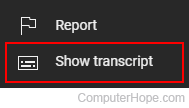
- In the upper-right corner of the Transcript box, click the kebab menu icon to toggle the timestamps (optional).
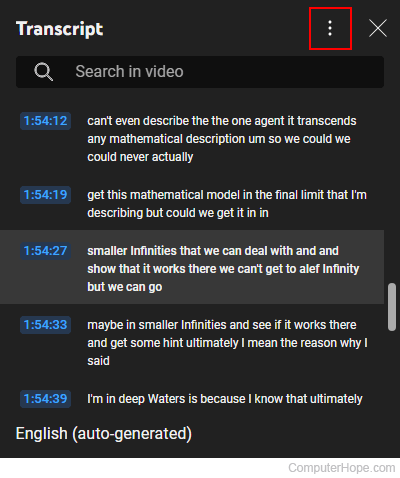
- Highlight the portion of the transcript you want to save.
Tip
To highlight all the video's text, we recommend first scrolling to the bottom of the page. Then, click-and-drag your mouse cursor up a few lines. Finally, press and hold the Shift key and ↑ simultaneously on your keyboard until you reach the top of the text in the transcript box.
- Copy (press Ctrl+C) and paste (press Ctrl+V) the text into another program, like a text editor or word processor.
- Use that program's save function to store the newly-created copy.
How to download a transcript of a video you've uploaded
- Go to the YouTube website and click
 in the upper-right corner (if you're not already signed in to your account).
in the upper-right corner (if you're not already signed in to your account). - In the upper-right corner of the screen, click your profile icon.
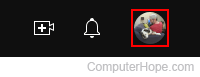
- Select YouTube Studio from the drop-down menu.
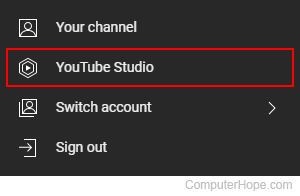
- On the left side of the screen, click the Subtitles tab.
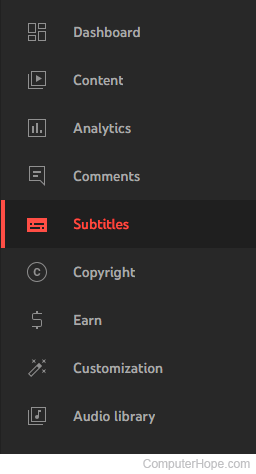
- Click the video with the subtitles you want to download.
- Move your mouse cursor over the row with subtitles and click the Options kebab that appears on the right side.
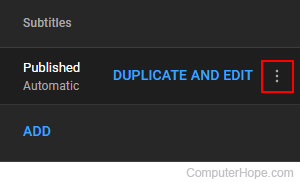
- Select Download from the drop-down menu.
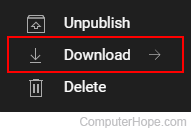
- Choose a file extension for the download.