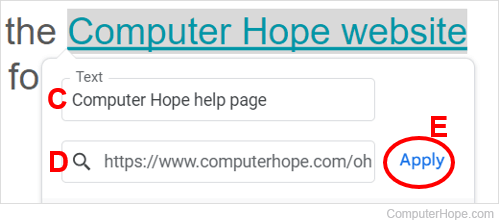How to add and edit a link in Google Slides
Updated: 09/12/2023 by Computer Hope
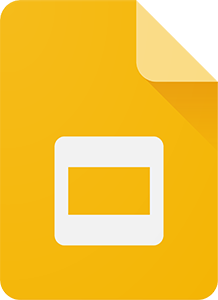
When building a presentation in Google Slides, you can insert a hyperlink (link) to a website or individual web page. Adding links to slides is useful for directing viewers to additional information related to the presentation topic, web forms, videos, or other important details on the Internet.
To add and modify a link in your Google Slides presentation, select from the list below and follow the steps.
How to add a link
- Create a new presentation or open an existing one in Google Slides.
- Type or find the text where you want to insert a hyperlink.
- Select the text (A) where you want to insert the link.
- In the Google Slides menu bar, click Insert (B), and select Link (C). Alternatively, press Ctrl+K to insert a link.
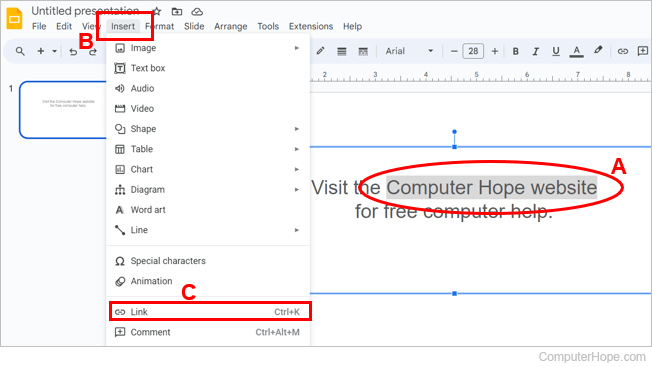
- In the window, enter or paste the URL (uniform resource locator) to the desired website, Internet video, or other Internet resource in the text field (D), then click Apply (E) to insert the link.
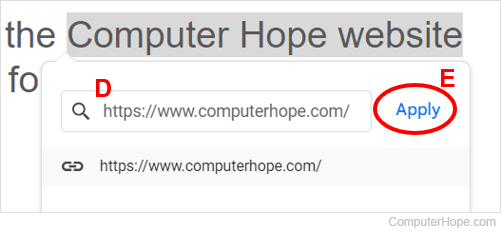
How to edit a link
- Open an existing presentation in Google Slides.
- In the slides preview pane on the left, select the slide where the link is located that you want to modify.
- Click anywhere in the text (A) that is linked to a website, Internet video, or other Internet resource.
- In the box below the linked text, click the Edit link (pencil) icon (B).
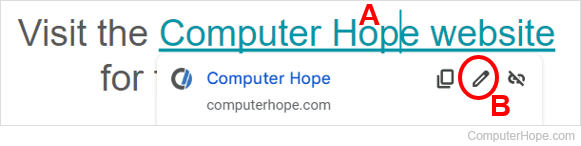
- Change the linked text (C) and Internet URL (D), as desired, then click Apply (E) to save the changes.