Smart chips
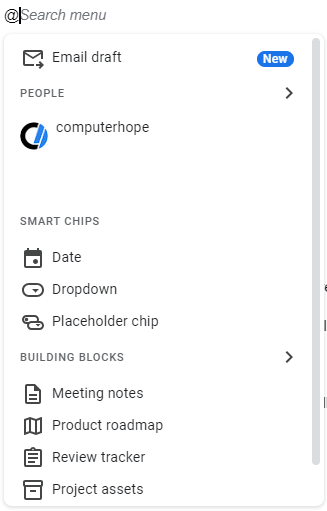
Smart chips is a feature in Google Docs that helps create an enhanced document with interactive links. It is activated by typing the @ (at symbol). For example, while typing a document, if you type @, the context menu shown on this page appears. From this menu, insert a date smart chip that becomes interactive with other services like the Google Calendar.
If you continue to type after the @ sign, Google Docs searches for related contacts, files, events, places, and emojis. For example, if you typed @com and had Computer Hope as a contact, it would be displayed in the people section.
Options found in @ menu
Below are all options in the @ context menu, including the smart chips, with further information about each.
People
Allows you to link to any of the people listed in your Google contacts. When linked, anyone viewing the document can view that contact and additional details about them.
Date
Insert a date and time if chosen. When clicked, the date can be adjusted, or meetings can be set in Google Calendar.
Typing @today inserts today's date, @tomorrow inserts tomorrow's date, @yesterday inserts yesterday's date, or @January 15 inserts the date for January 15th.
Drop-down menu
Create an interactive drop-down menu that others accessing the document can use. For example, you may have a question with multiple feedback options and use a drop-down to collect that data.
Placeholder chip
Insert a placeholder chip, which could be any of the following:
- People - Insert a people chip (same as the People at the start of the menu).
- File -Insert a link to another Google document; this could be another Google Docs document, Google Sheets spreadsheet, PDF (Portable Document Format), etc.
- Date - Date (same as the date smart chip mentioned above).
- Calendar event - Link to an event in your Google Calendar.
- Place - Add a link to any place accessible through Google Maps. Once inserted and clicked, a map showing the place location is visible in the document.
Meeting notes
Insert meeting notes, if available.
E-mail draft
Create a Gmail draft e-mail, which can be viewed and collaborated on by anyone with document access. Once complete, the e-mail draft can also be sent from the document.
Product roadmap
Create a project roadmap in your document that allows anyone with document access to list their current project, its status, related files, and any notes.
Review tracker
Create a review tracker that helps display who has reviewed the document, their status, and any notes they provided.
Project assets
Create project assets, a collection of other files, their description, and their status.
