Google Docs keyboard shortcuts
Updated: 12/10/2023 by Computer Hope
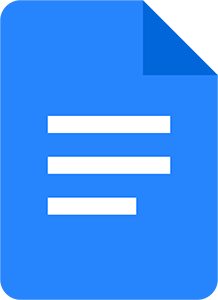
Below lists the most important keyboard shortcuts associated with Google Docs. See the computer shortcuts page if you are looking for those used in other programs.
All the following shortcuts are also supported in the Google Chrome browser on Microsoft Windows computers. However, some of them may be mapped to different keys on macOS, ChromeOS, or other browsers, like Safari, Firefox, or Microsoft Edge.
Tip
To search for a specific item, modifier, or function, press Ctrl+F on your keyboard, type the shortcut keywords, and click the up and down arrows.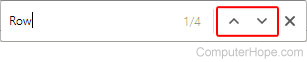
| Shortcut | Description |
|---|---|
| Ctrl+A | Select all text and objects in the document. |
| Ctrl+B | Bold the selected text. |
| Ctrl+C | Copy the selected text and objects to the clipboard. |
| Ctrl+H | Find and replace instances of words, phrases, or numbers in the document. |
| Ctrl+I | Italicize highlighted text. |
| Ctrl+K | Create a hyperlink from the selected text. |
| Ctrl+O | Open a new file from the user's Google Drive. |
| Ctrl+P | Print the current document. |
| Ctrl+U | Underline the highlighted text. |
| Ctrl+V | Paste contents from the clipboard. |
| Ctrl+X | Cut (copy and remove) the highlighted text. |
| Ctrl+Y | Redo the previously undone action. |
| Ctrl+Z | Undo the most recent action. |
| Ctrl+. | Superscript the highlighted text. |
| Ctrl+, | Subscript the highlighted text. |
| Ctrl+Shift+Z | Redo the previously undone action. |
| Ctrl+Enter | Start a new page in the document. |
| Ctrl+Spacebar | Clear formatting. |
| Ctrl+Shift+F | Hide the document name and menu bar. |
| Ctrl+/ | Display the help menu containing keyboard shortcuts. |
| Ctrl+\ | Clear formatting. |
| Alt+/ | Search through all menu bar options. |
| Alt+D | Open the Data menu bar option. |
| Alt+E | Open the Edit menu bar option. |
| Alt+F | Open the File menu bar option. |
| Alt+I | Open the Insert menu bar option. |
| Alt+O | Open the Format menu bar option. |
| Alt+T | Open the Tools menu bar option. |
| Alt+V | Open the View menu bar option. |
| Alt+Shift+5 | Apply the strikethrough format to selected text. |
| Alt+Shift+A | Open the accessibility menu. |
| Alt+Shift+E | Open Edit in the file menu. |
| Alt+Shift+F | Open File in the file menu. |
| Alt+Shift+N | Open Extensions in the file menu. |
| Alt+Shift+O | Open Format in the file menu. |
| Alt+Shift+V | Open View in the file menu. |
| Alt+Enter | Open the selected hyperlink. |
| Ctrl+Alt+0 | Apply the "Normal text" formatting to the highlighted text. |
| Ctrl+Alt+1 | Apply the "Heading 1" formatting to the highlighted text. |
| Ctrl+Alt+2 | Apply the "Heading 2" formatting to the highlighted text. |
| Ctrl+Alt+3 | Apply the "Heading 3" formatting to the highlighted text. |
| Ctrl+Alt+4 | Apply the "Heading 4" formatting to the highlighted text. |
| Ctrl+Alt+5 | Apply the "Heading 5" formatting to the highlighted text. |
| Ctrl+Alt+6 | Apply the "Heading 6" formatting to the highlighted text. |
| Ctrl+Shift+L | Set the alignment of text to the left. |
| Ctrl+Shift+E | Centers text. |
| Ctrl+Shift+R | Set the alignment of text to the right. |
| Ctrl+Shift+J | Justify text. |
| Ctrl+Shift+7 | Toggle on and off a number list. |
| Ctrl+Shift+8 | Toggle on and off a bullet list. |
| Ctrl+Shift+9 | Toggle on and off a checklist. |
| Home | Move to the beginning of a line of text. |
| End | Move to the end of a line of text. |
