How to fix an invalid or Non-System disk error
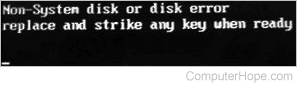
If you are experiencing invalid or non-system disk errors, the following information may help you fix the problem.
Non-bootable removable disk inserted
Verify that no floppy diskette or CD (compact disc) is currently in the computer. If a non-bootable diskette or CD is in the computer, your computer may try booting from it and cause this error message.
If you have any USB (universal serial bus) devices that store information (e.g., thumb drive, iPod, MP3 player, etc.), disconnect these devices from your computer temporarily.
BIOS configuration
- Verify your hard drive is set up and detected properly in BIOS setup.
- Your computer should list a hard drive installed on the main page or the drives page in CMOS setup. If CMOS indicates the drive is not installed or not detected, skip to hard drive is bad or not connected properly.
- Verify the boot options are properly set in CMOS, almost all CMOS setups should contain options specifying how your computer boots. For example, most computers should have their boot options set up similar to the example below.
- Floppy drive
- CD drive
- Hard drive
- Reset your CMOS to default values. Many CMOS setups allow users to reset the values to the default settings (usually F10 key). If you've tried the above options without success, try resetting the CMOS.
The hard drive has no bootable files
The command.com or another bootable file may be missing from the hard drive. Follow the steps below to possible resolve your issue.
Windows 95, Windows 98, and Windows Me users
- Boot from a bootable floppy diskette.
- At the A:\> prompt, type fdisk and press Enter.
- If you receive the error message "no fixed disk present," the hard drive is bad or not connected properly.
- If fdisk loads, choose option 4 to display the partition information. In the partition information, if the system is listed as FAT16 or FAT32, continue to step 5. If you have a message indicating no partitions defined, a new partition needs to be created. See the fdisk command page for additional information.
- If you see FAT16 or FAT32 in fdisk, press the Esc until back at the A:\> prompt.
- Once at the A:\> prompt, type sys c: and press Enter. Only do this command if you are using the same operating system that created the boot diskette.
- If you receive "Bad command or file name" and not "System Transferred," and the command was typed in correctly, get a bootable diskette with the sys.com file.
- If the system was transferred successfully, reboot the computer, and the issue should be resolved.
Windows 2000 and Windows XP users
- Boot from either your ERD (Emergency Repair Disk), your bootable Windows CD, or your bootable restore CD.
- Once loaded, choose the Repair Windows option. If Windows can be repaired, remove the disks and reboot the computer.
All users
If your operating system is not listed above or the steps above did not resolve your issue, also try erasing the hard drive and starting over.
The hard drive is bad or not connected properly
If you tried the suggestions above, but you're still encountering the same issues, check the connections to the hard drive itself. If the drive was recently installed, or if the computer was recently moved, connections may be are loose.
Unfortunately, if all connections are set up properly, and you attempted all recommendations above, the hard drive is likely bad and needs to be replaced.
