Hard drive

A hard disk drive (sometimes abbreviated as a hard drive, HD, or HDD) is a non-volatile data storage device. It is usually installed internally in a computer, attached directly to the disk controller of the computer's motherboard. It contains one or more platters housed inside an air-sealed casing. Data is written to the platters using a magnetic head, which moves rapidly over them as they spin.
Internal hard disks reside in a drive bay, connected to the motherboard using an ATA (Advanced Technology Attachment), SCSI (small computer system interface), or SATA (Serial AT Attachment) cable. They are powered by a connection to the computer's PSU (power supply unit).
Examples of data stored on a computer's hard drive include the operating system, installed software, and the user's files.
Why does a computer need a hard drive?
A computer requires an operating system to allow users to interact with it. The operating system interprets keyboard and mouse movements and facilitates software utilization, like an Internet browser, word processor, and video games. To install a computer operating system, a hard drive (or another storage device) is required. The storage device provides the storage medium where the operating system is installed and stored.
A hard drive is also required to install any programs or other files you want to keep on your computer. When downloading files to your computer, they are permanently stored on your hard drive or another storage medium until they are moved or uninstalled.
Do all computers have hard drives?
In the past, earlier computers didn't have a hard drive because they were not yet invented or were too expensive. However, today almost all computers have a hard drive or a storage device that acts as a hard drive. Computers used today that don't have a hard drive are known as diskless workstations and are often found in work environments.
Can a computer work without a hard drive?
Without a hard drive, a computer can turn on and POST (power-on self-test). Depending on how the BIOS (basic input/output system) is configured, other bootable devices in the boot sequence are also checked for the necessary boot files. For example, if the USB (universal serial bus) device is listed in your BIOS boot sequence, you can boot from a bootable USB flash drive in a computer without a hard drive.
Examples of bootable flash drives include a Microsoft Windows installation disk, GParted Live, Ubuntu Live, or UBCD (Ultimate Boot CD). Some computers also support booting over a network with a PXE (preboot execution environment).
Hard drives in modern computers
Modern computers often use an SSD (solid-state drive) instead of an HDD as the primary storage device. HDDs are slower than SSDs when reading and writing data but offer greater storage capacity for the price.
Although an HDD may still be used as a computer's primary storage, it's also common to install it as a secondary disk drive. For example, the primary SSD may contain the operating system and installed software, and a secondary HDD could store documents, downloads, and audio or video files.
New computer users may confuse RAM (random-access memory) with their disk drive. Unlike an HDD or SSD, RAM is a "volatile" data storage device, meaning it can store data only when the computer is powered on. See our memory definition for a comparison between memory and disk storage.
Hard drive components

As shown in the picture above, the desktop hard drive consists of the following components: the head actuator, read/write actuator arm, read/write head, spindle, and platter. On the back of a hard drive is a circuit board called the disk controller or interface board. This circuit is what allows the hard drive to communicate with the computer.
How is a hard drive connected to a computer?
An internal hard drive connects to the computer using a data cable (IDE, SATA, or SCSI) to the motherboard and a power cable to the power supply.
Where is the hard drive found in a computer?
All primary computer hard drives are found inside a computer case and are attached to the computer motherboard using an ATA, SCSI, or SATA cable. Hard drives are powered by a connection to the PSU (power supply unit).
Some portable and desktop computers may have newer flash drives that connect directly to the PCIe (PCI Express) or M.2 interface or another interface and do not use a cable.
What is stored on a hard drive?
A hard drive can store any data, including pictures, music, videos, text documents, and any files created or downloaded. Also, hard drives store files for the operating system and programs that run on the computer.
What are the sizes of hard drives?
The hard drive can often store more data than any other drive, but its size can vary depending on the type of drive and its age. Older hard drives had a storage size of several hundred MB (megabytes) to several GB (gigabytes). Newer hard drives have a storage size of several hundred gigabytes to several TB (terabytes). As newer technologies are developed, the available capacity has increased, and the price per megabyte has decreased.
If you are trying to find the physical dimensions of a hard drive, their physical sizes are either 3.5" for desktop computers or 2.5" for laptops. SSDs range from 1.8" to 5.25".
How is data read and stored on a hard drive?
Data sent to and read from the hard drive is interpreted by the disk controller. This device tells the hard drive what to do and how to move its components. When the operating system needs to read or write information, it examines the hard drive's FAT (file allocation table) to determine file location and available write areas. Once that is determined, the disk controller instructs the actuator to move the read/write arm and align the read/write head. Because files are often scattered throughout the platter, the head must move to different locations to access all information.
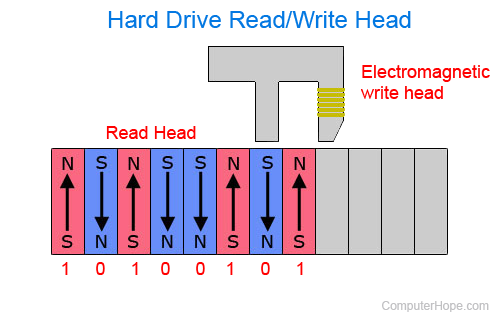
All information saved and stored on a traditional hard drive, like the above example, is done magnetically. After completing the above steps, if the computer needs to read information from the hard drive, it reads the magnetic polarities on the platter. One side of the magnetic polarity is 0, and the other is 1. These polarities are interpreted as binary data that the computer understands. For the computer to write information to the platter, the read/write head aligns the magnetic polarities, writing 0s and 1s that can be read later.
External and internal hard drives
Although most hard drives are internal, there are also stand-alone devices called external hard drives or portable hard drives that backup data on computers and expand the available space. External drives are often stored in an enclosure that helps protect the drive and allow it to interface with the computer, usually over USB, eSATA, or FireWire. The Drobo is an example of an external backup device that supports multiple hard drives.

External hard drives come in many shapes and sizes. Some are large, about the size of a book, while others are about the size of a large smartphone. External hard drives can be very useful since they usually offer more space than a jump drive and are still portable. The picture shows a laptop hard disk drive enclosure from Adaptec. With this enclosure, the user installs a laptop hard drive of any storage capacity into the enclosure and connects it to the computer using USB.
HDD being replaced by SSD
SSDs (solid-state drives) have started to replace HDDs (hard disk drives) because of the distinct performance advantages they have over HDDs, including faster access times and lower latency. While SSDs are becoming popular, HDDs continue to be used in many desktop computers largely due to the value per dollar that HDDs offer over SSDs. However, more and more laptops are beginning to utilize SSD over HDD, helping to improve the reliability and stability of laptops.
History of the hard drive
IBM introduced the first hard drive on September 13, 1956. The hard drive was first used in the RAMAC (random-access method of accounting and control) 305 system, with a storage capacity of 5 MB and cost about $50,000 ($10,000 per megabyte). The hard drive was built-in to the computer and was not removable.
In 1963, IBM developed the first removable hard drive, having a 2.6 MB storage capacity.
The first hard drive to have a storage capacity of one gigabyte was also developed by IBM in 1980. It weighed 550 pounds and cost $40,000.
1983 marked the introduction of the first 3.5-inch hard drive, developed by Rodime. It had a storage capacity of 10 MB.
Seagate was the first company to introduce a 7200 RPM (revolutions per minute) hard drive in 1992. Seagate also introduced the first 10,000 RPM hard drive in 1996 and the first 15,000 RPM hard drive in 2000.
Should I say "hard disk drive" or "hard drive"?
Both "hard disk drive" and "hard drive" are correct and mean the same thing. However, we recommend using "hard drive" in your writing or when describing a hard drive. The term "hard drive" helps to distinguish it from an SSD (solid-state drive), which contains no platters, disk-shaped components, or moving parts.
Computer acronyms, Hard drive terms, Hardware terms, Hybrid hard drive, Storage device, VHD
