How to find how much battery life is left on a laptop

When using laptops and netbooks, it's important to keep a close eye on the health and status of your battery. Depending on your operating system, this can be done in a few different ways.
Windows 11
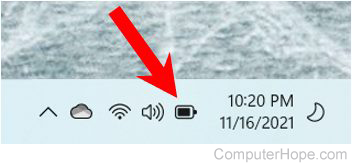
In Windows 11, see how much battery power is left by hovering your mouse cursor over the battery icon in the Windows Notification Area.
To see more information about the battery, right-click the battery icon and select Power and sleep settings. The Power & Battery window displays the estimated battery time remaining and a chart showing battery levels over the past 24 hours. Additionally, battery and power settings are accessible below the battery levels chart.
Windows 10
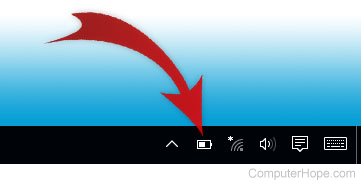
In Windows 10, find out how much battery power is left by clicking the battery icon in the Windows Notification Area in the bottom-right corner of your screen. The pop-up window also displays how much time remains to charge the battery if being charged fully.
Windows 8
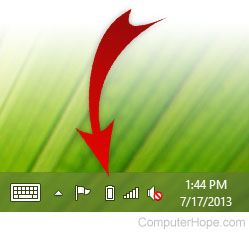
In Windows 8, access the desktop environment by pressing the Windows key on your laptop or the Windows button on your tablet. When you get to the desktop, click the battery icon in the Windows Notification Area in the bottom-right corner of your screen.
Windows 7, Vista, and XP
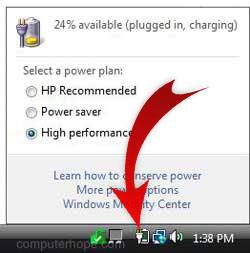
In Windows 7, Windows Vista, or Windows XP, click the battery icon in the Windows Notification Area in the lower-right corner of your screen. The pop-up window also indicates if the laptop is plugged in and the battery is charging.
macOS
In macOS, click the battery icon in the menu bar at the top of your screen.
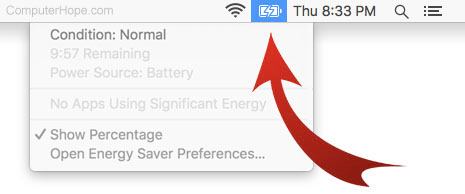
The icon displays the condition of the battery. It also indicates whether the battery is charging or draining and how much time remains to charge or drain the battery fully. Lastly, it may provide a list of programs that are consuming high amounts of battery power.
To configure your laptop's power consumption, select Open Energy Saver Preferences to view the Energy Saver options. These options are also accessible from your System Preferences.
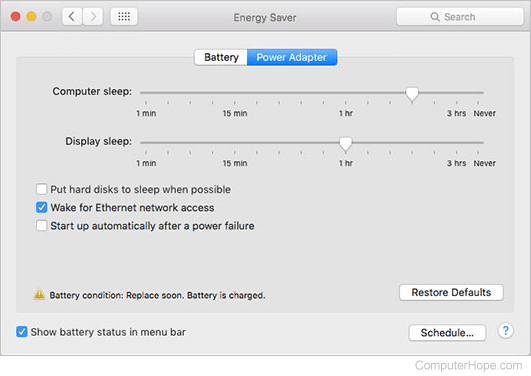
These options give you fine-grained control over how your laptop uses power. Use the Battery / Power Adapter buttons to create separate configurations for when the laptop is plugged in and battery power.
Linux: GUI
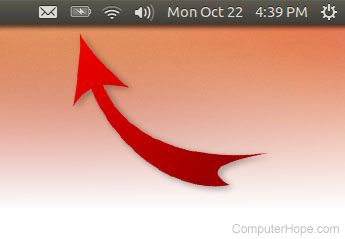
Operating systems that use the Linux kernel can have many different types of GUI (graphical user interface). Every Linux GUI is a little different, but most have a system tray and a menu bar with a battery icon.
For instance, in Ubuntu, the battery icon looks similar to the icon in macOS. Click the icon to view specific information about the battery's status, and access Energy Saver options.
If your OS (operating system) has a different GUI and the battery meter or power management options are not found, consult your documentation or the official OS website.
Linux: command line
From the Linux command line, use the ACPI utility to display information about your battery provided by the ACPI (advanced configuration and power interface) daemon. The ACPI utility is a quick and easy way to check how much charge your battery has left.
It is usually not installed by default, but it can be installed using most Linux package managers. For instance, the ACPI utility can be installed with APT (advanced packaging tool) on Ubuntu or Debian systems using the command below.
sudo apt-get install acpi
Once installed, run the command without any options to display how much power your battery has left.
acpi
Battery 0: Unknown, 96%
For more options, view the ACPI manual using the command below.
man acpi
Viewing battery life on the battery itself

Some laptops have a power indicator on the physical battery itself. In the example shown above, pressing the button marked with the finger symbol would illuminate the lights to indicate the percentage of battery charge remaining.
To access this type of battery function, you may have to remove the battery from the computer. See: How to remove a laptop battery.
