How to change printer from Portrait to Landscape mode
By default, many printers are set to print in Portrait mode. Changing the paper setting to Landscape mode can be done in one of the two ways mentioned below.
This page is for printing from a computer, not from a smartphone or tablet device. For these devices, see: How to print using a smartphone or tablet.
Changing the print layout in the printer settings on your computer doesn't change how to insert paper in your printer. If you are unsure how to load the paper, please consult the printer manufacturer's manual.
Change mode in Page Setup
In programs like Microsoft Word, Excel, Internet Explorer, notepad, or other programs you can print from, the page orientation can be changed in the Page Setup section of the program.
Microsoft Office 2007 and later programs
In the Ribbon menu bar, click the Layout or Page Layout tab. In the Page Setup section, click the Orientation option and select Landscape.
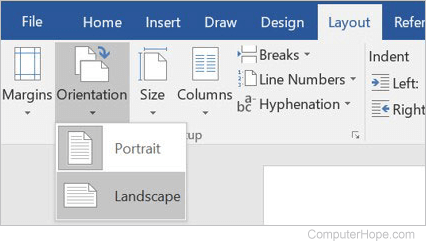
Microsoft Office 2003 and earlier programs, Internet browsers
Open the Page Setup or Preferences option after clicking Print and change the page layout to Landscape. Once changed, you can view the print preview to confirm if Landscape mode is used.
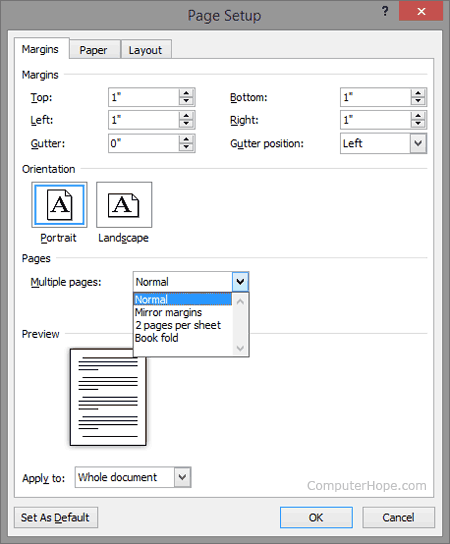
Internet Explorer
Click File in the menu bar, and select Page Setup (if you do not see the menu bar, press the Alt key to make it visible). In the Page Setup window, click the Landscape option.
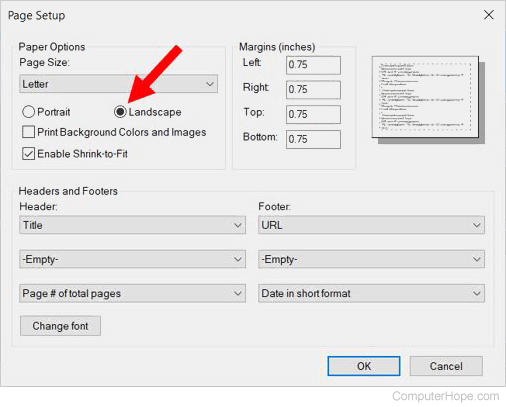
Other programs
Look in the program's file menu or settings menu for a Page Setup option. If you do not see a Page Setup option in any program's menus, access the program's print option and look for the Page Setup or orientation option.
Change mode in printer settings
You can also change between Landscape and Portrait mode in the printer settings. Access the printer settings by following the steps below.
- Open the Control Panel and then the Devices and Printers option.
- Find your printer in the Devices and Printers window and right-click the icon with your mouse.
- In the menu, select Printing Preferences and find the option for Orientation in the preferences window.
- Change the option to Landscape to set the printer to Landscape mode as a default.
If you change the mode through printer settings, the printer uses the mode you choose as the default mode. In other words, if you change the printer to Landscape mode, all programs default to print in Landscape mode instead of Portrait mode.
Printer will not print in Landscape mode
If your printer still prints in Portrait mode even after setting it to Landscape mode, it may be experiencing any of the following issues.
Printer settings overriding program settings
If you set Landscape mode in a program, the printer settings in Device Manager may be overriding the orientation for printing. Try changing the printer's orientation to Landscape mode through the Control Panel if you have not done so already.
Large image or table of data
The document or web page you are printing has large images or tables of data that would be cut off on the bottom if printed in Landscape mode. The document or web page may be configured to prevent an image or table of data from spanning across multiple pages, forcing it into Portrait mode.
If it's a document, you can reduce the size of the image or table to fit on a page printed in Landscape mode.
If it's a web page, reduce the size of the web page printout by adjusting the zoom or scale settings to fit in a Landscape mode page. The zoom or scale settings are often found in the Print settings window.
Corrupted printer drivers
If the printer driver is corrupted, it can cause the printer to ignore user-defined settings or print incorrectly. To fix a corrupt printer driver, uninstall and reinstall the printer. Also, we recommend checking the printer manufacturer's website for an updated printer driver.
Corrupt operating system files
If there are corrupt system files on your computer, it could cause problems with the printer. The corrupt system files can result in wrong or invalid commands sent to the printer, resulting in the printer not printing in Landscape mode.
To fix the issue, you can try restoring your computer to a previous date when the printer was printing correctly. If restoring to a previous date does not work or is not possible, you may need to repair or reinstall the operating system.
Virus or malware infection
A virus or malware infection can cause problems with software or the operating system, causing incorrect commands to be sent to a printer. The printer may receive wrong or invalid commands, causing it to print in portrait mode instead of landscape mode.
To fix the issue, ensure your computer has an up-to-date antivirus and anti-malware program, and run a virus and malware scan to remove any infections.
Defective printer
It's possible that the printer is defective and not printing correctly due to the defect. You can try to get the printer fixed, but the cost of repairing the defect may be higher than buying a new printer. We recommend buying a new printer instead of getting it fixed.
