How to create, edit, and delete a post or comment on Facebook

Facebook is a popular social media platform used by many users around the world. People of all ages can use it to connect with family and friends, staying up-to-date with what's going on in each other's lives.
On Facebook, you can create your posts or comment on your friends' posts. You can also edit and delete your posts and comments. For help creating, editing, and deleting posts and comments, select from the list below and follow the instructions.
How to create a post
You can create a post on Facebook using the Facebook website or the Facebook mobile app.
Facebook website
- Log in to the Facebook website.
- Near the top of the page, look for "What's on your mind?" in a text box and click inside of it.
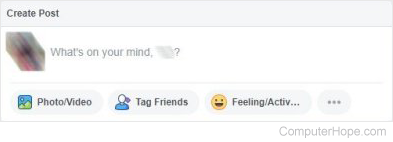
- A Create Post window opens. Type your post in the window where you see the grey colored "What's on your mind?" words.
- To create the post on your Facebook page, click the blue Share button at the bottom of the Create Post window.
Facebook mobile app
- Open the Facebook mobile app on your smartphone or tablet.
- At the top of the app screen, look for the words "What's on your mind?" in a text box. Tap that text box.
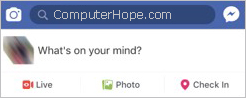
- A Create Post screen opens. Tap the screen where you see the grey colored "What's on your mind?" words and the on-screen keyboard opens.
- Type your post in the text box.
- To create the post on your Facebook page, click the Share link at the top-right of the Create Post screen.
How to comment on a friend's post
You can comment on a friend's post using the Facebook website or the Facebook mobile app.
Facebook website
- Log in to the Facebook website.
- Find your friend's post.
- Below the post, look for and click the Comment option, located between the "Like" and "Share" options.

The "Share" option may not be available for all posts. You may only see the "Like" and "Comment" options.
- Your screen should scroll to the Comment text box. Type your comment in the text box and press Enter.

Facebook mobile app
- Open the Facebook mobile app on your smartphone or tablet.
- Find your friend's post.
- Below the post, look for and tap the Comment option, located between the "Like" and "Share" options.

The "Share" option may not be available for all posts. You may only see the "Like" and "Comment" options.
- The post opens on a new screen, and the text cursor is automatically placed in the Comment text box using the on-screen keyboard open. Type your comment in the text box and tap the blue arrow
 to the right of the text box to post it.
to the right of the text box to post it.
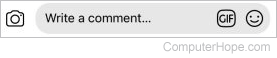
How to edit my post or comment
You can edit your post or comment using the Facebook website or the Facebook mobile app.
Edit your post - Facebook website
- Log in to the Facebook website.
- Find your post.
- At the far right of your post, click the ellipsis (...) to open a menu of options.
- Select the Edit Post option.
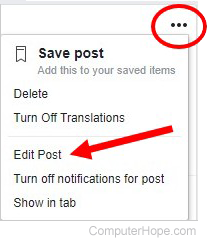
- Make the necessary updates to your post, then click the Save button.
Edit your post - Facebook mobile app
- Open the Facebook mobile app on your smartphone or tablet.
- Find your post.
- At the far right of your post, click the ellipsis (...) to open a menu of options.
- Tap the Edit Post option.
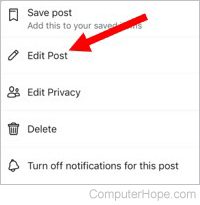
- Make the necessary updates to your post, then tap the Save link at the top-right of the Edit Post screen.
Edit your comment - Facebook website
- Log in to the Facebook website.
- Find your comment.
- At the far right of your comment, click the ellipsis (...) to open a menu of options.
- Select the Edit option to edit your comment.

- Make the necessary updates to your comment, then press Enter to save the changes.
Edit your comment - Facebook mobile app
- Open the Facebook mobile app on your smartphone or tablet.
- Find your comment.
- Tap your comment, then tap the Edit option in the on-screen menu.
- Make the necessary updates to your comment, then tap the blue Update button at the bottom right, below the comment text box.
How to delete my post or comment
You can delete your post or comment using the Facebook website or the Facebook mobile app.
Delete your post - Facebook website
- Log in to the Facebook website.
- Find your post.
- At the far right of your post, click the ellipsis (...) to open a menu of options.
- Click the Delete option.
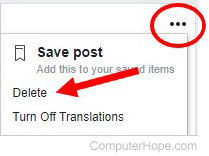
- Click the Delete button to confirm deletion of your post.
Delete your post - Facebook mobile app
- Open the Facebook mobile app on your smartphone or tablet.
- Find your post.
- At the far right of your post, click the ellipsis (...) to open a menu of options.
- Tap the Delete option to delete your post.
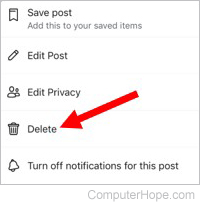
- Tap the Delete Post option to confirm deletion of your post.
Delete your comment - Facebook website
- Log in to the Facebook website.
- Find your comment.
- At the far right of your comment, click the ellipsis (...) to open a menu of options.
- Click the Delete option to delete your comment.

- Click the Delete button to confirm deletion of your comment.
Delete your comment - Facebook mobile app
- Open the Facebook mobile app on your smartphone or tablet.
- Find your comment.
- Tap your comment, then tap the Delete option in the on-screen menu.
- Tap the Delete option to confirm deletion of your comment.
Why can't I comment on my friend's post?
There are multiple reasons you may not be able to add a comment to a friend's post. Below are the more common causes to the problem and how you can try to resolve it.
Browser extensions
Browser extensions can provide enhanced functionality, but they may also interfere with some website features. Some extensions designed for social media can interfere with the Facebook website and prevent users from being able to add comments or even create posts on their page. If you have any extensions installed that relate to social media, disable those extensions and then see if you can add comments.
Internet browser
Sometimes, a problem with specific Internet browsers can cause the Comments text box not to work correctly. This issue may prevent you from typing in it or posting what you type to the Facebook page. Try using a different Internet browser to see if that fixes the problem. For example, if you use Internet Explorer to access Facebook, try using Chrome, Firefox, or Microsoft Edge instead.
Internet browser cache
Temporary Internet files, or cache, may cause issues as well. Try clearing the browser cache and see if that fixes the problem. To learn how to do so, visit our history definition for a list of links to most major Internet browsers.
