How to clear Internet Explorer history

Most web page data is cached locally on your computer as you browse the Internet. This process helps sites load faster and reduces the amount of data transferred over your connection when you revisit them. Furthermore, this saved data can make it easier to locate a site again if you forgot to favorite it during your previous session.
To help keep your Internet activities private or free up disk space, you can delete this stored information. To learn how to clear your browsing history in Internet Explorer, select your version from the list below and follow the instructions. If you're unsure which version of IE (Internet Explorer) you're running, see: How to find the version of an Internet browser.
If you delete browsing history from your computer, it cannot be recovered.
If you clear your Internet history often, you may want to consider browsing in incognito mode.
Internet Explorer 11
- Open the Microsoft Internet Explorer browser.
- Press Ctrl+Shift+Del to open the Delete Browsing History window.
- Check the boxes for the data entries you want to clear.
- Click the Delete button.
Internet Explorer 7 through 10
- Open the Microsoft Internet Explorer browser.
- Click the Tools
 icon in the upper-right corner.
icon in the upper-right corner. - Select Internet Options from the drop-down menu.
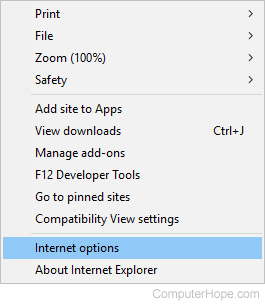
- On the General tab, in the Browsing history section, click the Delete button.
- Check the boxes of the data you want to clear.
- Click the Delete button.
Internet Explorer 6
- Open the Microsoft Internet Explorer browser.
- In the toolbar at the top of the screen, click the Tools menu.
- In the Tools drop-down menu, select Internet Options.
- Click the Clear Browser History button.
- Click the Delete Files button.
- Click the OK button.
Internet Explorer 4
- Open a Microsoft Internet Explorer browser window.
- Click the History icon.
- Click Clear Internet History.
- Click the OK button.
Internet Explorer 3 and below
- Open a Microsoft Internet Explorer browser window.
- In the toolbar, click the View menu.
- Click Options.
- Open the Advanced tab.
- Click the Settings tab.
- Click the Empty Folder button.
