How to create a drop-down menu in Excel

A drop-down list is a feature often found on web pages and electronic forms where users enter data to create an account, fill out a survey, or purchase products. In Microsoft Excel, a drop-down list can be created from data contained in the Excel spreadsheet and used for many purposes. Click a link below for the type of drop-down list you want to create in your Excel spreadsheet.
Create a drop-down list using existing data
To create and insert a drop-down list using data already entered in the spreadsheet, follow the steps below.
- In the spreadsheet, select the cell where you'd like to create a drop-down list.
- In the Excel Ribbon, click the Data tab.
- On the Data tab, click the Data Validation option.
- In the Data Validation window, click the Allow drop-down list and select the List option.
- Click in the Source field, then select the range of cells containing the values you want to display in the new drop-down list.
The order of the values in the selected range of cells is the same as in the drop-down list.
- Click the OK button to create the drop-down list.
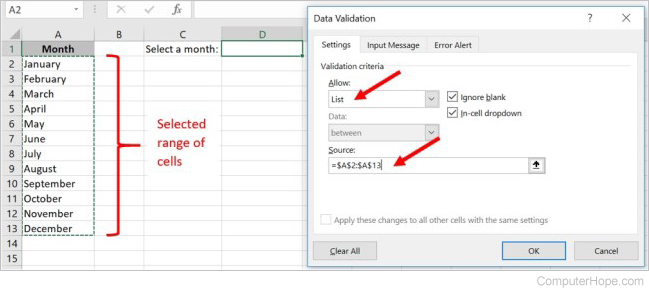
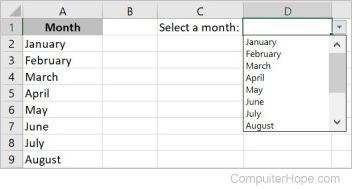
Create a drop-down list by defining the list of values
To create and insert a drop-down list, and define the list of values to display, follow the steps below.
It may be best to create a list of values in a second worksheet, allowing you to hide it later by hiding the worksheet.
- In the spreadsheet, select the cell to contain the drop-down list.
- In the Excel Ribbon, click the Data tab.
- On the Data tab, click the Data Validation option.
- In the Data Validation window, click the Allow drop-down list and select the List option.
- Click in the Source field, then type the values you want to display in the drop-down list. Separate each value you enter with a comma.
The order of the values in the Source field is the order those values appear in the drop-down list.
- Click the OK button to create the drop-down list.


