How to change the visibility of a YouTube video
Updated: 09/12/2023 by Computer Hope
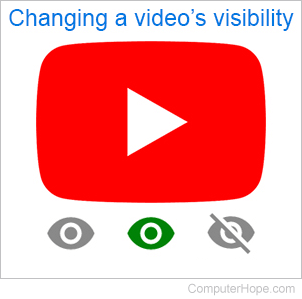
YouTube videos, when published, are visible to the entire world by default. However, there are three video visibility options: Public (default), Unlisted (only viewable by those with a link), and Private (only visible to the creator).
Below are steps for changing an uploaded video between these three visibility settings.
How to change the visibility
- Go to the YouTube website, and click
 in the upper-right corner (if you're not already signed in to your YouTube account).
in the upper-right corner (if you're not already signed in to your YouTube account). - In the upper-right corner of the screen, click your profile icon.
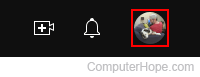
- Select YouTube Studio from the drop-down menu.
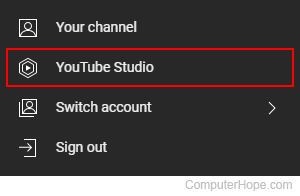
- On the left side of the screen, click the Content tab.
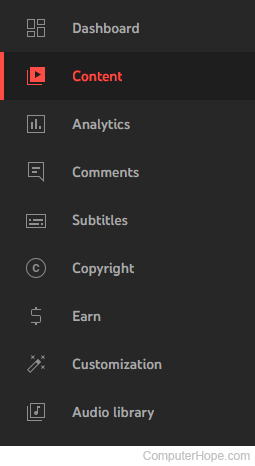
- In the Channel content section, locate the video whose visibility you want to change.
- In the middle of the screen, under the Visibility section, click an entry to access the drop-down menu.
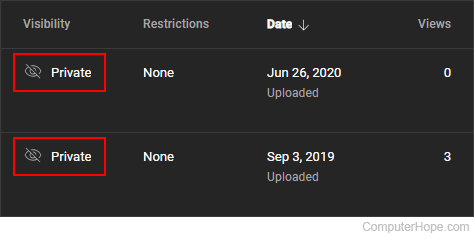
- Select the Private, Unlisted, or Public, then click Save or Publish to finalize your choice.
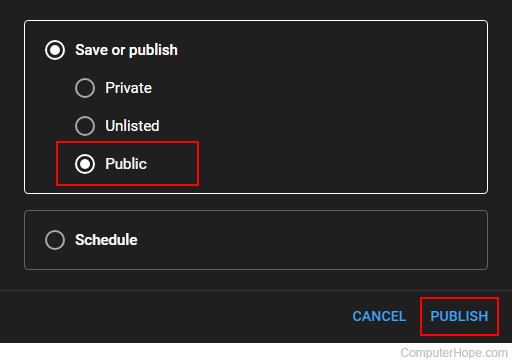
Tip
You may also choose a time for a video to go live by using the "Schedule" option listed below the other three.
Tip
To delete your video from your account entirely, see: How to delete a YouTube video.
