How to view all hidden devices in Windows
Updated: 10/11/2021 by Computer Hope

From viewing device properties, updating drivers, to uninstalling devices altogether, the Windows Device Manager has many uses. However, by default, it doesn't show all devices. Some of them are hidden due to being unused, outdated, or uninstalled.
Revealing these hidden devices is useful to help solve conflicts with removing other devices and any driver issues. To learn how to view all hidden devices, follow the steps below.
How to view all hidden devices in Windows
- Open an elevated command prompt.
- At the command prompt, type SET DEVMGR_SHOW_NONPRESENT_DEVICES=1 and press Enter.
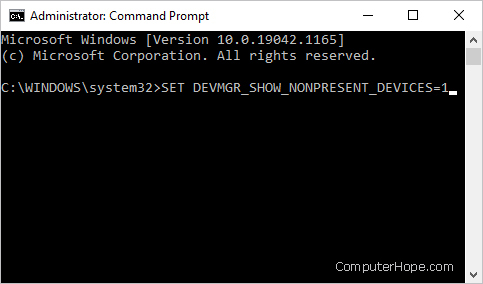
- Press the Windows key, type Device Manager, and then press Enter.
- In the Device Manager window, click View in the menu bar at the top.
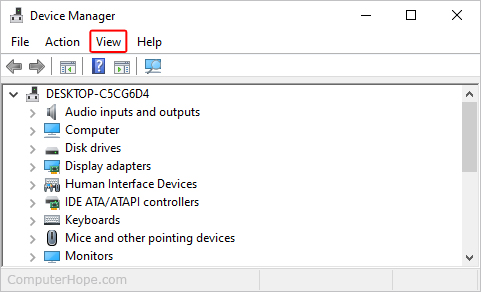
- Select Show hidden devices from the drop-down menu.
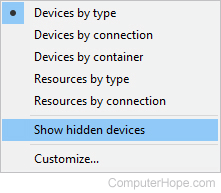
- You should now see all hidden devices in the Device Manager.
