How to change your Twitch banner image
Updated: 07/31/2022 by Computer Hope
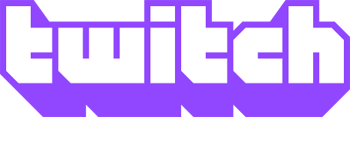
Twitch is a great place to watch talented individuals stream how-to content, your favorite video games, and other entertainment. After signing up for an account, you can customize many aspects. One way to personalize your channel page is to add a custom banner. The following section shows you how.
Changing a Twitch banner
- Navigate to the Twitch website.
- If you're not already logged in to your account, click the
 button in the upper-right corner of the browser window.
button in the upper-right corner of the browser window. - In that same corner, click the profile icon.
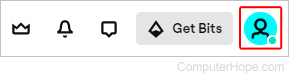
- In the menu, click the Settings selector.
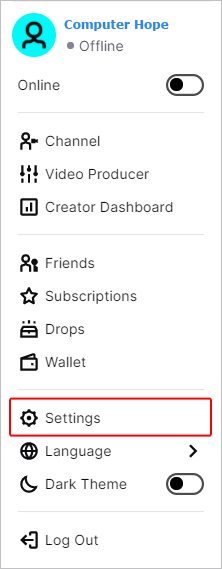
- At the top of the Settings page, ensure the Profile tab is selected. If not, click it.

- Under the Profile Banner section, click the Update button.

- Click inside the box on the Upload a Photo prompt.
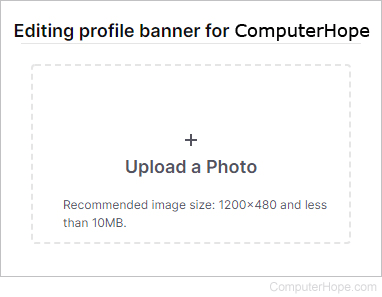
- Navigate to the image of your choosing, and then click the
 button in the lower-right corner.
button in the lower-right corner. - You should now see the new image displayed under the Profile Banner section.
Note
To see how the banner looks on your channel, click the profile icon in the upper-right corner and select Channel from the drop-down menu.
