Linux ifconfig command
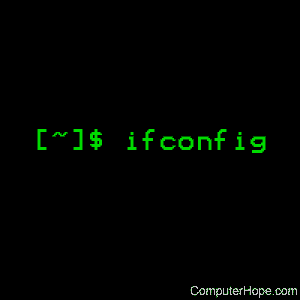
On some Unix-like operating systems, ifconfig is used to configure, or view the configuration of, a network interface.
This page covers the GNU/Linux version of ifconfig.
On modern Linux systems, the ip command has replaced ifconfig.
Description
ifconfig stands for "interface configuration." It is used to view and change the configuration of the network interfaces on your system.
Running the ifconfig command with no arguments, like this:
ifconfig
...displays information about all network interfaces currently in operation. The output resembles the following:
eth0 Link encap:Ethernet HWaddr 09:00:12:90:e3:e5
inet addr:192.168.1.29 Bcast:192.168.1.255 Mask:255.255.255.0
inet6 addr: fe80::a00:27ff:fe70:e3f5/64 Scope:Link
UP BROADCAST RUNNING MULTICAST MTU:1500 Metric:1
RX packets:54071 errors:1 dropped:0 overruns:0 frame:0
TX packets:48515 errors:0 dropped:0 overruns:0 carrier:0
collisions:0 txqueuelen:1000
RX bytes:22009423 (20.9 MiB) TX bytes:25690847 (24.5 MiB)
Interrupt:10 Base address:0xd020
lo Link encap:Local Loopback
inet addr:127.0.0.1 Mask:255.0.0.0
inet6 addr: ::1/128 Scope:Host
UP LOOPBACK RUNNING MTU:16436 Metric:1
RX packets:83 errors:0 dropped:0 overruns:0 frame:0
TX packets:83 errors:0 dropped:0 overruns:0 carrier:0
collisions:0 txqueuelen:0
RX bytes:7766 (7.5 KiB) TX bytes:7766 (7.5 KiB)
wlan0 Link encap:Ethernet HWaddr 58:a2:c2:93:27:36
inet addr:192.168.1.64 Bcast:192.168.2.255 Mask:255.255.255.0
inet6 addr: fe80::6aa3:c4ff:fe93:4746/64 Scope:Link
UP BROADCAST RUNNING MULTICAST MTU:1500 Metric:1
RX packets:436968 errors:0 dropped:0 overruns:0 frame:0
TX packets:364103 errors:0 dropped:0 overruns:0 carrier:0
collisions:0 txqueuelen:1000
RX bytes:115886055 (110.5 MiB) TX bytes:83286188 (79.4 MiB)
Here, eth0, lo and wlan0 are the names of the active network interfaces on the system.
- eth0 is the first Ethernet interface. (Additional Ethernet interfaces would be named eth1, eth2, etc.) This type of interface is usually a NIC connected to the network by a category 5 cable.
- lo is the loopback interface. This is a special network interface that the system uses to communicate with itself.
- wlan0 is the name of the first wireless network interface on the system. Additional wireless interfaces would be named wlan1, wlan2, etc.
These are the traditional naming conventions for network interfaces under Linux; other operating systems may have different names. For instance, under many BSD operating systems, Ethernet interfaces are named em0, em1, etc. Check your configuration, or consult your documentation, to determine the exact names of your interfaces.
Viewing the configuration of all interfaces
If you'd like to view the configuration of all network interfaces on the system (not just the ones that are currently active), you can specify the -a option, like this:
ifconfig -a
This produces output similar to running ifconfig, but if there are any inactive interfaces on the system, their configuration is also shown.
Viewing the configuration of a specific interface
To view the configuration of a specific interface, specify its name as an option. For instance,
ifconfig eth0
...displays the configuration of device eth0 only.
Enabling and disabling an interface
When a network interface is active, it can send and receive data; when it is inactive, it is not able to transmit or receive. You can use ifconfig to change the status of a network interface from inactive to active, or vice versa.
To enable an inactive interface, provide ifconfig with the interface name followed by the keyword up.
Enabling or disabling a device requires superuser permissions, so you either have to be logged in as root, or prefix your command with sudo to run it with superuser privileges.
For instance, if network interface eth1 is inactive, you can activate it with the command:
sudo ifconfig eth1 up
Similarly, you can disable an active network interface using the down keyword. For instance, to disable the wireless network interface wlan0, use the command:
sudo ifconfig wlan0 down
Configuring an interface
ifconfig can be used at the command line to configure (or re-configure) a network interface. This is often unnecessary since this configuration is often handled by a script when you boot the system. If you'd like to do so manually, you need superuser privileges, so we'll use sudo again when running these commands.
To assign a static IP address to an interface, specify the interface name and the IP address. For example, to assign the IP address 69.72.169.1 to the interface wlan0, use the command:
sudo ifconfig wlan0 69.72.169.1
To assign a network mask to an interface, use the keyword netmask and the netmask address. For instance, to configure the interface eth1 to use a network mask of 255.255.255.0, the command would be:
sudo ifconfig eth1 netmask 255.255.255.0
To assign a broadcast address to an interface, use the keyword broadcast and the broadcast address. For instance, to configure the interface wlan1 to use a broadcast address of 172.16.25.98, the command would be:
sudo ifconfig wlan1 broadcast 172.16.25.98
These configurations can combined in a single command. For instance, to configure interface eth0 to use the static IP address 192.168.2.5, the network mask 255.255.255.0, and the broadcast address 192.168.2.7, the command would be:
sudo ifconfig eth0 192.168.2.5 netmask 255.255.255.0 broadcast 192.168.2.7
These are the most commonly-used configuration options for ifconfig. A complete list is provided below.
What about DHCP?
ifconfig can only assign a static IP address to a network interface. To assign a dynamic IP address using DHCP, use the dhclient command.
Technical description
ifconfig is used to configure the system's kernel-resident network interfaces. It is used at boot time to set up interfaces as necessary. After that, it is usually only needed when debugging, or when system tuning is needed.
If no arguments are given, ifconfig displays the status of the system's active interfaces.
If a single interface argument is given, it displays the status of the given interface only.
If a single -a argument is given, it displays the status of all interfaces, even those that are "down" (inactive).
In all other cases, ifconfig configures an interface according to the options provided.
About address families
If the first argument after the interface name is recognized as the name of a supported address family, that address family is used for decoding and displaying all protocol addresses. Currently supported address families include, inet (TCP/IP; this is the default), inet6 (IPv6), ax25 (AMPR Packet Radio), ddp (Appletalk Phase 2), ipx (Novell IPX) and netrom (AMPR Packet Radio).
Syntax
ifconfig [-v] [-a] [-s] [interface]
ifconfig [-v] interface [aftype] options | address ...
Options
| -a | Display information for all network interfaces, even if they are down. |
| -s | Display a short list in a format identical to the command "netstat -i". |
| -v | Verbose mode; display additional information for certain error conditions. |
| interface | The name of the interface. This is usually a driver name followed by a unit number, for example "eth0" for the first Ethernet interface. If your kernel supports alias interfaces, you can specify them with eth0:0 for the first alias of eth0. You can use them to assign a second address. To delete an alias interface, use ifconfig eth0:0 down. Note: for every scope (i.e., same net with address/netmask combination) all aliases are deleted, if you delete the first (primary). |
| up | This flag causes the interface to be activated. It is implicitly specified if an address is assigned to the interface. |
| down | This flag causes the driver for this interface to be shut down. |
| [-]arp | Enable (or disable, if the "-" prefix is specified) the use of the ARP protocol on this interface. |
| [-]promisc | Enable (or disable, if the "-" prefix is specified) the promiscuous mode of the interface. If promiscuous mode is enabled, all packets on the network will be received by the interface. |
| [-]allmulti | Enable or disable all-multicast mode. If multicast mode is enabled, all multicast packets on the network will be received by the interface. |
| metric N | This parameter sets the interface metric, which is used by the interface to make routing decisions. N must be an integer between 0 and 4294967295. If you're unsure what a network metric is, or whether to change it, you can safely leave this setting alone. |
| mtu N | This parameter sets the MTU (maximum transfer unit) of an interface. This setting is used to limit the maximum packet size transferred by the interface. If you're unsure about it, you can safely leave this setting alone. |
| dstaddr address | Set the remote IP address for a point-to-point link (such as PPP). This keyword is now obsolete; use the pointopoint keyword instead. |
| netmask address | Set the IP network mask for this interface. This value defaults to the usual class A, B or C network mask (as derived from the interface IP address), but it can be set to any value. |
| add address/prefixlen | Add an IPv6 address to an interface. |
| del address/prefixlen | Remove an IPv6 address from an interface. |
| tunnel aa.bb.cc.dd | Create a new SIT (IPv6-in-IPv4) device, tunnelling to the given destination. |
| irq address | Set the interrupt line used by this device. Not all devices can dynamically change their IRQ setting. |
| io_addr address | Set the start address in I/O space for this device. |
| mem_start address | Set the start address for shared memory used by this device. Only a few devices need this. |
| media type | Set the physical port or medium type to be used by the device. Not all devices can change this setting, and those that can vary in what values they support. Typical values for type are 10base2 (thin Ethernet), 10baseT (twisted-pair 10 Mbps Ethernet), AUI (external transceiver), etc. The special medium type of auto tells the driver to auto-sense the media. Again, not all drivers can do this. |
| [-]broadcast [address] | If the address argument is given, this sets the protocol broadcast address for this interface. Otherwise, it sets (or clear, if the "-" prefix is used) the IFF_BROADCAST flag for the interface. |
| [-]pointopoint [address] | This keyword enables the point-to-point mode of an interface, meaning that it is a direct link between two machines with nobody else listening on it. If the address argument is also given, set the protocol address of the other side of the link, just like the obsolete dstaddr keyword does. Otherwise, set or clear the IFF_POINTOPOINT flag for the interface. |
| hw class address | Set the hardware address of this interface, if the device driver supports this operation. The keyword must be followed by the name of the hardware class and the printable ASCII equivalent of the hardware address. Hardware classes currently supported include ether (Ethernet), ax25 (AMPR AX.25), ARCnet and netrom (AMPR NET/ROM). |
| multicast | Set the multicast flag on the interface. This should not normally be needed as the drivers set the flag correctly themselves. |
| address | The IP address to be assigned to this interface. |
| txqueuelen length | Set the length of the transmit queue of the device. It is useful to set this to small values for slower devices with a high latency (such as a connection over a modem, or over ISDN) to prevent fast bulk transfers from disturbing interactive traffic like telnet too much. |
Examples
ifconfig
Running ifconfig with no options displays the configuration of all active interfaces.
ifconfig -a
Displays the configuration of all interfaces, both active and inactive.
ifconfig eth0
View the network settings on the interface eth0, which (under Linux) is the first Ethernet adapter installed in the system.
ifconfig eth1 up
Activate the network interface eth1.
ifconfig wlan0 down
Deactivate the network interface wlan0.
ifconfig wlan1 122.140.201.66
Configure the network interface wlan1 to use the static IP address 122.140.201.66.
ifconfig wlan0 netmask 255.255.255.0
Configure the network interface wlan0 to use the network mask 255.255.255.0.
ifconfig eth0 192.168.1.102 netmask 255.255.255.0 broadcast 192.168.1.255
Configure eth0 to use the static IP address 192.168.1.102 using the network mask 255.255.255.0, and the broadcast address 192.168.1.255.
Related commands
arp — Manipulate the system ARP cache.
dhclient — Communicate with a DHCP server to obtain a dynamic IP address.
ifup/ifdown — Enable/Disable a network interface.
ifquery — Parse information about a network interface.
ip — Display and manipulate information about routing, devices, policy routing and tunnels.
iwconfig — Configure a wireless network interface.
ping — Send ICMP ECHO_REQUEST packets to network hosts.
netstat — Print information about network connections, routing tables, interface statistics, masquerade connections, and multicast memberships.
route — Display and manipulate the IP routing table.
