How to switch users in Windows
Updated: 03/10/2024 by Computer Hope

Microsoft Windows allows multiple user accounts to exist on a single computer. Having alternate accounts lets you keep your settings and preferences separate from other family members who use the same computer. To learn how to switch between users in Windows, select your version from the list below and follow the instructions.
Windows 11
Press Ctrl+Alt+Del and click Switch user.
- OR -
- Click Start.
- Near the bottom-left corner of the Start menu, click your user icon and name (A).
- Select a different account (B) at the bottom of the pop-up menu or click Sign Out (C) and choose another user in the bottom-left corner of the Lock screen.
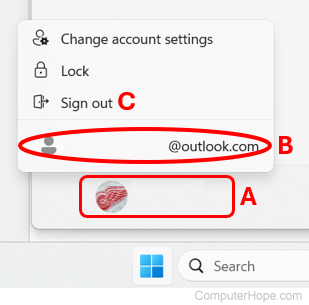
Windows 10
Press Ctrl+Alt+Del and click Switch user.
- OR -
- Click Start.
- On the middle-left side of the Start menu, click the user icon, then click your username.
![]()
- In the pop-up list that opens, click Sign out and choose another user in the bottom-left corner of the Lock screen.
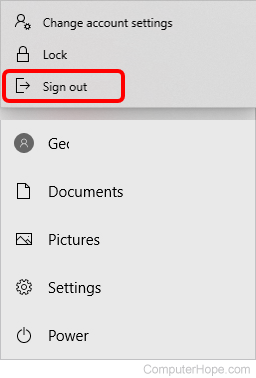
Windows 8
Press Ctrl+Alt+Del and click Switch user.
Windows Vista and Windows 7
Press Ctrl+Alt+Del and click Switch user.
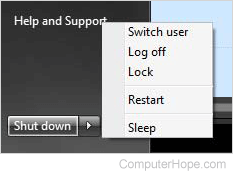
- OR -
- Click Start.
- In the Start menu, next to the Shut down button, click the arrow icon that points to the right.
- Select Switch user from the menu.
