How to compare two columns and find differences in Excel
Updated: 02/01/2021 by Computer Hope

To find the differences between two columns of data in a Microsoft Excel spreadsheet, select your version of Excel, and follow the instructions.
Microsoft Excel for Office 365
- Open the Excel spreadsheet containing the data you want to compare.
- Select all the cells in both columns containing the data to be compared.
- In the Ribbon, on the Home tab, find the Editing section and click Find & Select.
- In the drop-down menu, select Go To Special.
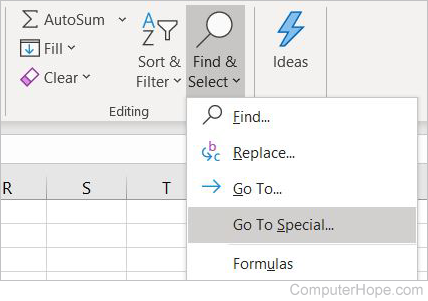
- In the Go To Special pop-up window, click Row differences, then click OK. Excel selects the differences between the two columns.
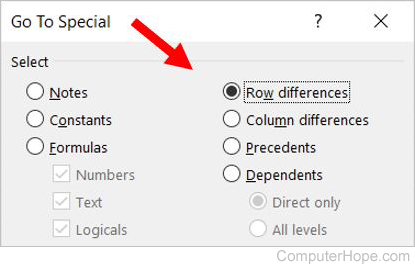
- To highlight these differences, leave them selected, and click the paint bucket icon in the font menu and select the color you want to use. Similarly, you can right-click and select the paint bucket to highlight the cells.
Tip
You can use the shortcut Ctrl+G, then click Special to open the Go To menu. Alternatively, press F5, then click Special on the pop-up screen.
Microsoft Excel 2007 & 2010
- Open the Excel spreadsheet containing the data you want to compare.
- Select all the cells in both columns containing the data to be compared.
- In the Ribbon, on the Home tab, go to Find & Select, then click Go To.
- In the Go To pop-up window, click Row differences, then click OK. Excel selects the difference between the two columns.
- To highlight these differences, leave them selected, and click the paint bucket icon in the font menu and select the color you want to use. Similarly, you can right-click and select the paint bucket to highlight the cells.
Microsoft Excel 2003
- Open the Excel spreadsheet containing the data you want to compare.
- Select all the cells in both columns containing the data to be compared.
- In the file menu at the top of the program window, click Edit and select Go To.
- In the Go To Special pop-up window, click Row differences, then click OK. Excel selects the difference between the two columns.
- To highlight these differences, leave them selected, and click the paint bucket icon in the font menu and select the color you want to use. Similarly, you can right-click and select the paint bucket to highlight the cells.
