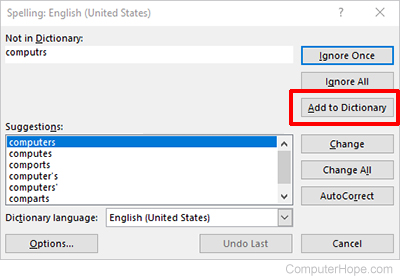How to add a new word to Microsoft Excel's dictionary
Updated: 02/01/2021 by Computer Hope

When creating a spreadsheet in Microsoft Excel, you can use the included tool to make sure all of your words are spelled right. Sometimes, Excel does not recognize correctly-spelled words because they're not included in its dictionary data. Consequently, you must add them manually.
In Microsoft Excel, there are two ways to add a new word to the dictionary. Select a link below for the method you want to use and follow the steps provided.
Add new word through a custom dictionary
- In the Ribbon, click the File tab, then click Options.
- In the Excel Options window, click the Proofing option in the left navigation pane.
- Under the When correcting spelling in Microsoft Office programs header, make sure the box is unchecked for the Suggest from main dictionary only option.
- Click the Custom Dictionaries button.
- In the Custom Dictionaries window, select the dictionary set as the default dictionary, then click the Edit Word List button.
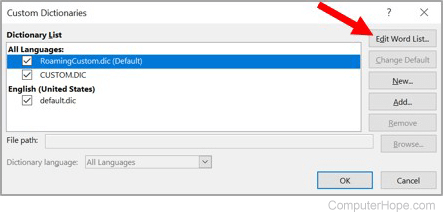
- Type the word you want to add in the Word(s) text field.
- Click the Add button to add the word to the Microsoft Excel dictionary.
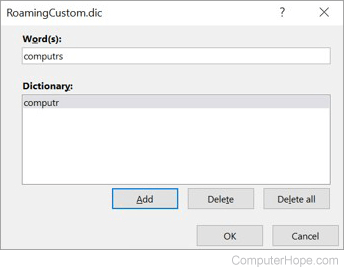
- Click the OK button on each of the open windows to save the dictionary changes.
Add new word during a spell check
- To run spell check in an Excel spreadsheet, in the Ribbon, click Review, then click Spelling, or push the F7 button on your keyboard.
- In the Spelling window that opens, any misspelled words appear. If the word is valid, click the Add to Dictionary option.