Rich media
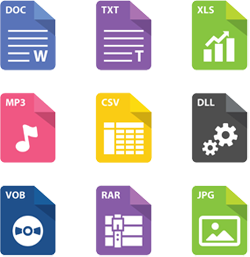
Rich media describes video, audio, 3-D model, or animated GIF (graphics interchange format) files embedded into another file or piece of code. Using HTML (hypertext markup language) features, external content can be directly baked into an online advertisement or an Adobe PDF (Portable Document Format). Unlike linking or attaching files, which require them to be downloaded locally or hosted on an external website, rich media content is included in the same file. For example, if you created a PDF job application containing a video resume embedded as rich media, you wouldn't need to provide any other files for the video to be playable.
Rich media is commonly used in online advertising, allowing ads to play sounds and video. These features can also create interactive elements like minigames or animated buttons that change based on the user's cursor position.
How to add rich media to a PDF

Rich media is supported in Adobe Acrobat DC. Follow the instructions below to embed a file into your PDF.
- Open an existing document or create a new one.
- Select the Tools tab from the top of the menu.
- Under the Create & Edit heading, click the Rich Media icon.
- In the Rich Media panel, select an option from the Add 3d, Add Button, Add Sound, or Add Video buttons.
- Click and drag anywhere on your document to define the dimensions of the rich media.
- Browse your local files with the Choose button, or enter the URL (uniform resource locator) of the content you are embedding.
- Select the OK button.
When you try to access rich media for the first time on a new PDF, you will be prompted to enable multimedia and 3D content. You can do this by selecting Trust this document one time only or Trust this document always on the popup.
