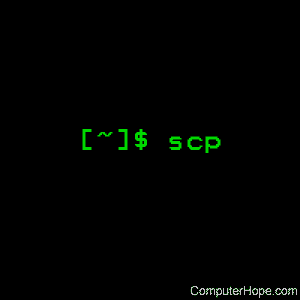| AddressFamily |
Specifies which address family to use when connecting. Valid arguments are "any", "inet" (use IPv4 only), or "inet6" (use IPv6 only). |
| BatchMode |
If set to "yes", passphrase/password querying will be disabled. Also, the ServerAliveInterval option will be set to 300 seconds by default. This option is useful in scripts and other batch jobs where no user is present to supply the password, and where it is desirable to detect a broken network swiftly. The argument must be "yes" or "no". The default is "no". |
| BindAddress |
Use the specified address on the local machine as the source address of the connection. Only useful on systems with more than one address. Note that this option does not work if UsePrivilegedPort is set to "yes". |
| ChallengeResponseAuthentication |
Specifies whether to use challenge-response authentication. The argument to this keyword must be "yes" or "no". The default is "yes". |
| CheckHostIP |
If this flag is set to "yes", ssh will additionally check the host IP address in the known_hosts file. This allows ssh to detect if a host key changed due to DNS spoofing. If the option is set to "no", the check is not executed. The default is "yes". |
| Cipher |
Specifies the cipher to use for encrypting the session in protocol version 1. Currently, "blowfish", "3des", and "des" are supported. des is only supported in the ssh client for interoperability with legacy protocol 1 implementations that do not support the 3des cipher. Its use is strongly discouraged due to cryptographic weaknesses. The default is "3des". |
| Ciphers |
Specifies the ciphers allowed for protocol version 2 in order of preference. Multiple ciphers must be comma-separated. The supported ciphers are "3des-cbc", "aes128-cbc", "aes192-cbc", "aes256-cbc", "aes128-ctr", "aes192-ctr", "aes256-ctr", "arcfour128", "arcfour256", "arcfour", "blowfish-cbc", and "cast128-cbc". The default is:
aes128-ctr,aes192-ctr,aes256-ctr,arcfour256,arcfour128, aes128-cbc,3des-cbc,blowfish-cbc,cast128-cbc,aes192-cbc, aes256-cbc,arcfour |
| Compression |
Specifies whether to use compression. The argument must be "yes" or "no". The default is "no". |
| CompressionLevel |
Specifies the compression level to use if compression is enabled. The argument must be an integer from 1 (fastest) to 9 (slowest, best). The default level is 6, which is good for most applications. The meaning of the values is the same as in gzip. Note that this option applies to protocol version 1 only. |
| ConnectionAttempts |
Specifies the number of tries (one per second) to make before exiting. The argument must be an integer. This may be useful in scripts if the connection sometimes fails. The default is 1. |
| ConnectionTimeout |
Specifies the timeout (in seconds) used when connecting to the SSH server, instead of using the default system TCP timeout. This value is used only when the target is down or really unreachable, not when it refuses the connection. |
| GlobalKnownHostsFile |
Specifies one or more files to use for the global host key database, separated by whitespace. The default is /etc/ssh/ssh_known_hosts, /etc/ssh/ssh_known_hosts2. |
| GSSAPIAuthentication |
Specifies whether user authentication based on GSSAPI is allowed. The default is "no". Note that this option applies to protocol version 2 only. |
| GSSAPIDelegateCredentials |
Forward (delegate) credentials to the server. The default is "no". Note that this option applies to protocol version 2 connections using GSSAPI. |
| Host |
See HostName. |
| HostbasedAuthentication |
Specifies whether to try rhosts based authentication with public key authentication. The argument must be "yes" or "no". The default is "no". This option applies to protocol version 2 only and is similar to RhostsRSAAuthentication. |
| HostKeyAlgorithms |
Specifies the protocol version 2 host key algorithms that the client wants to use in order of preference. The default for this option is:
[email protected], [email protected], [email protected], [email protected],[email protected], [email protected],[email protected], ecdsa-sha2-nistp256,ecdsa-sha2-nistp384,ecdsa-sha2-nistp521, ssh-rsa,ssh-dss
If hostkeys are known for the destination host then this default is modified to prefer their algorithms. |
| HostKeyAlias |
Specifies an alias that should be used instead of the real hostname when looking up or saving the host key in the host key database files. This option is useful for tunneling SSH connections or for multiple servers running on a single host. |
| HostName |
Specifies the real hostname to log into. This can be used to specify nicknames or abbreviations for hosts. If the hostname contains the character sequence '%h', then this will be replaced with the hostname specified on the command line (this is useful for manipulating unqualified names). The default is the name given on the command line. Numeric IP addresses are also permitted (both on the command line and in HostName specifications). |
| IdentityFile |
Specifies a file from which the user's DSA, ECDSA or DSA authentication identity is read. The default is ~/.ssh/identity for protocol version 1, and ~/.ssh/id_dsa, ~/.ssh/id_ecdsa and ~/.ssh/id_rsa for protocol version 2. Additionally, any identities represented by the authentication agent will be used for authentication. ssh will try to load certificate information from the file name obtained by appending -cert.pub to the path of a specified IdentityFile.
The file name may use the tilde syntax to refer to a user's home directory or one of the following escape characters: '%d' (local user's home directory), '%u' (local username), '%l' (local hostname), '%h' (remote hostname) or '%r' (remote username).
It is possible to have multiple identity files specified in configuration files; all these identities will be tried in sequence. Multiple IdentityFile directives will add to the list of identities tried (this behaviour differs from that of other configuration directives). |
| IdentitiesOnly |
Specifies that ssh should only use the authentication identity files configured in the ssh_config files, even if ssh-agent offers more identities. The argument to this keyword must be "yes" or "no". This option is intended for situations where ssh-agent offers many different identities. The default is "no". |
| LogLevel |
Gives the verbosity level that is used when logging messages from ssh. The possible values are: QUIET, FATAL, ERROR, INFO, VERBOSE, DEBUG, DEBUG1, DEBUG2, and DEBUG3. The default is INFO. DEBUG and DEBUG1 are equivalent. DEBUG2 and DEBUG3 each specify higher levels of verbose output. |
| MACs |
Specifies the MAC (message authentication code) algorithms in order of preference. The MAC algorithm is used in protocol version 2 for data integrity protection. Multiple algorithms must be comma-separated. The default is:
hmac-md5,hmac-sha1,[email protected], hmac-ripemd160,hmac-sha1-96,hmac-md5-96, hmac-sha2-256,hmac-sha2-256-96,hmac-sha2-512, hmac-sha2-512-96 |
| NoHostAuthenticationForLocalhost |
This option can be used if the home directory is shared across machines. In this case, localhost refers to a different machine on each of the machines and the user will get many warnings about changed host keys. However, this option disables host authentication for localhost. The argument to this keyword must be "yes" or "no". The default is to check the host key for localhost. |
| NumberOfPasswordPrompts |
Specifies the number of password prompts before giving up. The argument to this keyword must be an integer. The default is 3. |
| PasswordAuthentication |
Specifies whether to use password authentication. The argument to this keyword must be "yes" or "no". The default is "yes". |
| Port |
Specifies the port number to connect on the remote host. The default is 22. |
| PreferredAuthentications |
Specifies the order in which the client should try protocol 2 authentication methods. This allows a client to prefer one method (e.g., keyboard-interactive) over another method (e.g., password). The default is:
gssapi-with-mic,hostbased,publickey, keyboard-interactive,password |
| Protocol |
Specifies the protocol versions ssh should support in order of preference. The possible values are '1' and '2'. Multiple versions must be comma-separated. When this option is set to "2,1" ssh will try version 2 and fall back to version 1 if version 2 is not available. The default is '2'. |
| ProxyCommand |
Specifies the command to use to connect to the server. The command string extends to the end of the line, and is executed with the user's shell. In the command string, any occurrence of '%h' will be substituted by the hostname to connect, '%p' by the port, and '%r' by the remote username. The command can be basically anything, and should read from its standard input and write to its standard output. It should eventually connect an sshd server running on some machine, or execute sshd -i somewhere. Host key management will be done using the HostName of the host being connected (defaulting to the name typed by the user). Setting the command to "none" disables this option entirely. Note that CheckHostIP is not available for connects with a proxy command.
This directive is useful in conjunction with nc and its proxy support. For example, the following directive would connect via an HTTP proxy at 192.0.2.0:
ProxyCommand /usr/bin/nc -X connect -x 192.0.2.0:8080 %h %p |
| PubkeyAuthentication |
Specifies whether to try public key authentication. The argument to this keyword must be "yes" or "no". The default is "yes". This option applies to protocol version 2 only. |
| RhostsRSAAuthentication |
Specifies whether to try rhosts based authentication with RSA host authentication. The argument must be "yes" or "no". The default is "no". This option applies to protocol version 1 only and requires ssh to be setuid root. |
| RSAAuthentication |
Specifies whether to try RSA authentication. The argument to this keyword must be "yes" or "no". RSA authentication will only be attempted if the identity file exists, or an authentication agent is running. The default is "yes". Note that this option applies to protocol version 1 only. |
| ServerAliveInterval |
Sets a timeout interval in seconds after which if no data is received from the server, ssh will send a message through the encrypted channel to request a response from the server. The default is 0, indicating that these messages are not sent to the server, or 300 if the BatchMode option is set. This option applies to protocol version 2 only. ProtocolKeepAlives and SetupTimeOut are Debian-specific compatibility aliases for this option. |
| ServerAliveCountMax |
Sets the number of server alive messages (see below) which may be sent without ssh receiving any messages back from the server. If this threshold is reached while server alive messages are being sent, ssh will disconnect from the server, terminating the session. It is important to note that the use of server alive messages is very different from TCPKeepAlive (see below). The server alive messages are sent through the encrypted channel and therefore is not spoofable. The TCP keepalive option enabled by TCPKeepAlive is spoofable. The server alive mechanism is valuable when the client or server depend on knowing when a connection has become inactive.
The default value is 3. If, for example, ServerAliveInterval (see below) is set to 15 and ServerAliveCountMax is left at the default, if the server becomes unresponsive, ssh will disconnect after approximately 45 seconds. This option applies to protocol version 2 only. In protocol version 1 there's no mechanism to request a response from the server to the server alive messages, so disconnection is the responsibility of the TCP stack. |
| SmartcardDevice |
See your smartcard manufacturer's documentation. |
| StrictHostKeyChecking |
If this flag is set to "yes", ssh will never automatically add host keys to the ~/.ssh/known_hosts file, and refuses to connect to hosts whose host key has changed. This provides maximum protection against trojan horse attacks, though it can be annoying when the /etc/ssh/ssh_known_hosts file is poorly maintained or when connections to new hosts are frequently made. This option forces the user to manually add all new hosts. If this flag is set to "no", ssh will automatically add new host keys to the user known hosts files. If this flag is set to "ask", new host keys are added only after the user confirms that's what they want, and ssh refuses to connect to hosts whose host key has changed. The host keys of known hosts will be verified automatically in all cases. The argument must be "yes", "no", or "ask". The default is "ask". |
| TCPKeepAlive |
Specifies whether the system should send TCP keepalive messages to the other side. If they are sent, death of the connection or crash of one of the machines will be properly noticed. This option only uses TCP keepalives (as opposed to using ssh level keepalives), so takes a long time to notice when the connection dies. As such, you probably want the ServerAliveInterval option as well. However, this means that connections will die if the route is down temporarily, and some people find it annoying.
The default is "yes" (to send TCP keepalive messages), and the client will notice if the network goes down or the remote host dies. This is important in scripts, and many users want it too.
To disable TCP keepalive messages, the value should be set to "no". |
| UsePrivilegedPort |
Specifies whether to use a privileged port for outgoing connections. The argument must be "yes" or "no". The default is "no". If set to "yes", ssh must be setuid root. Note that this option must be set to "yes" for RhostsRSAAuthentication with older servers. |
| User |
Specifies the user to use for log in. This can be useful when a different username is used on different machines. This saves the trouble of having to remember to give the username on the command line. |
| UserKnownHostsFile |
Specifies one or more files to use for the user host key database, separated by whitespace. The default is ~/.ssh/known_hosts, ~/.ssh/known_hosts2. |
| VerifyHostKeyDNS |
Specifies whether to verify the remote key using DNS and SSHFP resource records. If this option is set to "yes", the client will implicitly trust keys that match a secure fingerprint from DNS. Insecure fingerprints will be handled as if this option was set to "ask". If this option is set to "ask", information on fingerprint match will be displayed, but the user will still need to confirm new host keys according to the StrictHostKeyChecking option. The argument must be "yes", "no", or "ask". The default is "no". Note that this option applies to protocol version 2 only. |