How to create a Windows shortcut
Updated: 02/01/2021 by Computer Hope

Shortcuts are a great way to quickly access programs, files, folders, even web pages. They can be conveniently placed on your desktop or in certain directories or folders. There are a few methods used to achieve these results. To proceed, make your selection from the list below.
Create a shortcut using Microsoft's wizard
This method allows users to create shortcuts on the Windows desktop or in a folder.
- Right-click a blank space on the Windows desktop, a folder, or in a directory.
- Move your mouse cursor over New in the drop-down menu.
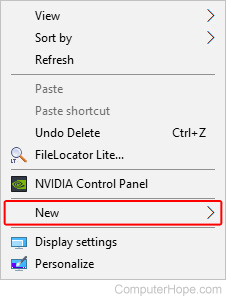
- Then select Shortcut.
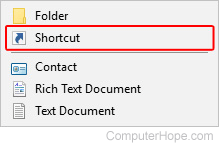
- On the Create Shortcut window, click the
 button.
button. - Locate the program you want to use for the shortcut (A), and click OK (B).
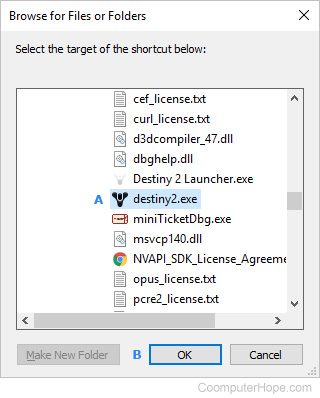
- Click the
 button.
button. - Type a name for the shortcut, then click the
 button.
button.
Tip
You can pin a desktop shortcut for a program to the taskbar by dragging and dropping it there.
Create a shortcut from a folder
- Open the Windows File Explorer by pressing Windows key+E at the same time.
- Browse to the folder containing the program you want to use for the shortcut.
- Right-click the program and select Create Shortcut from the drop-down menu.
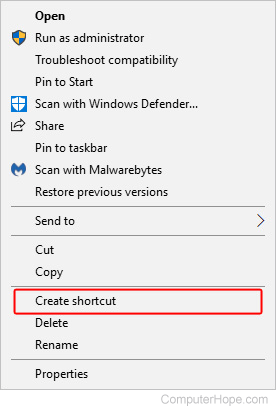
- Doing so creates a shortcut named "<selected program's name> - Shortcut" in the current directory.
Tip
To rename this shortcut, right-click the file and select Rename.
