Why is the Internet continuously connecting and disconnecting?
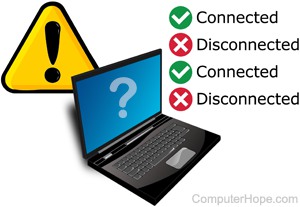
If you experience issues with the Internet resulting in the repeated disconnection and reconnection to the network, it could be for multiple possible reasons. Below are common ways to try and fix the issue.
This page discusses troubleshooting options for Internet stability issues on a computer, and not on a smartphone or tablet.
If you have another computer, smartphone, or tablet that uses the same Internet connection, use it to test if there's a connection or computer issue. If all devices on your network have the same problem, that indicates an issue with the cable or DSL modem, network router, or ISP. If only one computer is disconnecting and reconnecting, it's likely a problem with the computer.
Cable or DSL modem

If the cable modem is having trouble maintaining a steady connection, power cycling it might resolve the issue or it might be overheating.
Restart the modem
First, we recommend you power off the computer.
Next, turn off the cable modem by disconnecting the power cord from the back of the modem. Leave it unplugged for at least ten seconds, then plug it back into the modem.
It takes a few minutes for the cable modem to run through all its self-checks and reconnect to the Internet. Look for the Internet connectivity indicator light on the front of the modem. When it is illuminated, plug in your router and turn on your computer.
If you did not unplug your router before unplugging the modem, other devices connected to the router may disconnect from the network. The restarting of the modem can result in a wireless router connection being reset as well.
Test the Internet connection on your computer and see if it's stable.
Check if modem is overheating
If the Internet connection is still unstable, check the cable modem to see if it feels hot. When a modem overheats, it can cause the Internet connection to be unstable. If this is the case, turn it off and let it cool down, then try turning it on and testing the Internet connection. If it's more stable, you either need to find a way to keep the cable modem cooled down, or you may need to replace it.
Wired/Wireless router

If you have not reset your router yet, turn off your computer and unplug the power cord from the router. Wait at least 10 seconds, then plug the power cord back into the router. Wait for the indicator lights on the front of the router to stop blinking. The blinking lights indicate the router is completing self-checks and working to establish an Internet connection. Then, turn on your computer.
Test the Internet connection on your computer and see if it's stable.
Network issues on ISP side
Your ISP (Internet Service Provider) may be a good resource to check with if your computer is still experiencing an unstable Internet connection. The ISP's technical support can run system and line checks to determine if there are any issues between them and your computer. They may also have other suggestions for fixing the connection.
If your Internet is still not stable, before trying the following steps, contact your ISP to make sure the problem is not on their end. If other devices on your network are working fine, continue with the steps below.
Network card

The network card in your computer may also be experiencing issues with keeping a stable Internet connection. There are two things you can try to fix this.
We only suggest the steps below if your network has other devices that are working with no problems.
Reinstall network card drivers
If the Internet connection is still unstable, another fix to try is deleting the network card from your computer's Device Manager. Restart the computer and let Windows reinstall the network card and its drivers. Reinstalling the network card can sometimes fix device driver issues (corruption) and stabilize the network card's Internet connectivity.
After Windows reboots and the device is reinstalled, test the Internet connection on your computer and see if it's stable.
Update network card drivers
We recommended checking the network card manufacturer's website, or the computer manufacturer's website, and see if there are updated device drivers for the network card. If there are, download and install the updated drivers. After installing the updated drivers, restart the computer and test the Internet connection again to see if it's more stable.
Reseat the network card
If you have a desktop computer and the network card is removable expansion card, you can try reseating the network card. If you feel comfortable opening the computer, turn off your computer, unplug the power cord, and remove the network card.
Many desktops use network cards built into the motherboard (onboard). These network cards cannot be removed.
Once the card is removed, insert the network card back into the PCI (Peripheral Component Interconnect) slot, making sure it is firmly seated into the slot. Close the computer case, plug in the power cord, and turn the computer back on.
Test the Internet connection on your computer and see if it's stable.
Corrupt Windows system files
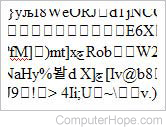
If system files in the Windows operating system become corrupted, it can sometimes cause Internet connectivity issues. If the connectivity issues started recently, you can try restoring Windows to a previous point before the issue started to occur. Restoring to a previous point replaces the corrupt files with good, non-corrupt files. If corrupt files are causing the Internet connectivity issue, restoring should fix the issue.
Windows update issues
If a Windows update was recently installed on your computer, and the Internet became unstable afterwards, the Windows update may have caused the problem. Some Windows updates can cause issues with other software on the computer, or even cause problems with Internet connectivity.
If your Internet connectivity issues started after a Windows update was installed, restoring Windows to a previous point before the Windows update was installed often fixes the issue. You may also want to check for the latest Windows updates, as Microsoft may have released new updates that could fix issues caused by previous Microsoft updates.
Virus or malware infection

A virus or malware infection can cause Internet connectivity issues. If the infection is severe enough, the Internet connection can become unstable or not work at all. You need to remove the virus or spyware from the computer to stabilize the Internet connection.
Interference by antivirus program
Some antivirus programs have built-in security that may interfere with an Internet connection. Check the security settings for the antivirus program to see what settings are enabled. Try disabling each setting to see if any of them cause the Internet connection to stabilize. If there is a setting causing an unstable connection, check with the antivirus program manufacturer to determine if those settings are necessary to keep your computer protected. If they're not necessary, leave those settings disabled.
Internet connection still unstable
If the Internet connection is still unstable after trying all the suggestions above, you may have a defective Cable/DSL modem, wired/wireless router, or network card. You may want to get a new modem, router, or network card to see if any of those devices are causing the problem.
