How to disable a device in Device Manager
Updated: 03/06/2020 by Computer Hope
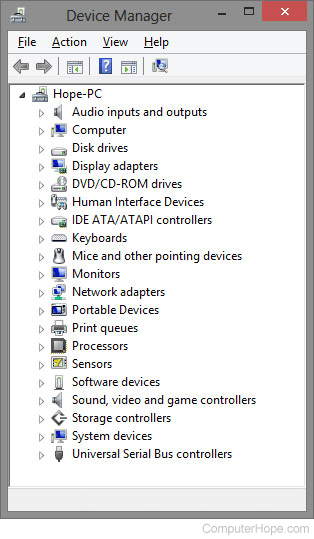
To disable a device in the Windows Device Manager, follow the steps below.
- Open the Device Manager.
- In the Device Manager, click the '+' symbol or arrow next to the device type you want to disable. For example, with a sound card, click the '+' next to Sound, video and game controllers to view computer sound card devices.
- Highlight the device you want to disable.
- Right-click the device and select Disable device. You can also click Action from the file menu or the menu bar and select Disable device.
Note
While in the Device Manager, also look for "Other Devices" or any devices with a yellow exclamation mark or red X. If any of these errors exist, you have other problems in Device Manager that need to be fixed. See: How to Identify problems in the Windows Device Manager.
