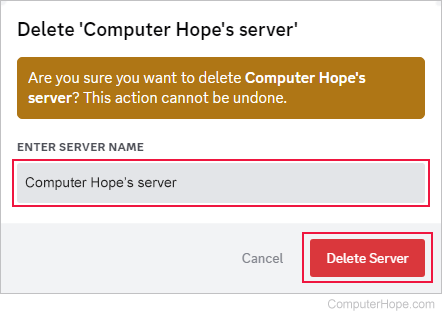How to create or delete a Discord chat server
Updated: 07/13/2023 by Computer Hope

Discord is an excellent chat service with many uses. It is especially popular amongst the gaming community. This page shows you how you can create a Discord chat server for free and how to delete it after it's created.
How to create a Discord server
- Navigate to the Discord website.
- Click the Open Discord in your browser button.
- On the far-left side of the screen near the bottom, click the Add a Server icon.
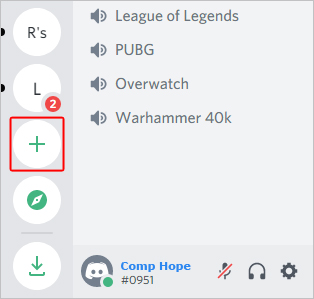
- Choose whether you want to create your own server or start from a template.
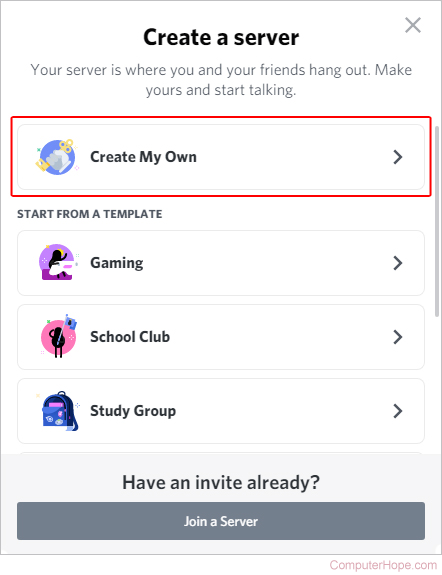
- You are then presented with options to help with the setup process. If you're unsure, click the skip this question link.
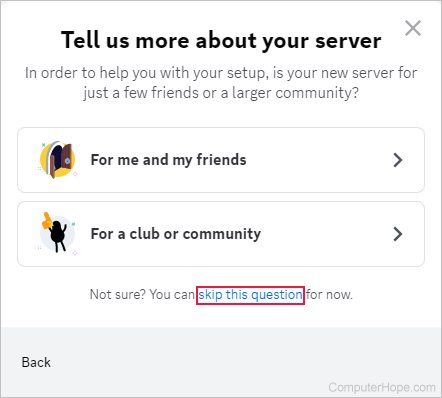
- If desired, you can upload an image for your server by clicking Upload in the middle of the screen (A).
- Enter a name for your server (B) and click the Create button (C).
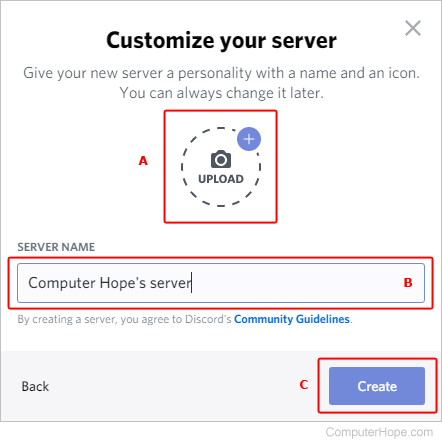
How to delete a Discord server
Note
To delete a server, you must be the owner; having administrator rights is not sufficient.
- Navigate to the Discord website.
- Click the Open Discord in your browser button.
- Find the server you want to delete on the left side of the screen, and then click the down arrow next to its name.
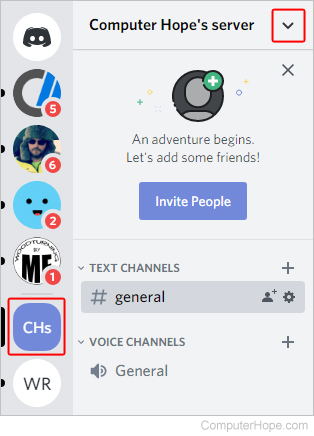
- Choose Server Settings from the drop-down menu.
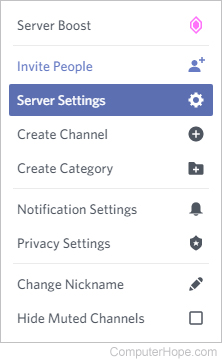
- On the next screen, on the bottom-left side, click Delete Server.
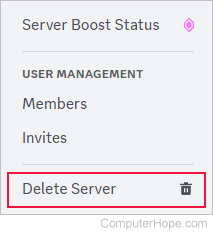
- Type the server's name to confirm deletion, and then click the Delete Server button.