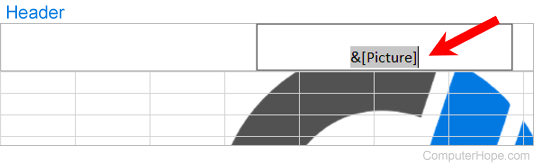How to add and remove a watermark in Microsoft Excel
Updated: 10/11/2021 by Computer Hope
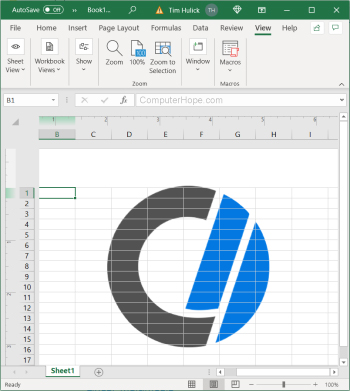
A watermark placed in a spreadsheet is used to inform other people that it is a draft spreadsheet, contains confidential information, or that the spreadsheet should not be copied. Watermarks can be used for other purposes as well, often in the business world.
To add and remove a watermark in a Microsoft Excel spreadsheet, select from the list below and follow the steps.
How to add a watermark in Microsoft Excel
- Open Microsoft Excel and create a new spreadsheet or open an existing spreadsheet.
- In the Ribbon menu at the top of the program window, click the Insert tab.
- On the far-right side of the Insert tab, click the Text option, then select the Header & Footer option in the drop-down menu.
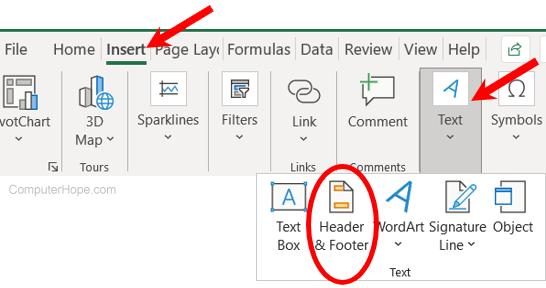
- The header of the spreadsheet is displayed, containing three boxes for text and pictures. Click the center box (A).
- The Header & Footer tab should be selected in the Ribbon. Click the Picture option (B) on that tab.
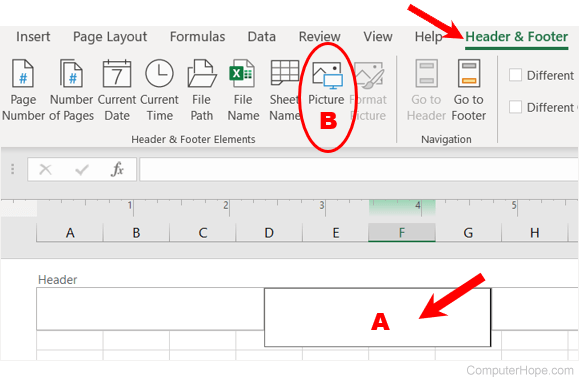
- Select the desired picture file from your computer to use as a watermark, and click Open or OK.
Note
In the latest versions of Excel, you must click the From a file option, then select the picture file on your computer.
- The &[Picture] text is displayed in the header to represent a picture is added in the header. Click anywhere in the spreadsheet to see the picture as a watermark.
- By default, the picture is displayed in the background at the top of the spreadsheet. To move the picture further down the spreadsheet page, move your mouse cursor to the top of the spreadsheet to display the header section. In the middle header box, click in front of the &[Picture] text to place the text cursor at the beginning of that text.
- Press Enter as much as needed to move and position the picture where you want.
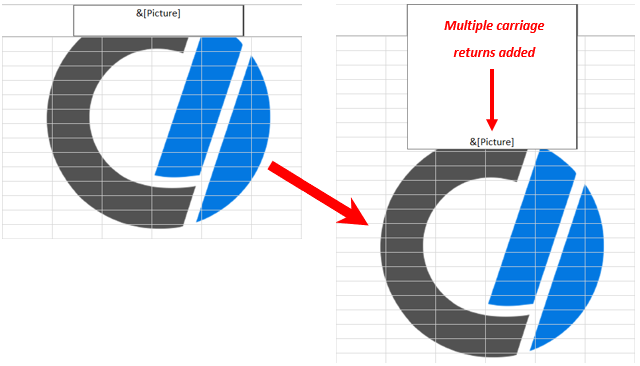
How to remove a watermark in Microsoft Excel
- Open the Microsoft Excel spreadsheet containing the watermark you want to delete.
- In the Ribbon menu at the top of the program window, click the View tab.
- Click the Page Layout option, allowing you to see the spreadsheet header and watermark picture.
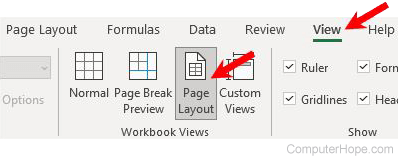
- Move your mouse cursor to the top of the spreadsheet to display the header section, and click the middle header box.
- Highlight the &[Picture] text, and press Delete to remove the watermark picture.