How many cores does my computer have?
When looking to buy or compare computers, you may want to know the number of cores in its processor. Click a link below for the operating system you're using to learn more about your computer processor and how many cores it has.
When looking at core information, you may see a core value or logical processor value. A core is the physical core on the CPU (central processing unit). The logical processor (logical core or CPU) is how many of those cores are divided using hyperthreading to allow multiple instructions (threads) to be processed on each core simultaneously. For example, your processor may have four physical cores that are divided into eight logical processors using hyperthreading. In other words, the processor has four cores that are acting as eight.
Microsoft Windows
All Microsoft Windows users have a few options for finding information about their processor and other computer components. We recommend users first use the System Information utility, which shows details similar to the examples below.
AMD Ryzen 7 3700X 8-Core Processor, 3600 Mhz, 8 Core(s), 16 Logical Processor(s)
Intel(R) Core(TM) i5-10400 CPU @ 2.90 Mhz, 6 Core(s), 12 Logical Processor(s)
The above examples show a computer with the AMD processor with eight cores and Intel with six cores because of the "8 Core(s)" and "6 Core(s)" text.
In addition to using the System Information utility, you can also find how many cores a computer has in Windows through the Task Manager. Open Task Manager, click the Performance tab, then click CPU. It shows you how many cores the processor has and how much of the CPU is being utilized.
Apple macOS
On an Apple computer, you can use the System Information tool to see the number of cores in the processor.
- Click the Apple icon in the menu bar in the upper-left corner.
- Select the About This Mac option in the Apple menu.
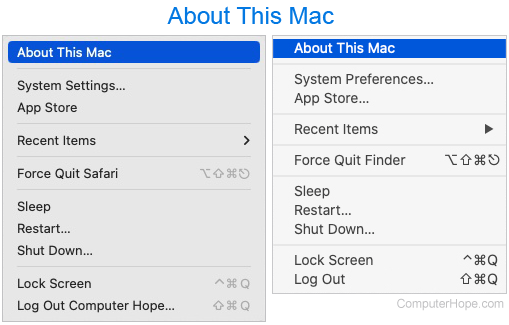
- In the system information window that opens, next to Processor, you can usually see how many cores your processor has. If this information is insufficient, proceed to the next step.
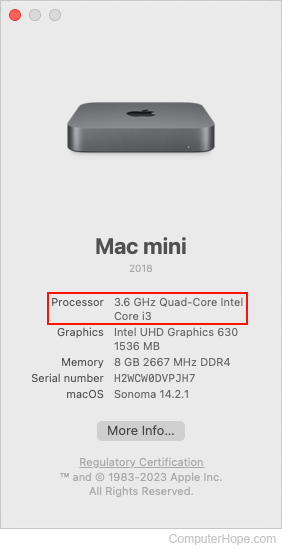
- If you your Mac doesn't list the number of cores in the Processor section, or you'd like more information, click the More Info... button.
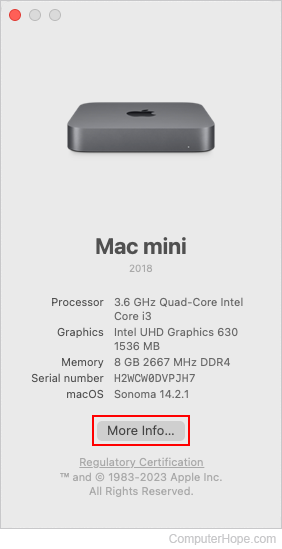
- In the sidebar, click the General selector. Then, on the right side, click About.
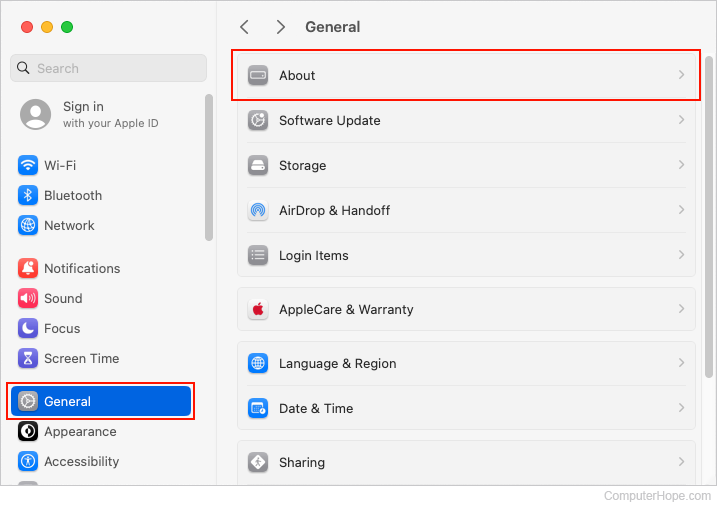
- Scroll to the bottom of the right section and click the System Report... button.
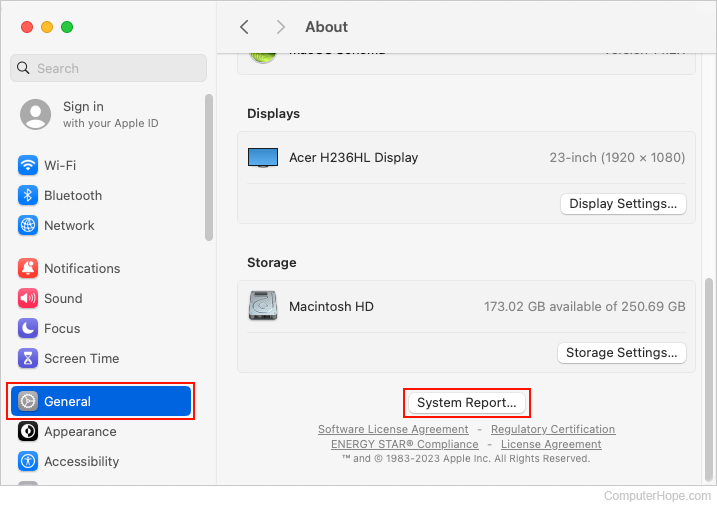
- The macOS System Information window displays the number you're looking for under Hardware next to Total number of Cores.
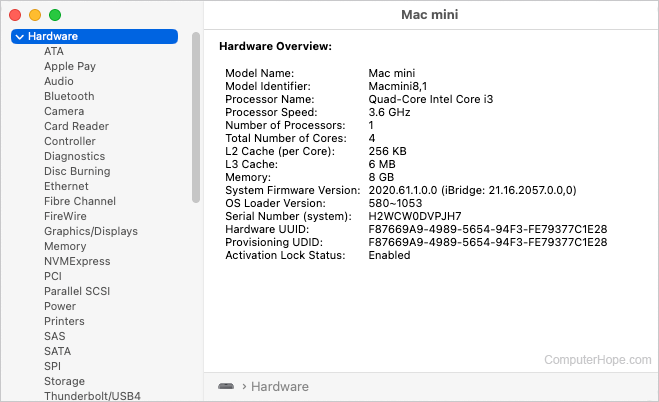
Google Chromebook
From your Chrome browser, in the address bar, type chrome://system and press Enter. On the About System screen, press Ctrl+F to open a Find text field and type cpu to find "cpuinfo." Click the Expand button next to cpuinfo to expand the CPU information. In this section, "cpu cores" with a number indicating how many cores your Chromebook has is displayed. For example, "cpu cores : 2" indicates the Chromebook has two cores or is a dual-core processor.
If you have a Linux virtual machine installed on your Chromebook, you can also use our Linux steps.
Linux
In Linux, there are multiple utilities you can use to see how many cores your computer has. In our first example, we are using the lscpu command.
lscpu | egrep 'Model name|Socket|Thread|NUMA|CPU\(s\)'
When running the command above, information similar to the following is displayed.
CPU(s): 12 On-line CPU(s) list: 0-11 Thread(s) per core: 2 Socket(s): 1 Model name: Intel(R) Core(TM) i5-10400 CPU @ 2.90GHz
In the example above, we see the CPU(s) is shown as "12" and the processor has "2" thread(s) per core. This information means the computer has 6 physical cores (12/2) and 12 logical processors.
In addition to using the lscpu command, you can use the top command to see the number of available processors. Run the top command and as top is running, press "1" to expand all available processors. This gives you an idea of how many cores the processor has. It also lets you see how each of those cores are currently being utilized.
Finally, like the top command, the htop command also displays each of the processors at the top.
