How to change the playback quality of YouTube videos
Updated: 09/12/2023 by Computer Hope

There are a few instances where you may want to change the quality of a YouTube video's playback. For example, you could be on a low-speed Internet connection and want to keep the content from buffering. Or, maybe you have a limited mobile plan and want to reduce data consumption. Whatever the reason, the following sections show you how to change the playback quality of YouTube videos in a web browser and through the mobile app.
Change playback quality on a desktop or laptop
- Open your preferred Internet browser and head to YouTube.
- Navigate to a YouTube video of your choice.
- Move your mouse cursor over the lower-right corner of the video screen and click the Settings icon that appears.
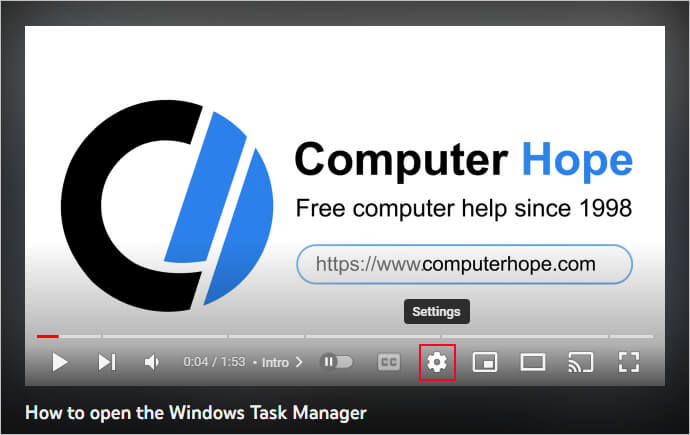
- Select Quality from the pop-up menu.
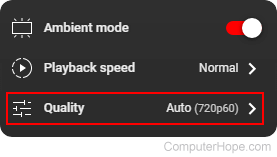
- Select the desired quality from the list. Larger numbers indicate higher resolution and data consumption.
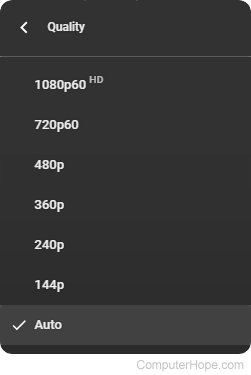
- From here on, all videos you view have this quality setting until changed again.
Tip
Unless you're specifically trying to conserve bandwidth, "auto" is usually the best choice for most videos. This setting detects your Internet connection speed, and adjusts the quality accordingly.
Change playback quality on a mobile device
- Open the YouTube app on your mobile device.
- Navigate to any video of your choice and tap it to begin playback.
- Tap the video to pause it and reveal additional icons.
- In the upper-right corner of the screen, tap the Settings icon.
![]()
- In the menu, tap the Quality option.
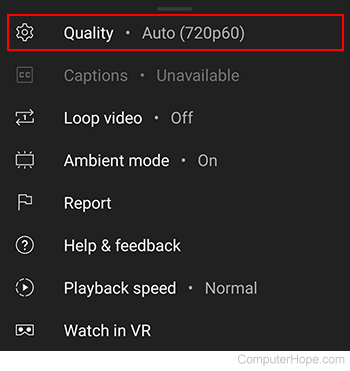
- Choose the quality setting that suits your needs.
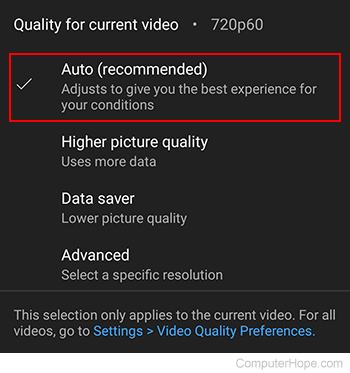
- From here on, all videos you view have this quality setting until you choose otherwise.
Tip
As with a desktop or laptop, "auto" is usually the best quality choice on a mobile device.
