How to view Edge history
Updated: 03/10/2024 by Computer Hope

Most web page data is cached locally on your computer as you browse the Internet. This process helps sites load faster and reduces the amount of data transferred over your connection when you revisit them. Furthermore, this saved data can make it easier to locate a site again if you forgot to favorite it during your previous session.
Microsoft Edge is the default browser that comes with Windows 10. It replaced what Microsoft calls "Edge Legacy" in January 2020. For help viewing or revisiting any of the pages you've already been to in this browser, follow the steps below.
Viewing your browsing history in Microsoft Edge
- Open the Microsoft Edge browser.
- Click the Settings and more icon
 in the upper-right corner of the browser window.
in the upper-right corner of the browser window. - In the drop-down menu, near the top, select History.
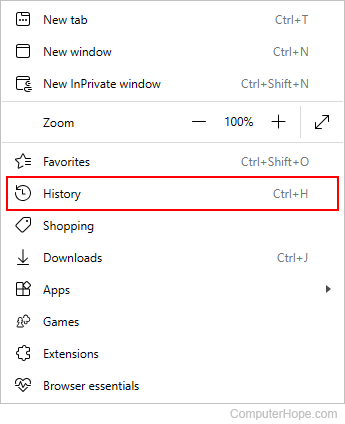
- Click the All tab in the menu to view your history.
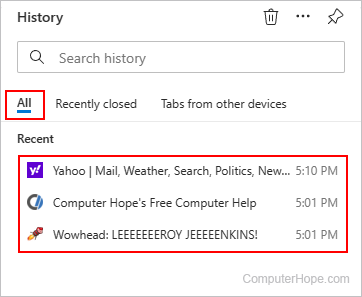
Tip
Microsoft Edge users can also utilize the keyboard shortcut Ctrl+H to open and view their browsing history.
