How to view Opera history
Updated: 03/10/2024 by Computer Hope

Most web page data is cached locally on your computer as you browse the Internet. This process helps sites load faster and reduces the amount of data transferred over your connection when you revisit them. Furthermore, this saved data can make it easier to locate a site again if you forgot to bookmark it during your previous session.
For help viewing or revisiting any of the pages you've already been to in Opera, follow the steps below.
Viewing your browsing history in Opera
- Open the Opera Internet browser.
- Click the Opera menu button
 in the upper-left corner of the window.
in the upper-left corner of the window. - Click History on the drop-down menu.
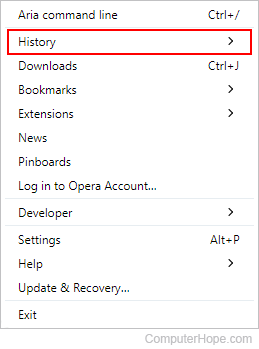
- Click History again on the pop-out menu.

- Opera's history is displayed chronologically on the next screen.
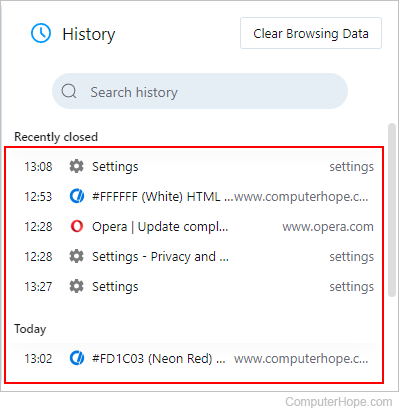
Tip
Tip
Opera users can also utilize the keyboard shortcut Ctrl+H to open and view their browsing history.
