When I click my mouse, it sometimes double-clicks
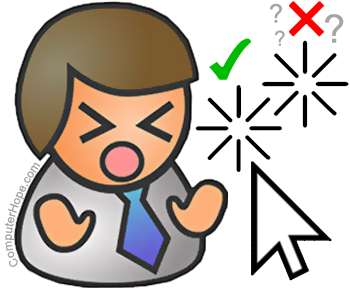
You may notice that sometimes your mouse "double-clicks" an icon or in general, even though you only pressed the mouse button once. Review the details for each of the main causes of this issue by clicking the links below.
Double-click speed set too low
The most common culprit of the double-clicking issue is the double-click speed setting for your mouse is set too low. When set very low, clicking at different times may be interpreted as a double-click instead. To adjust the double-click setting, follow the steps below for your version of Windows.
Windows 11
- Press the Windows key, type mouse settings, and press Enter.
- In the Settings window, under Related settings, click the Additional mouse settings option.
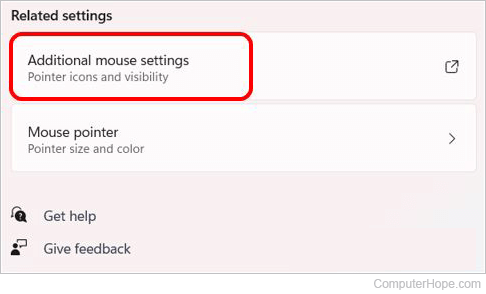
- In the Mouse Properties window, on the Buttons tab, adjust the slider for the Double-click speed option, then click OK.
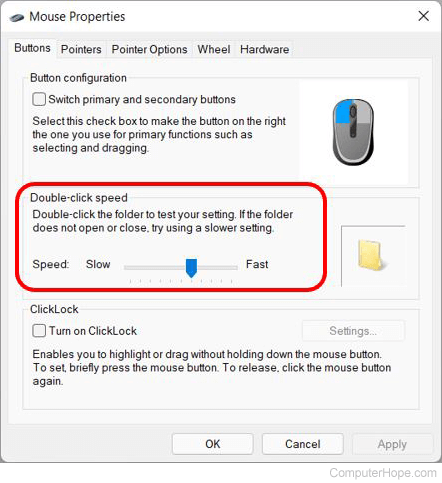
- Test the double-click speed adjustment to see if that helps resolve the double-clicking issue. Repeat the steps above, if needed, to adjust the setting again.
Windows 8 and 10
- Press the Windows key, type mouse settings, and press Enter.
- In the Settings window, under Related settings, click the Additional mouse options link.
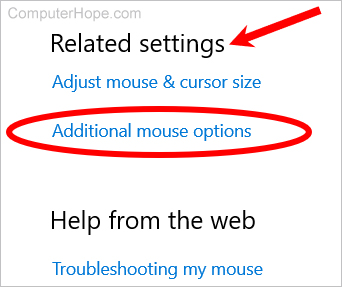
- In the Mouse Properties window, click the Buttons tab, if not already selected.
- On the Buttons tab, adjust the slider for the Double-click speed option, then click OK.
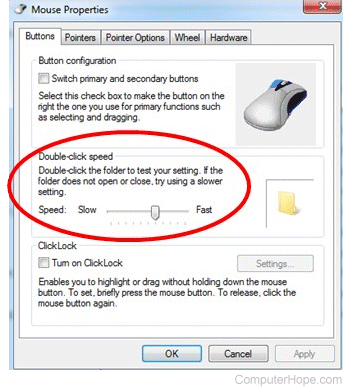
- Test out the double-click speed adjustment to see if that helps resolve the double-clicking issue. Repeat the steps above, if needed, to adjust the setting again.
Windows 7 and earlier
- Open the Control Panel.
- Click or double-click the Mouse or Mouse Settings icon.
- In the Mouse Properties window, click the Buttons tab, if not already selected.
- On the Buttons tab, adjust the slider for the Double-click speed option, then click OK.
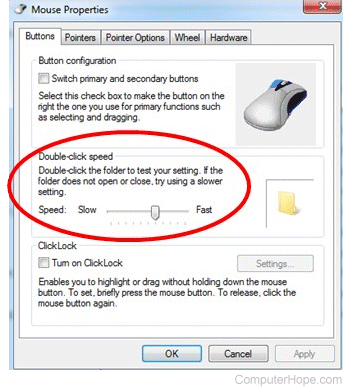
- Test out the double-click speed adjustment to see if that helps resolve the double-clicking issue. Repeat the steps above, if needed, to adjust the setting again.
Dirty mouse

If dust and dirt is clogging up the mouse buttons, it can cause them to stick. A sticky mouse button could result in a double-click action, even if you clicked the mouse button only once. Additionally, if liquid is spilled on or around the mouse, it can cause the mouse buttons to be sticky, resulting in accidental double-click actions.
You can often clear out dust and dirt from around and under the mouse buttons with compressed air to blow it out. Unfortunately, spilled liquid is more difficult, if not impossible, to clean out from under and around the mouse buttons. If the liquid is water, you can try letting the mouse dry out to see if that clears up the issue. If the liquid is something other than water, even after drying out, it often leaves behind a sticky residue that is very hard to clean out. For these cases, we recommend replacing the mouse.
Wireless signal interference

If you are using a wireless mouse, the double-clicking issue may be caused by interference of the mouse's wireless signal to the wireless receiver. If the wireless signal is disrupted by interference, it can cause the computer to receive incorrect signals or misinterpret signals from the mouse. Common types of interference include the following.
- EMI (electromagnetic interference) from the computer speakers.
- Electrical interference from a computer monitor.
- RFI (radio-frequency interference) from a wireless network router or cordless phone.
To avoid EMI or electrical interference, try to position the mouse's wireless receiver away from a computer speaker or monitor. Even moving the receiver a few inches away can sometimes resolve the issue.
To greatly reduce or eliminate RFI, make sure the mouse's wireless receiver is not directly in line between the computer and wireless router. If there is a cordless phone near the computer, move the cordless phone's base several feet or more away from the computer.
Mouse batteries need replaced or charged
If you're using a wireless mouse, make sure the mouse is fully charged or replace the batteries, if possible. A wireless mouse that is not getting enough power to transmit the signal can cause clicking problems.
Bad Windows update
Microsoft releases updates for Windows frequently, to fix bugs and add new features. Unfortunately, sometimes one or more Windows updates introduce new bugs and problems. If your mouse started incorrectly double-clicking after installing a Windows update, that update may have caused the problem. You can try uninstalling a Windows update to see if that resolves the double-click issue.
- Open the Windows Control Panel.
- In the Control Panel, click the Programs and Features or Add/Remove Programs icon.
- In the window that opens, click View installed updates in the left navigation menu.
- Under Microsoft Windows, select the update that was installed most recently. The updates are usually listed in the order they were last installed, with the most recent update being listed first.
- Click the Uninstall option in the menu bar above the list of updates.
- Click Yes when asked to uninstall the update.
After uninstalling the Windows update, test to see if the double-click issue is resolved.
You may need to reboot your computer to complete the uninstall of the Windows update.
Corrupt system files
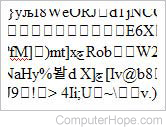
In the Windows operating system, if system files become corrupt, it can cause problems with various hardware or software functionality. Whether or not a mouse single or double clicks can be impacted by corrupt Windows system files.
If you know the day when the problem started happening with your mouse, you can try activating a restore point to take Windows back to a date before the problem started happening. Doing so can fix the corrupt system files and restore proper functionality to your mouse.
Defective mouse
Another possible cause for the double-clicking problem is a malfunctioning mouse. It might have a defective circuit board or tension spring in it, causing it to incorrectly recognize a single click as a double-click action. If this is the case, the best resolution is to purchase a new mouse. It is not worth having a mouse fixed, as a new mouse is usually cheaper than fixing a mouse.
If you have a more expensive mouse, like a gaming or multi-button programmable mouse, you can check if the mouse is under warranty and see about getting it repaired.
Defective computer motherboard
If the troubleshooting suggestions above do not resolve the issue, the motherboard in your computer may be defective. Problems with capacitors and IC (integrated circuit) chips on the motherboard can cause various types of issues, including mouse double-click issues. A defective motherboard can cause the computer to misinterpret signals from the mouse, resulting in a double-click action despite only pressing the mouse button once.

Motherboard issues are more difficult to detect and fix. You can sometimes find a bad capacitor using a visual check, physically looking for a bulged, burnt, or blown capacitor. Other motherboard defects usually require specialized software to test and detect. If you suspect your computer's motherboard is defective, we recommend taking your computer to a repair shop to test the motherboard and for help with fixing any issues found.
