How to change a drive letter

In Microsoft Windows, different storage media, devices, and partitions on your computer are identified using drive letters. By default, these letters are assigned automatically. However, if you desire to change a default drive letter, may do so by following the steps below.
If you're trying to switch between drives, see: How to change drives in MS-DOS and Windows command line.
Windows 2000, XP, Vista, 7, 8, 10, and 11
- Open the Disk Management utility.
- Right-click the volume whose drive letter you want to change and select the Change Drive Letter and Paths option.
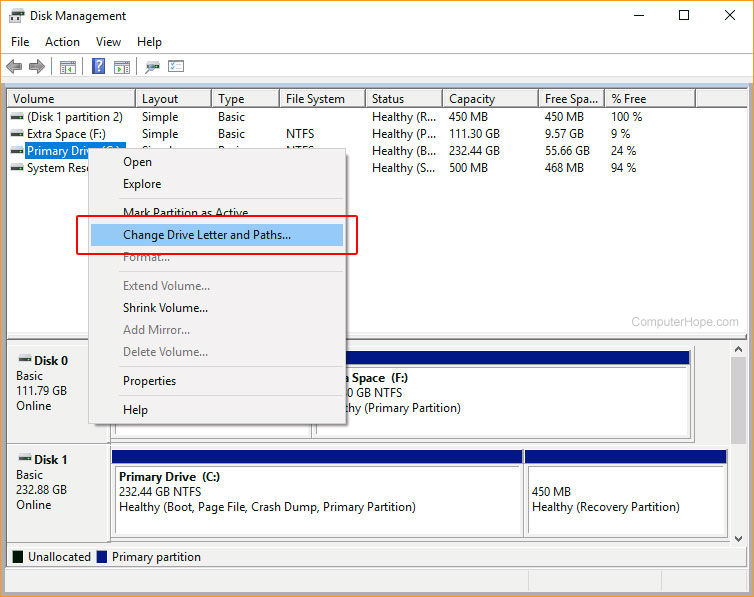
- In the window, click the Change button.
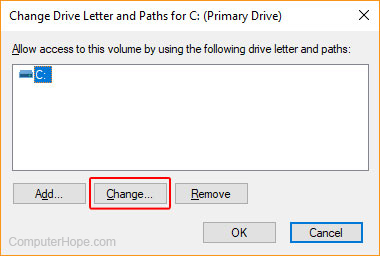
- In the next window, select the letter you desire from the drop-down menu on the right, then click OK.
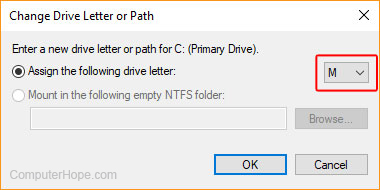
CD-ROM, DVD-ROM, and other devices
In the newer versions of Windows, devices that are not considered to be volumes (i.e., CD-ROM (compact disc read-only memory) and DVD-ROM (digital versatile disc read-only memory) drives) aren't listed on the same page as hard drives, SSDs, and partitions. However, you can adjust which section you are viewing, allowing you to assign a different drive letter to these devices.
The letter you assign to these devices must come after that of the hard drive. For example, because your hard drive is C:, you may only use D: through Z:. If you have multiple hard drives or partitions and your last drive letter is F:, you can only change your device's drive letter to G: through Z:.
Windows 2000, XP, Vista, 7, 8, 10, and 11
- Open the Disk Management utility.
- At the top of Disk Management window, click the View menu.
- In the drop-down menu, select Top, then select Disk List.
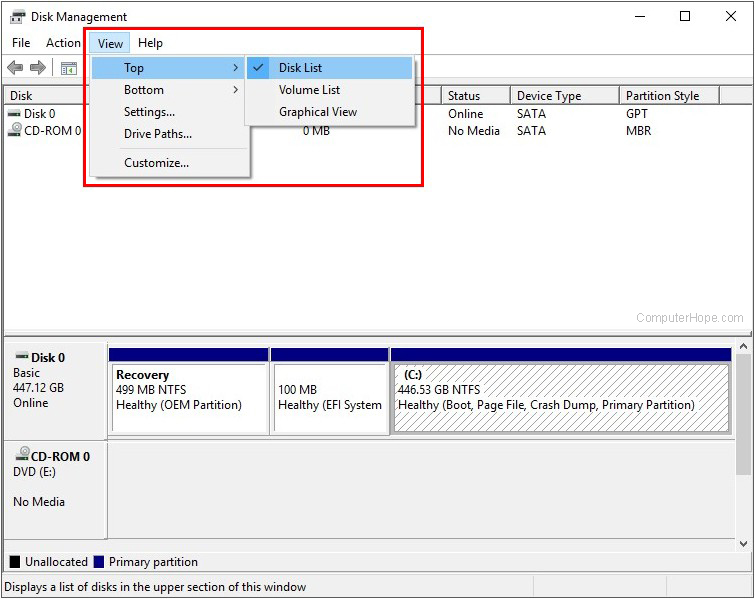
- Right-click the disk drive whose drive letter you want to change and select the Change Drive Letter and Paths option.
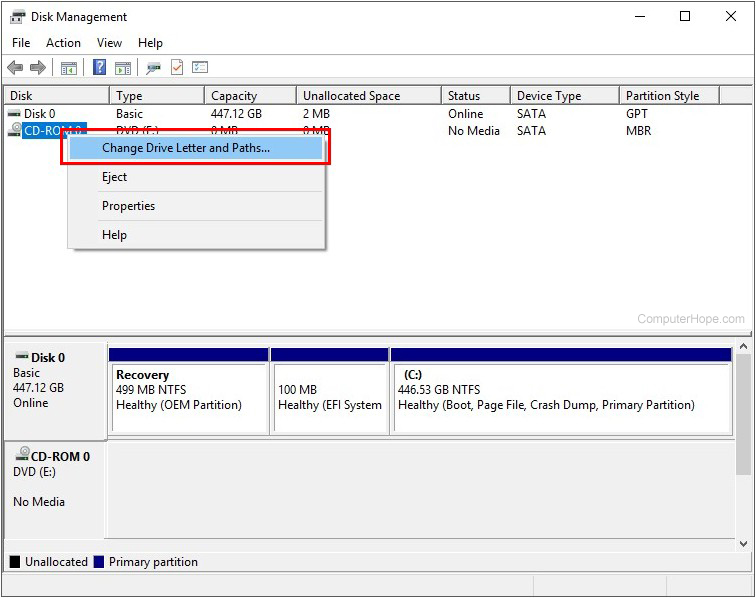
- In the window, click the Change button.
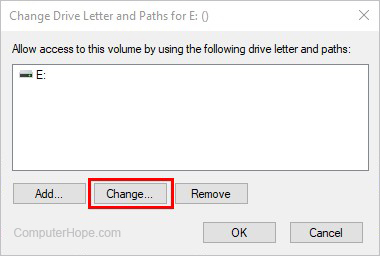
- In the next window, select the letter you desire from the drop-down menu on the right, then click OK.
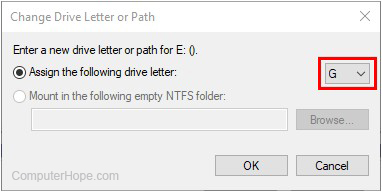
Windows 95, Windows 98, and Windows Me
- Open the Device Manager.
- Click the plus sign (+) next to CD-ROM or DVD/CD-ROM drives.
- Double-click the disk drive whose drive letter you want to change.
- Click the Settings tab.
- Where the computer lists the Start and end drive letter, make your selection and click OK.
- Restart the computer.
MS-DOS and Windows 3.X
- If you are in Windows, Exit to an MS-DOS prompt.
- Type cd\ and press Enter.
- Once at DOS type edit c:\autoexec.bat
- In the autoexec.bat window, locate the MSCDEX line.
- On the MSCDEX line, if it's missing /L:x (where x is the drive letter), add /L:D (assigning the CD-ROM to D: and can be anything up to Z:).
- Once changes are made, click File (if you do not have a mouse, press Alt+F), then choose Exit and say Yes to save the changes.
- Once back at DOS, type edit c:\config.sys
- In the config.sys window, look for anything that says "LASTDRIVE=x" (were x is the last drive letter). If the line is missing, add LASTDRIVE=K (or the letter you want as the ending letter) at the top of the config.sys file.
The LASTDRIVE must be a letter between C and Z.
- Once changes are made, click File (if you do not have a mouse, press Alt+F), then choose Exit and say Yes to save the changes.
- Restart the computer.
