How much memory does my video card have?

Dedicated GPUs (graphics processing units) have RAM (random-access memory) used only by the video card. The method of determining how much video RAM the card has depends on the operating system you're using.
If you have onboard (integrated) graphics, such as that provided by Intel, your computer does not have any dedicated video memory. VRAM (video random-access memory) only comes with a discrete GPU (separate video card).
Windows 11
- Press the Windows key, type Display settings, and press Enter.
- On the right side of the Display Settings window, click the Advanced display option in the Related settings section.
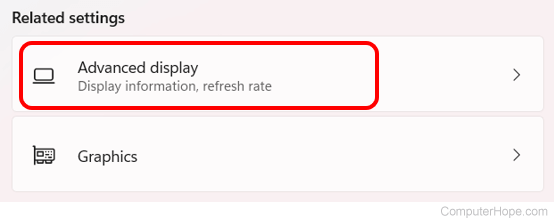
- On the next screen, click Display adapter properties for Display 1, or the adapter you want to view, under Display information.
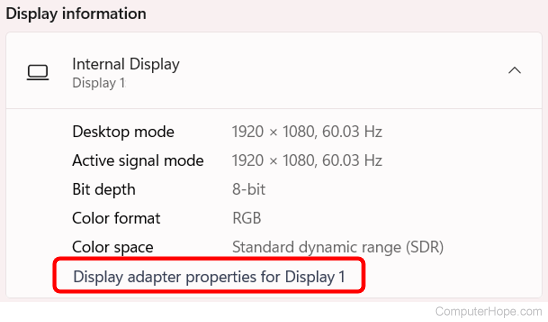
- In the window, on the Adapter tab, your video card's VRAM and its specifications are displayed next to Dedicated Video Memory.
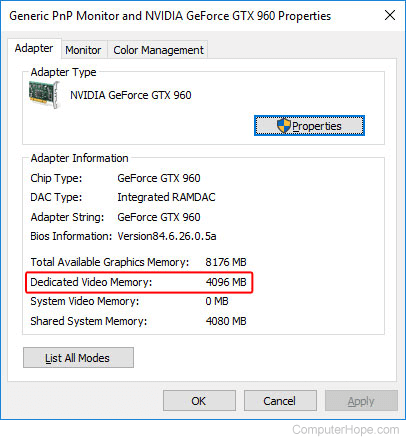
In the picture above, the video card has 4096 MB of memory. To determine how many gigabytes (GB) of memory that is, divide it by 1024. In other words, 4096 / 1024 = 4 (4 GB). For further information about storage sizes, see: How much is 1 byte, kilobyte, megabyte, gigabyte, etc.?
Windows 10
- Press the Windows key, type Settings, and press Enter.
- In the Settings window, select System.
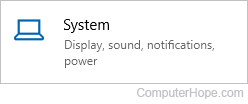
- On the left side of the screen, under System, click the Display option.
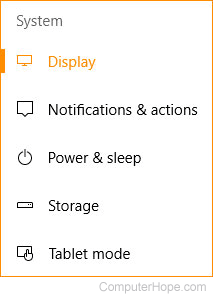
- At the bottom of the page, under the Multiple displays section, click Advanced display settings.

- On the next screen, click Display adapter properties for Display 1 or the adapter you want to view.
- In the window, on the Adapter tab, your video card's VRAM and its specifications are displayed next to Dedicated Video Memory.
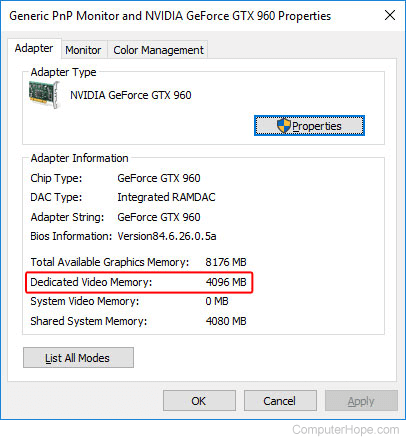
In the picture above, the video card has 4096 MB of memory. To determine how many gigabytes (GB) of memory that is, divide it by 1024. In other words, 4096 / 1024 = 4 (4 GB). For further information about storage sizes, see: How much is 1 byte, kilobyte, megabyte, gigabyte, etc.?
Windows 8
- Open the Control Panel.
- Select Display.
- Select Screen Resolution.
- Select Advanced Settings.
- Click the Adapter tab if not already selected. The amount of Total Available Graphics Memory and Dedicated Video Memory available on your system is displayed.
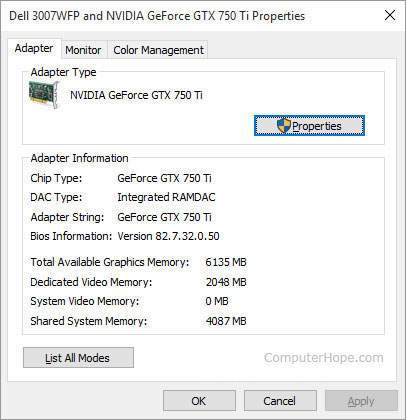
In the picture above, the video card has 2048 MB of memory. To determine how many gigabytes (GB) of memory that is, divide it by 1024. In other words, 2048 / 1024 = 2 (2 GB). For further information about storage sizes, see: How much is 1 byte, kilobyte, megabyte, gigabyte, etc.?
Windows Vista and Windows 7
- Press the Windows key, type Control Panel, and press Enter.
- Under Appearance and Personalization, click Adjust screen resolution.
- In the middle of the right side of the screen, click Advanced settings.
- A new window should appear with your video adapter's properties, similar to the image below.
- Your video card's memory is displayed on the Adapter tab, next to the Dedicated Video Memory entry (shown below).
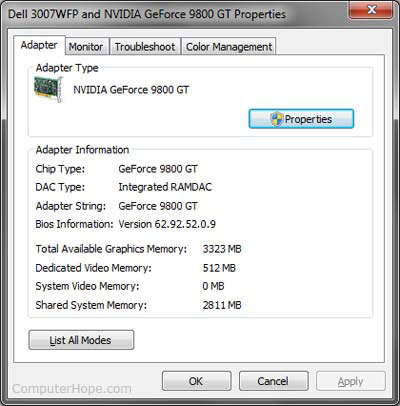
Windows XP
- Right-click the desktop and select Properties.
- Click the Settings tab.
- Click the Advanced button.
- Click the Adapter tab.
- Your GPU's memory is next to the Memory Size entry, under Adapter Information.
macOS
- At the top-left corner of the desktop screen, click the Apple icon.
- Select About This Mac from the Apple Menu that appears.
- The Graphics information line displays details about your video hardware, including how much memory is available.
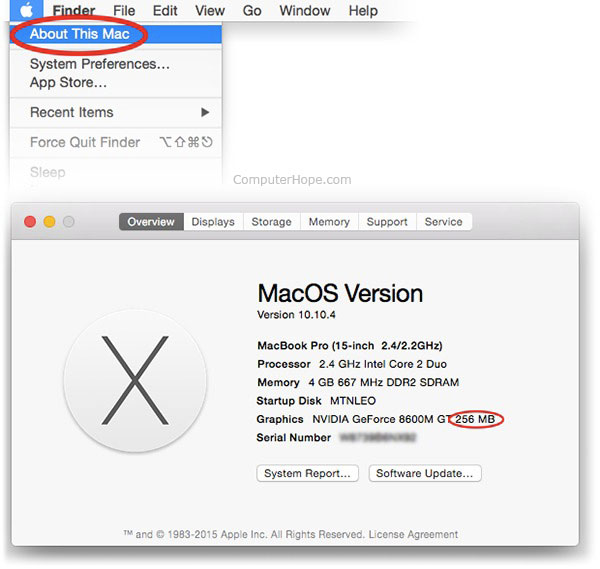
Linux
On a Linux system, you can see the specifics of your graphics hardware using the command line utility lspci. Follow these steps to find out how much video memory you have.
- First, run lspci with no options to list information about all your PCI (peripheral component interconnect) devices. The line you are looking for is labeled VGA compatible controller.
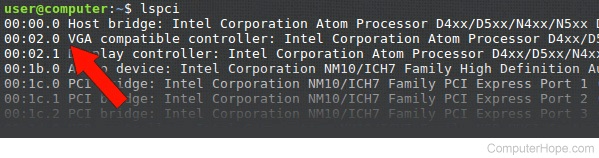
- Make a note of the number at the beginning of this line. This number is the domain identifier for that PCI device, and we use it in the next step to get more detailed information. In this example, our VGA (video graphics array) controller's ID number is 00:02.0.
- Run lspci again, with the options -v -s domain-id. The -v specifies that we want verbose (detailed) information, and the -s specifies that we want information only about the device number domain-id. In our example, the domain ID is 00:02.0, so we run the command lspci -v -s 00:02.0 to get more details.
The output of the command looks like the screenshot below. The line you're looking for is prefetchable memory, the video RAM.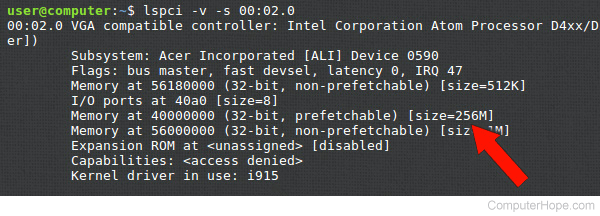
In this example, there is 256 MB of video RAM.
Windows and Android, using the utility CPU-Z
CPU-Z is a free utility for Windows and Android that provides detailed system information, including the amount of video RAM. Follow the steps below to determine how much video memory your video adapter has.
- Download and install CPU-Z.
- Open CPU-Z.
- Click the Graphics tab.
- Locate the Memory section. The video memory is next to Size, as shown in the image below.

