How to install or uninstall the Google Chrome browser
Updated: 02/04/2024 by Computer Hope

Google Chrome is a popular alternative to the default browsers that come preloaded with your computer such as Internet Explorer and Microsoft Edge. The following sections contain the steps to install and uninstall the Google Chrome web browser.
Tip
Edge is the he default Internet browser for Microsoft operating systems, and Safari is the default Internet browser for macOS.
Note
You don't need to have Google Chrome to access the Google search engine, Gmail, or any other Google service. These services work in all browsers.
Install Google Chrome
- Open your Internet browser and go to the Google Chrome download page.
- Click the Download Chrome button in the center of the page.
- Once the download has completed, click Run or the downloaded file itself (usually in the lower-left corner of your browser window).
- Follow the prompts to install Google Chrome.
How to open and run Google Chrome
Once Chrome is installed, it's run like any other program installed on your computer. For example, in Microsoft Windows, click the Chrome icon, or if the Chrome icon is not seen, click Start and type Chrome.
Uninstall Google Chrome
- Open the Control Panel or press the Windows key, type Control Panel, and press Enter.
- Under the Programs section, click the Uninstall a program link.
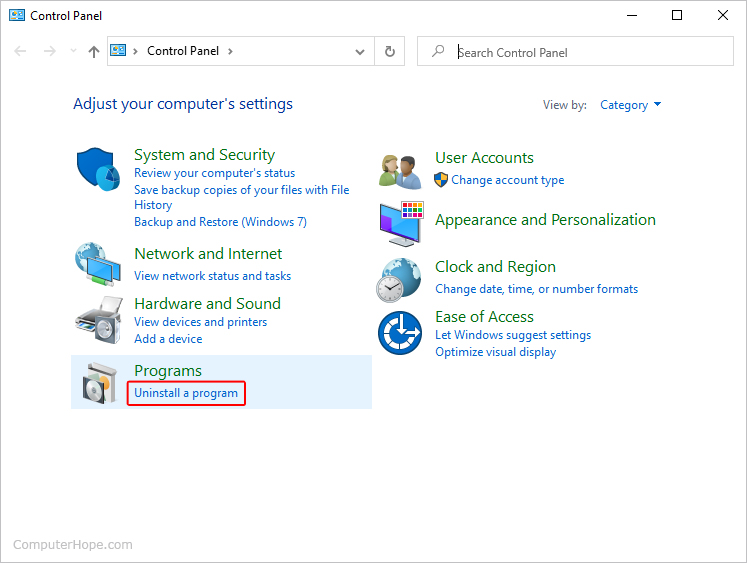
- Find and select the Google Chrome program in the list.
- Click the Uninstall/Change option above the list of programs.
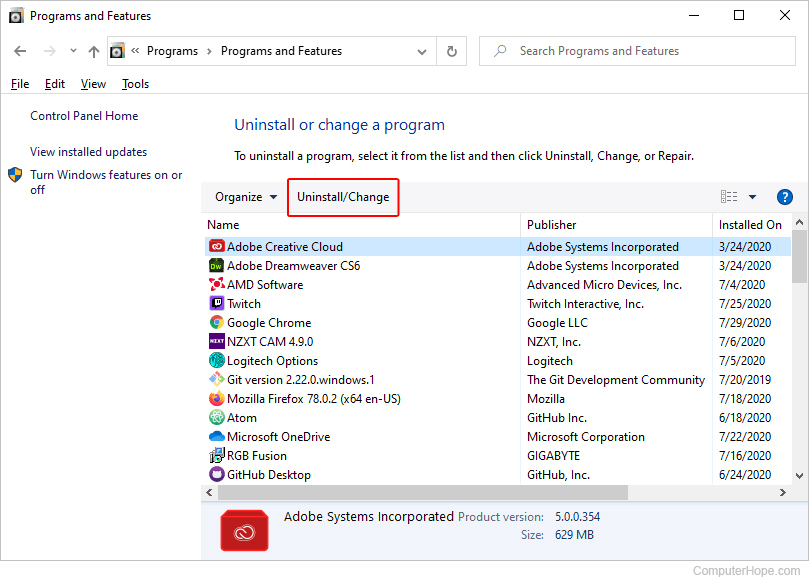
- When prompted, click the
 button.
button.
