How to restart or shut down a smartphone or tablet

Restarting a smartphone or tablet, also called performing a soft reboot, is helpful for the following reasons.
- Your phone was recently frozen or is currently frozen.
- Clearing your device's cache can fix app errors.
- If you reinstall a program or app, restarting your smartphone is recommended.
- If your smartphone isn't performing well or is often slow, you can do a soft reboot to fix speed issues.
To proceed, select your device from the list below and follow the instructions.
Android smartphones and tablets
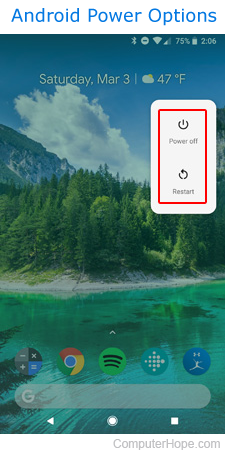
Before proceeding, it's important to note that there are many skins applied by device manufacturers on top of stock Android. While the base functionality between various phones and tablets should be quite similar, you may need to use some intuition to get results with the step below.
- Press and hold the phone's power button (generally on the top or right side of the device) for 1-2 seconds until the power options menu appears, then release the power button.
- Tap Restart or Power off on the menu.
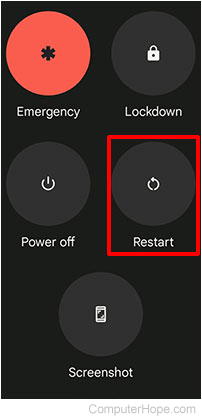
- Depending on your phone, it takes up to a minute to restart back to its main screen.
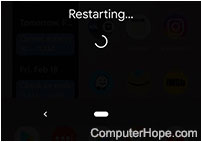
- If you have a passcode or a fingerprint scan enabled on your phone, you are asked to enter this information upon restarting your phone.
The Restart option - This option performs a soft reboot, meaning the phone closes all open applications and then restarts itself.
The Power off option - This option shuts down the device fully, thus requiring the user to press the power button for a few moments to turn it back on. This process is known as a hard reboot.
Apple iPhone and iPad
The Apple iPhone and iPad are shut down in one of two ways: using the side Power button or using the Settings menu.
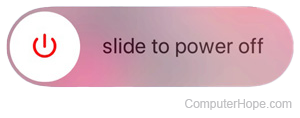
Turn off and restart using the Power button
- Press the phone's power button for about two seconds. On newer models, press the power button and the volume up button simultaneously.
- Lightly press your finger on the power symbol and swipe to the right side of the screen.
- To turn the device back on, press the Power button for about three seconds.
Turn off and restart through menu options
- Unlock your iPhone or iPad and click the Settings
 icon.
icon. - In the window that opens, select General from the Settings menu (A), and then Shut down from the General menu (B).
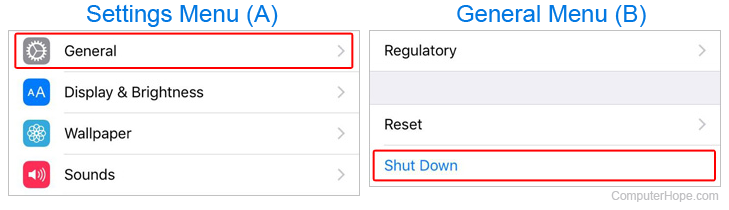
Amazon Kindle Fire
Press and hold the volume down and the power button on the Kindle simultaneously for 10 seconds.
