How to add chapters to YouTube videos

For YouTube videos, especially instructional videos, it is beneficial to set chapters so your viewers can jump to the section that best suits their needs. To create chapters, you must enter timestamp information in the video description. You can do this during the upload process or after the video is uploaded using the edit feature. The following sections show you how to add chapters to new and existing YouTube videos.
For the examples below, we're assuming you already have footage to upload to YouTube. For steps on uploading a video to YouTube, please see our page: How to upload a video to YouTube.
Adding chapters to a new video upload
- Log in to your YouTube account.
- At the top of the screen, click the Create icon.

- Click Upload video.
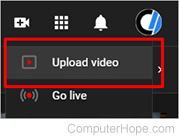
- Somewhere in the Description, under the video Details, enter information similar to what's shown below. It is imperative to enter the timestamps in the format shown; otherwise, it won't work. The first timestamp must be 0:00. For this example, the times are based on the Computer Hope YouTube video how to open the Windows Task Manager. For your video, you'll need to adjust the times according to your footage.
0:00 Intro 0:12 Right-click the taskbar. 0:35 Using the Ctrl+Shift+Esc keyboard shortcut. 0:49 Using the Ctrl+Shift+Del method. 1:14 Accessing the Task Manager from the Power User Task Menu. 1:45 Information about Computer Hope.
Adding chapters to an existing video
- Log in to your YouTube account.
- Click your channel icon, then select Your channel.
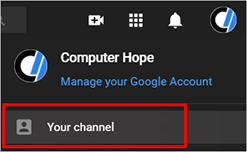
- Click Videos in the middle of the screen, and choose the video that you want to add chapters.
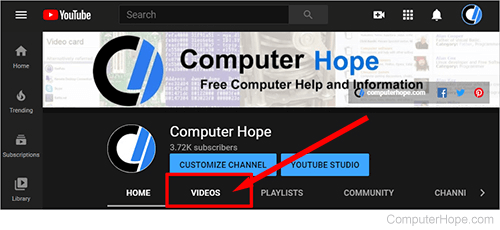
- Hover your mouse over the video you want to edit, and click the Details icon.
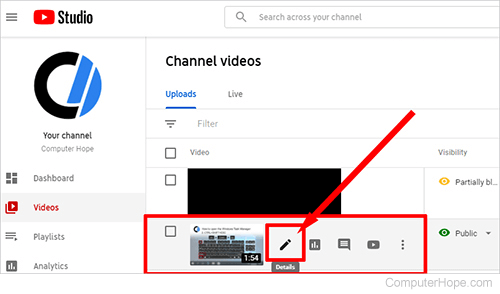
- Somewhere in the Description, under the video Details, enter information similar to what's shown below. It is imperative to enter the timestamps in the format shown; otherwise, it won't work. The first timestamp must be 0:00. For this example, the times are based on the Computer Hope YouTube video how to open the Windows Task Manager. For your video, you'll need to adjust the times and descriptions according to your footage.
0:00 Intro 0:12 Right-click the taskbar. 0:35 Using the Ctrl+Shift+Esc keyboard shortcut. 0:49 Using the Ctrl+Shift+Del method. 1:14 Accessing the Task Manager from the Power User Task Menu. 1:45 Information about Computer Hope.
Viewing chapter information
After you save the chapter info in the description, the timestamps are shown as links when you view the description. Clicking a link jumps to that chapter in the video.
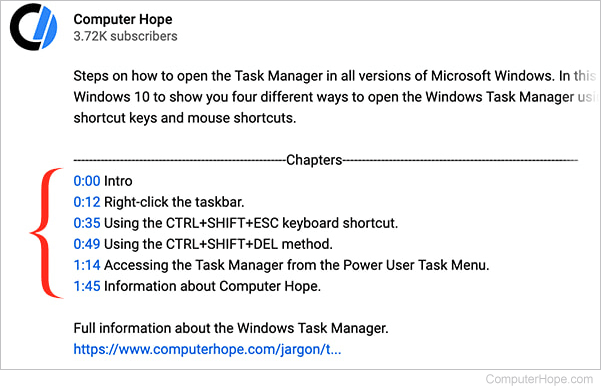
Chapter names are also displayed when you interact with the video interface. The chapter title is next to the current time, and underneath the thumbnail when you move the mouse over the timeline bar. Chapter boundaries are displayed visually on the timeline, and the current chapter's bar is slightly thicker.
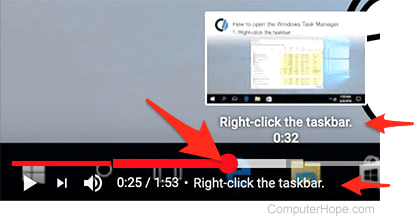
The chapters only appear when viewing the video in YouTube. They will not show while viewing the video through other sites (e.g., Facebook).
