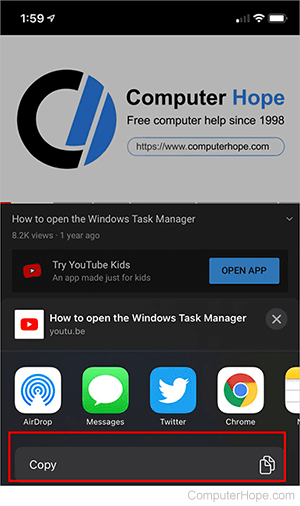How to locate the URL of a YouTube video
Updated: 07/13/2023 by Computer Hope

When viewing a YouTube video, you might want to share it or otherwise save its URL (uniform resource locator) for later viewing. This page shows you how to locate the URL of a YouTube video on various devices. To proceed, select from the list below and follow the steps.
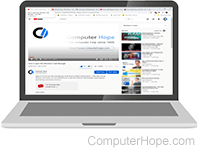
Locate a URL using a browser on a computer
- Open your preferred Internet browser and head to the YouTube website.
- Find and click the video whose URL you want to see.
- The URL of the video is located in the address bar.
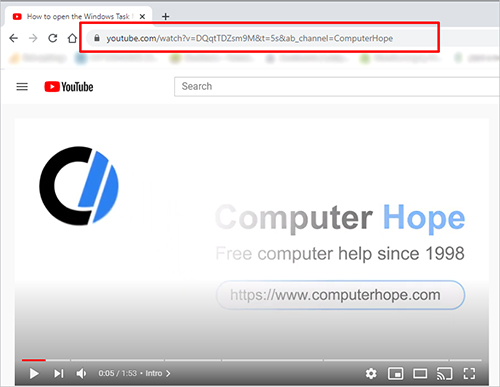

Locate a URL using an Android smartphone or tablet
Finding the URL of a YouTube video on an Android smartphone or tablet is a bit more challenging, but still possible with the following steps.
- On your Android device, open the YouTube app.
- Locate and open the video whose URL you want to see.
- Below the video, tap Share.
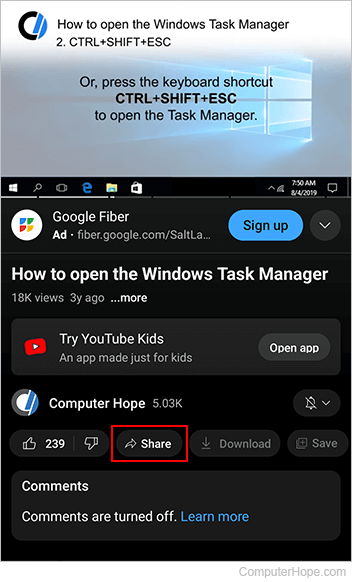
- Choose Copy Link from the pop-up menu. You may also choose another app where you can share the link; the URL is displayed when that app opens.
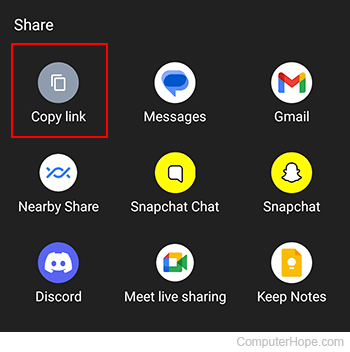
- After you tap the Copy link icon, the shortened URL for the video is displayed in the lower-left corner of the screen.
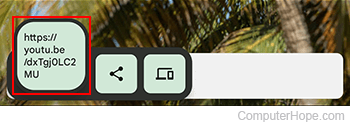
Tip
When you tap Copy link, the video's URL is copied to your device's clipboard, allowing you to paste it in any text field with a long press.

Locate a URL using an iPhone or iPad
Finding the URL of a YouTube video on an iPhone or iPad is a bit more challenging, but still possible with the following steps.
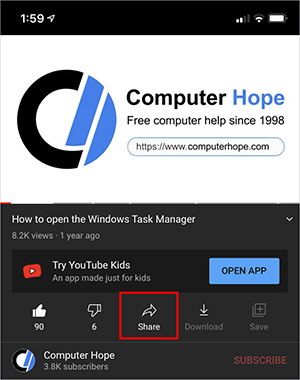
- It doesn't physically show the URL on the iPhone or iPad, but if you tap Copy, the URL saves to your phone's clipboard. You can then paste the URL wherever you need.