How to insert emojis in Microsoft Word
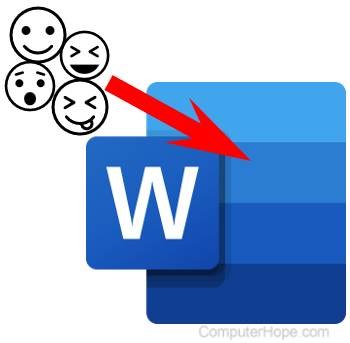
Emojis are popular in text messages, social media, and business chat in Microsoft Teams. Icons similar to emojis are also available in a Microsoft Word document for extra flare and appeal. To add emoji-like icons to your Word document, follow the steps below.
Emojis or icons are only available in the latest version of Microsoft Word if you have a Microsoft 365 subscription. Older versions of Microsoft Word do not include this feature.
Insert emojis in Microsoft Word
- Open a new or existing document in Microsoft Word.
- Click the Insert tab in the Ribbon.
- In the Illustrations section, click the Icons option.
![]()
- In the Stock Images window, make sure the Icons section is selected, browse or search for an icon to add, select the icon, and click the Insert button.
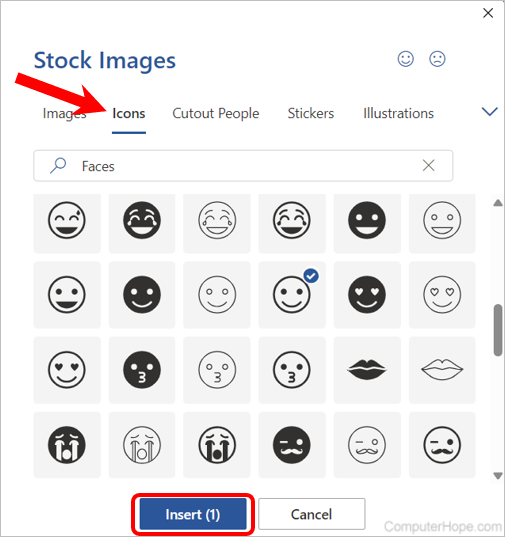
- After inserting an icon, you can change its size, color, and location, if needed.
Using the operating system emoji keyboard
If you're using a recent version of Microsoft Windows or macOS, it's also possible to use the emoji keyboard to insert an emoji. For example, with Microsoft Word open in Windows, press Windows key+. (period) to launch the emoji keyboard. Within the emoji keyboard, select the emoji you want to insert. For further help on using this tool, see the following link.
