Ctrl+Shift+Tab
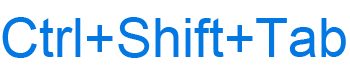
The Ctrl+Shift+Tab keyboard shortcut most commonly used to switch between open tabs in a browser in right to left order. Below are other programs that use this keyboard shortcut and related information.
How to use the Ctrl+Shift+Tab
To use this keyboard shortcut, press and hold either Ctrl and Shift key, and while continuing to hold them, press the Tab key.
It's easier to use your right hand to press the right Ctrl and Shift and your left hand to press Tab.
Ctrl+Shift+Tab in an Internet browser
In all major Internet browsers (e.g., Chrome, Edge, Firefox, Internet Explorer, Opera), pressing Ctrl+Shift+Tab switches between open tabs in your browser (right to left). For example, if you had five open tabs in your browser you could press Ctrl+Shift+Tab to switch between each of those tabs going right to left without using your mouse.
Using the shortcut Ctrl+Tab, switches between the tabs in the opposite direction (left to right).
Ctrl+Shift+Tab in Excel and other spreadsheet programs
In Microsoft Excel, pressing Ctrl+Shift+Tab switches between the open workbooks (right to left) if you have more than one workbook open at once.
If you only have one workbook open, this keyboard shortcut does nothing.
Doing Ctrl+Tab would reverse the switch direction to right to left.
Ctrl+Shift+Tab in Microsoft PowerPoint
In Microsoft PowerPoint, Ctrl+Shift+Tab switches between the outline pane and the thumbnail pane.
Related keyboard shortcuts and keys
Below are links to related keyboard shortcuts and individual key pages.
