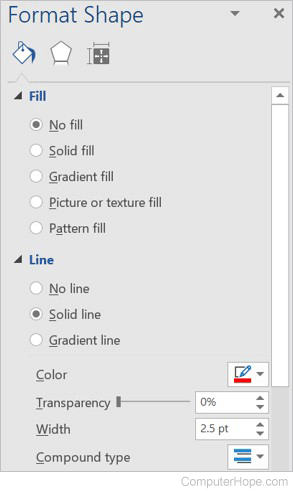How to add or edit shapes in Microsoft PowerPoint
Updated: 11/30/2020 by Computer Hope
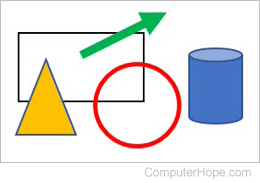
When creating and editing slides in a Microsoft PowerPoint presentation, users can add many different shapes to highlight important items. Bringing attention to those items helps readers to better understand the content in a slide. After a shape is added, it can be modified by changing features, such as size, color, and fill.
To add or edit a shape in Microsoft PowerPoint, select a link below for help.
Add shapes in Microsoft PowerPoint
- In Microsoft PowerPoint, click the Insert tab in the Ribbon.
- On the Insert tab, in the Illustrations group, click the Shapes option.
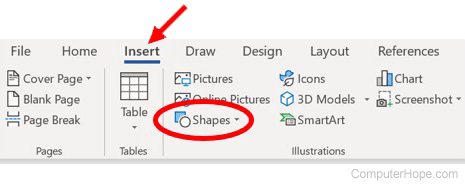
- Select the type of shape you want to add from the drop-down menu.
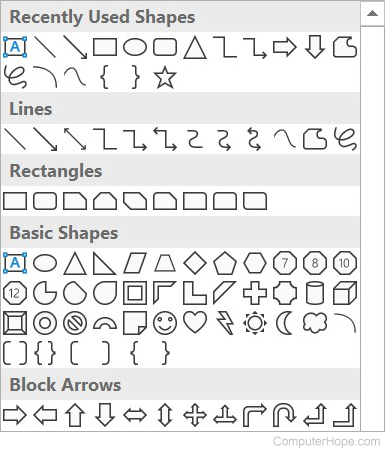
Edit shapes in Microsoft PowerPoint
- Click the shape to select it.
- Right-click the shape and select Format Shape in the pop-up menu.
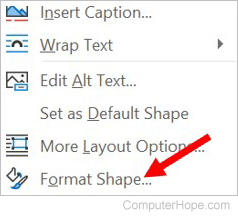
- The Format Shape section opens on the right side of the program window. You can change the shape's fill, select the type and fill color (or no fill at all), size, color, and shape's lines. You can also add shadow, glow, reflection, and other effects.