How to change the accent color on a Mac
Updated: 03/10/2024 by Computer Hope

Many iMac and MacBook users like to customize aspects of the operating system, such as setting a different background image or profile picture. One subtle yet comprehensive change is to the accent color, which affects pop-up menus, file icons, buttons, and other UI (user interface) controls.
To learn how to change the accent color in macOS, follow the steps below.
- At the top of the screen, on the far-left side of the menu bar, click the Apple icon.
- Select System Settings from the Apple menu.
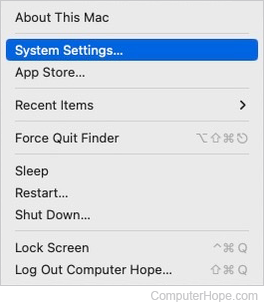
- In the sidebar, select Appearance. Then, in the section to the right, next to Accent color, click one of the circles to select a different option.
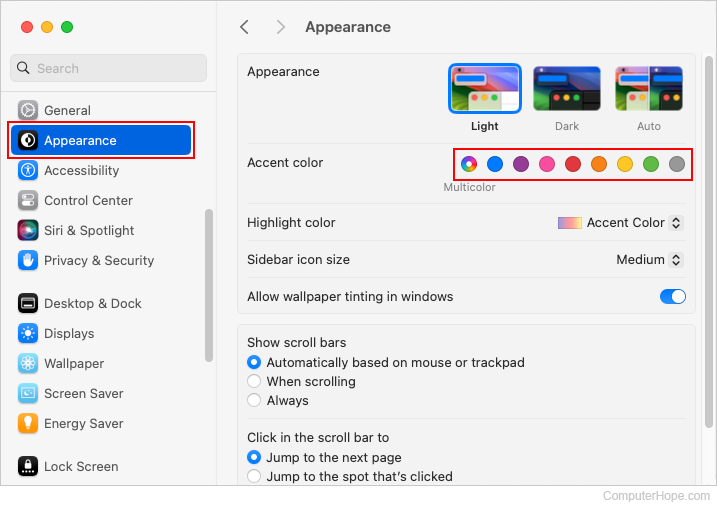
- Upon making your selection, you should notice the window's objects change color.
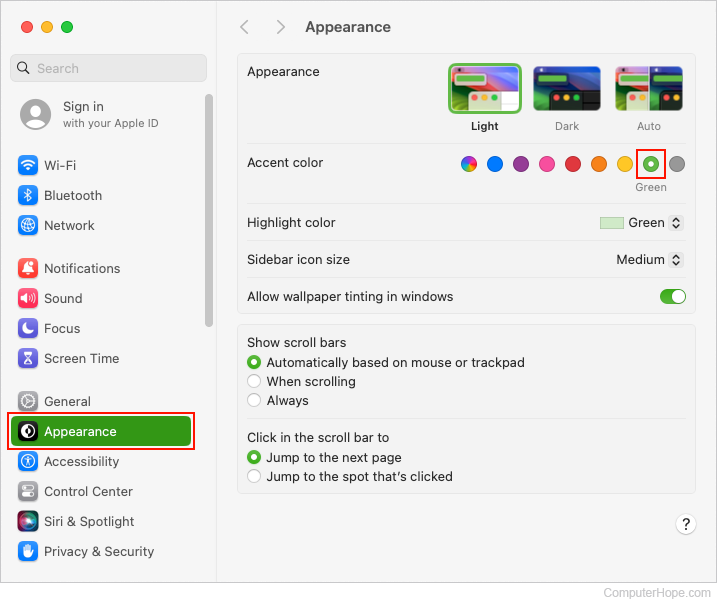
Note
Changing the accent color also changes the highlight color.
