How to fix illegal operations on a computer
When the operating system or computer processor receives instructions from a program it does not recognize and cannot process, it may issue an Illegal Operation command. Below are the reasons why an Illegal Operation happens on a computer.
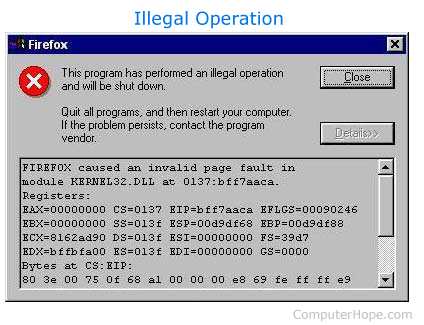
TSRs or third-party programs
TSRs (terminate-and-stay-resident) or third-party programs running in the background are one of the commonly found reasons for Illegal Operations. If the Illegal Operation is happening when running a game or program close all other open programs and TSRs running in the background.
If, after removing these programs you no longer receive the Illegal Operation messages, we recommend you reboot the computer. Once it's up, disable or End Task each program or TSR one at a time to determine which program is causing the Illegal Operation.
Error in program coding
Verify the program causing the Illegal Operations is compatible with your version of Windows. Also, check with the developer to see if any patches or updates are available. There's no such thing as a perfect program, and it's common for multiple patches and updates to be released during a program's life cycle.
Data is not being read properly from source
When running a program or game from a CD (compact disc) and you receive an Illegal Operation, verify the CD is clean. For additional information on how to clean a CD or CD-ROM (compact disc read-only memory) drive, see our cleaning page.
If you are running a game from a floppy diskette or another removable disk drive, verify the disk has no physical errors by running ScanDisk.
Installing a program or game on a hard drive with errors or that's highly fragmented
Make sure the drive is not fragmented or corrupt by running ScanDisk and Defrag on the drive.
If errors exist on the hard drive, they cause the program or game to run improperly and can cause Illegal Operations.
Corrupt files
Corrupt, bad, or missing files can cause Illegal Operations. Try uninstalling and then reinstalling the program causing the Illegal Operation to verify that any corrupt, bad, or missing files are replaced or repaired during the reinstallation.
Memory managers
If you are running a memory manager, we recommend you temporarily disable or uninstall this program to verify it is not causing the Illegal Operations.
Bad, incorrect, or outdated video drivers
Bad, incorrect, or outdated video drivers can cause Illegal Operations when moving the mouse, highlighting, or when high demands are placed on the video card. Try decreasing the resolution to make sure your current settings are not causing the problem.
If, after adjusting the video settings, you still encounter the same issue, verify the computer is utilizing the latest video card drivers by visiting our computer video drivers section.
Computer virus
Because computer viruses and other malware load into memory and can improperly modify files, they can cause Illegal Operations. Make sure an antivirus protection utility is installed on the computer and that it is up-to-date.
Added hardware
If new hardware was recently installed (e.g., computer memory) in the computer, it or any drivers installed may be conflicting with other computer hardware. Temporarily remove any new hardware and the software associated with it to make sure it is not causing the problem.
Bad memory, invalid bits or physically bad memory
Bad memory can cause Illegal Operations. If you have recently added memory to the computer, remove the memory to make sure it is not causing the problem. If no memory was recently added and you tried all the recommendations above, test your computer memory.
Corruption or problem within Windows
Because Windows controls the memory operations and all system operations, if any part of Windows is corrupt, it can cause Illegal Operations. If you tried all the suggestions above, we suggest reinstalling Windows.
