How to access Internet browser settings
Updated: 12/10/2023 by Computer Hope

Every Internet browser has a settings menu to adjust features like privacy options, security settings, search engine preferences, autofill and autocomplete behavior, and more. To access your Internet browser settings, choose from the list below and follow the instructions.

Google Chrome
- Open the Google Chrome browser.
- In the upper-right corner, click the Customize and control Google Chrome
 icon.
icon. - In the drop-down menu, select Settings.


Mozilla Firefox
- Open the Mozilla Firefox browser.
- Click the menu icon
 in the upper-right corner of the browser window.
in the upper-right corner of the browser window. - Near the bottom of the drop-down menu, select Settings.
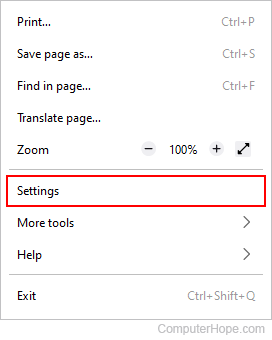

Safari
- Open the Safari browser.
- Select
 from the menu bar in the top-left corner of the screen.
from the menu bar in the top-left corner of the screen. - Select Settings... from the drop-down menu.
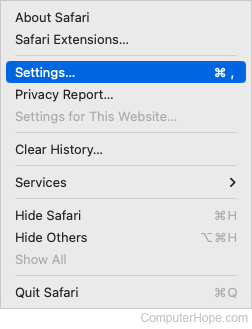

Microsoft Edge
- Open the Microsoft Edge browser.
- Click the Settings and more icon
 in the upper-right corner of the browser window.
in the upper-right corner of the browser window. - In the drop-down menu near the bottom, select Settings.
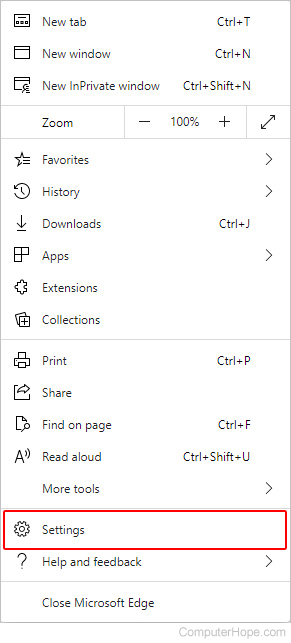

Microsoft Internet Explorer
- Open the Internet Explorer browser.
- In the upper-right corner, click the Tools
 icon.
icon. - In the drop-down menu, select Internet options.
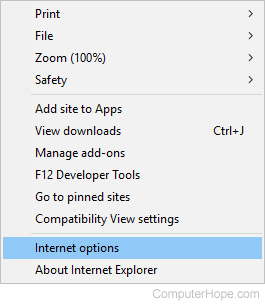

Opera
- Open the Opera browser.
- In the upper-left corner, click the Menu
 button.
button. - In the drop-down menu, select Settings.
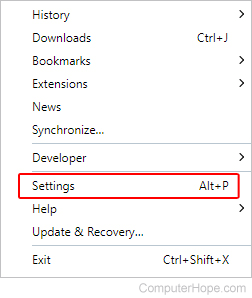
Tip
You can also press the Alt+P keyboard shortcut to access Opera settings.
