How to download video games
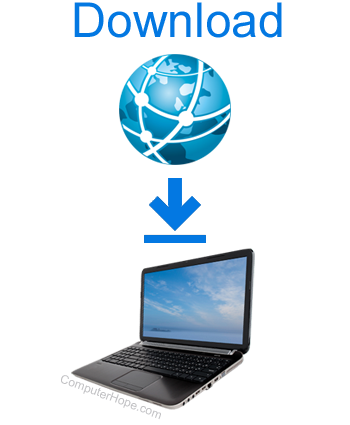
Downloading a game depends on the device you're using and the publisher of the game. Below are the steps and suggestions to download, install, and play a game on your computer or console. Before downloading games, keep the following tips in mind.
Downloading game tips
- Make sure you are adequately connected to the Internet. Video games are among the largest software downloads, so a broadband connection is ideal.
- Check the installation requirements of the video game you want to play. Make sure your CPU (central processing unit), RAM (random-access memory), and GPU (graphics processing unit) meet the game's minimum requirements. Also, ensure there is enough free storage on your computer to download and install the game.
Downloading games on a console

Video game consoles, such as the Xbox One, PlayStation, or the Nintendo Switch, offer a game store on the device which you can use to browse, purchase, and download games.
To start the download of the game, click the button that says Buy, Purchase, or Download. It then prompts you to add a payment method if the game costs money, or, for a free game, it starts the download immediately. Once installed, the game appears in your game library.
If you have a disc for the game, insert it into your console, and the installation begins immediately. Any updates for the game also start after the game is installed.
Downloading games on a PC using a distribution platform

Many modern PC games are installed using a digital distribution platform. A popular platform with a large selection of games is Steam.
To download Steam, go to the Steam website and click Install Steam. Once downloaded, start the Steam program and create a Steam account with an e-mail address and a password. Upon signing in, the Steam application launches, where you purchase and download games, add friends, and keep a library of games.
To install a game from Steam, click a game that interests you, which launches the store page for the game. Click the Add to cart button, and click Purchase for myself to buy the game for yourself or Purchase as a gift to buy for another steam user.
Once purchased, the download and install process begins. To check the status of your download, go to your game library with the Library button. The Library lists all games you own and shows you the installation progress. To view more information, such as a prediction for when the game should finish installing, right-click the game (or Command+click Mac,) and select Manage downloads.
Other distribution platforms
Other popular distribution platforms include:
- Battle.net - Games made by Blizzard, like World of Warcraft, Overwatch, Diablo 3, and Hearthstone.
- Bethesda Launcher - Games made by Bethesda, like Doom, Elder Scrolls, and Fallout.
- Epic Games Launcher - Games made by Epic, like Fortnite, Borderlands, and The Outer Worlds.
- Origin - Games made by Electronic Arts, like Anthem, Battlefield, and The Sims.
- Rockstar Games Launcher - Games made by Rockstar, like GTA (Grand Theft Auto), Red Dead Redemption, and Max Payne.
- Ubisoft Connect - Games made by Ubisoft, like Rainbow Six, Assassin's Creed, and Farcry.
Games distributed as traditional downloads
Not all games require a dedicated distribution platform. Some are still distributed traditionally, as a self-contained package. For these games, the game may be available for download through the publisher's website.
Games played in the browser
Some games don't need to be downloaded at all. Some games run entirely in your web browser, as a web application. These games are usually simple, free to play, and independently produced.
