Linux crontab command
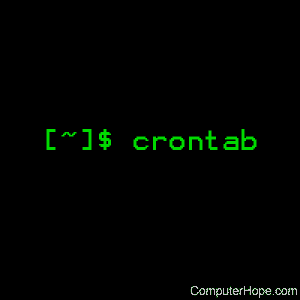
On Unix-like operating systems, the crontab command opens the cron table for editing. The cron table is the list of tasks scheduled to run at regular time intervals on the system.
The daemon which reads the crontab and executes the commands at the right time is called cron. It's named after Kronos, the Greek god of time.
This page covers the GNU/Linux version of crontab.
Syntax
crontab [-u user] file
crontab [-u user] [-l | -r | -e] [-i] [-s]
Options
| file | Load the crontab data from the specified file. If file is a dash ("-"), the crontab data is read from standard input. |
| -u user | Specifies the user whose crontab is to be viewed or modified. If this option is not given, crontab opens the crontab of the user who ran crontab. Note: using su to switch users can confuse crontab, so if you are running it inside of su, always use the -u option to avoid ambiguity. |
| -l | Display the current crontab. |
| -r | Remove the current crontab. |
| -e | Edit the current crontab, using the editor specified in the environment variable VISUAL or EDITOR. |
| -i | Same as -r, but gives the user a yes/no confirmation prompt before removing the crontab. |
| -s | SELinux only: appends the current SELinux security context string as an MLS_LEVEL setting to the crontab file before editing or replacement occurs. See your SELinux documentation for detailed information. |
Overview
The crontab command is used to view or edit the table of commands to be run by cron.
Each user on your system can have a personal crontab.
Crontab files are located in /var/spool/ (or a subdirectory such as /var/spool/cron/crontabs), but they are not intended to be edited directly. Instead, they are edited by running crontab.
Cron command entries
Each cron command entry in the crontab file has five time and date fields (followed by a username, only if it's the system crontab file), followed by a command.
Commands are executed by cron when the minute, hour, and month fields match the current time, and at least one of the two day fields (day of month, or day of week) match the current day.
The cron daemon checks the crontab once every minute.
Nonexistent times, such as "missing hours" during daylight savings "Spring forward" days, are never matched. This causes jobs scheduled during the "missing times" not to run during those times. For the same reason, times that occur more than once during daylight savings (in the autumn) cause matching jobs to run twice.
Time and date fields
| field | allowed values |
|---|---|
| minute | 0-59 |
| hour | 0-23 |
| day of month | 1-31 |
| month | 1-12 (or names; see example below) |
| day of week | 0-7 (0 or 7 is Sunday, or use names; see below) |
Any of these fields can be set to an asterisk (*), which stands for "first through last". For instance, to run a job every month, put * in the Month field.
Ranges of numbers are allowed. Ranges are two numbers separated with a hyphen. The specified range is inclusive; for example, 8-11 for an "hours" entry specifies execution at hours 8, 9, 10 and 11.
Lists are allowed. A list is a set of numbers (or ranges) separated by commas. Examples: "1,2,5,9", "0-4,8-12".
Step values can be used in conjunction with ranges. For example, "0-23/2" in the Hours field means "every other hour." Steps are also permitted after an asterisk, so if you want to say "every two hours", you can use "*/2".
Names can also be used for the "month" and "day of week" fields. Use the first three letters of the particular day or month (case doesn't matter). Ranges or lists of names are not allowed.
The "sixth" field (the rest of the line) specifies the command to be run. The entire command portion of the line, up to a newline or % character, will be executed by /bin/sh or by the shell specified in the SHELL variable of the cronfile. Percent signs (%) in the command, unless escaped with backslash (\), will be changed into newline characters, and all data after the first % will be sent to the command as standard input.
Note that the day of a command's execution can be specified by two fields: day of month, and day of week. If both fields are restricted (in other words, they aren't *), the command will be run when either field matches the current time. For example, "30 4 1,15 * 5" would cause a command to be run at 4:30 A.M. on the 1st and 15th of each month, plus every Friday.
The crontab file
Each line of a crontab file is either "active" or "inactive". An "active" line is an environment setting, or a cron command entry. An "inactive" line is anything ignored, including comments.
Blank lines and leading spaces and tabs are ignored. Lines whose first non-space character is a pound sign (#) are interpreted as comments, and are ignored. Comments are not allowed on the same line as cron commands, because they are interpreted as part of the command. For the same reason, comments are not allowed on the same line as environment variable settings.
Environment settings
An environment setting line in the crontab can set environment variables for whenever cron runs a job.
Not every system's crontab can include environment settings. On Ubuntu and Debian, and systems that use GNU mcron, environment settings can be made in the crontab. On other systems, such as Arch Linux and Fedora, environment settings in the crontab are not allowed. Check your distribution's cron documentation for more information.
An environment setting in the crontab is formatted as:
name = value
The spaces around the equal sign (=) are optional, and any subsequent non-leading spaces in value will be part of the value assigned to name. The value string may be placed in quotes (single or double, but matching) to preserve leading or trailing blanks.
Some environment variables are set automatically by cron:
- SHELL is set to /bin/sh.
- LOGNAME and HOME are set from the /etc/passwd line of the crontab's owner. HOME and SHELL may be overridden at runtime by settings in the crontab; LOGNAME may not.
- The LOGNAME variable is sometimes called USER on BSD systems. On these systems, USER will be set also.
Configuration
Permitting users to run cron jobs
Cron jobs can be allowed or disallowed for individual users, as defined in the files /etc/cron.allow and /etc/cron.deny. If cron.allow exists, a user must be listed there to be allowed to use a given command. If the cron.allow file does not exist but the cron.deny file does, then a user must not be listed there to use a given command. If neither of these files exists, only the superuser will be allowed to use a given command.
Cron permissions can also be defined using PAM (pluggable authentication module) authentication to set up users who may or may not use crontab and system cron jobs. PAM configuration is located in /etc/cron.d/.
Configuring the temp directory
The temporary directory for cron jobs can be set in environment variables listed below. If these variables are not defined, the default temporary directory /tmp is used.
Configuration files
| File | Description |
|---|---|
| /etc/cron.allow | If this file exists, users must be listed in this file to be able to run cron jobs. |
| /etc/cron.deny | If this file exists, users must not be listed in this file to be able to run cron jobs. |
If neither configuration file exists, only the superuser may run cron jobs.
Examples
Running crontab
crontab -e
Edit your crontab.
crontab -l
Display ("list") the contents of your crontab.
crontab -r
Remove your crontab, effectively un-scheduling all crontab jobs.
sudo crontab -u charles -e
Edit the crontab of the user named charles. The -u option requires administrator privileges, so the command is executed using sudo.
sudo crontab -l -u jeff
View the crontab of user jeff.
sudo crontab -r -u sandy
Remove the crontab of user sandy.
Crontab entries
The following are examples of entries which could be included in a crontab.
Run the shell script /home/melissa/backup.sh on January 2 at 6:15 A.M:
15 6 2 1 * /home/melissa/backup.sh
Days and months can be listed by name (Monday) or abbreviation (Jan). Zeroes at the beginning of a number are valid, which helps you make multiple entries line up visually.
For instance, the next example runs the same script as above, at 12:01 A.M., every Monday in January:
01 00 * Jan Monday /home/melissa/backup.sh
Run /home/carl/hourly-archive.sh every hour, on the hour, from 9 A.M. (09:00) through 6 P.M. (18:00), every day:
00 09-18 * * * /home/carl/hourly-archive.sh
Same as the above, but run it every twenty minutes:
*/20 09-18 * * * /home/carl/hourly-archive.sh
Run /home/wendy/script.sh every Monday, at 9 A.M. and 6 P.M:
0 9,18 * * Mon /home/wendy/script.sh
Run /usr/local/bin/backup at 10:30 P.M., every weekday:
30 22 * * Mon,Tue,Wed,Thu,Fri /usr/local/bin/backup
Related commands
at — Schedule a command to be run at a certain time.
