Linux xargs command
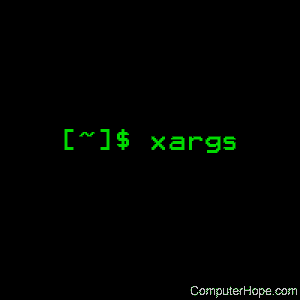
On Unix-like operating systems, the xargs command builds and executes command lines from standard input. It enables you to run the same command on many files.
This page covers the Linux version of xargs.
Description
xargs reads items from the standard input, delimited by blanks (which can be protected with double or single quotes or a backslash) or newlines, and executes the command (the default command is echo, located at /bin/echo) one or more times with any initial-arguments followed by items read from standard input. Blank lines on the standard input are ignored.
Because Unix file names can contain blanks and newlines, this default behaviour is often problematic; file names containing blanks or newlines are incorrectly processed by xargs. In these situations it is better to use the -0 option (that's a zero, not a capital o), which prevents such problems. When using this option, you need to ensure that the program which produces the input for xargs also uses a null character as a separator. If that program is find for example, the -print0 option does this for you.
If any invocation of the command exits with a status of 255, xargs stops immediately without reading any further input. An error message is issued on stderr when this happens.
This documentation is specific to the GNU version of xargs, which is commonly distributed with most variants of Linux.
Syntax
xargs [-0prtx] [-E eof-str] [-e[eof-str]] [--eof[=eof-str]] [--null]
[-d delimiter] [--delimiter delimiter] [-I replace-str]
[-i[replace-str]] [--replace[=replace-str]] [-l[max-lines]]
[-L max-lines] [--max-lines[=max-lines]] [-n max-args]
[--max-args=max-args] [-s max-chars] [--max-chars=max-chars]
[-P max-procs] [--max-procs=max-procs] [--interactive] [--verbose]
[--exit] [--no-run-if-empty] [--arg-file=file] [--show-limits]
[--version] [--help] [command [initial-arguments]]
Options
| --arg-file=file, -a file | Read items from file instead of standard input. If you use this option, stdin remains unchanged when commands are run. Otherwise, stdin is redirected from /dev/null. |
| --null, -0 | Input items are terminated by a null character instead of by whitespace, and the quotes and backslash are not special (every character is taken literally). Disables the end-of-file string, which is treated like any other argument. Useful when input items might contain white space, quote marks, or backslashes. The find -print0 option produces input suitable for this mode. |
| --delimiter=delim, -d delim | Input items are terminated by the specified character. Quotes and backslash are not special; every character in the input is taken literally. Disables the end-of-file string, which is treated like any other argument. This can be used when the input consists of newline-separated items, although it is often better to design your program to use --null where this is possible. The specified delimiter may be a single character, a C-style character escape such as \n, or an octal or hexadecimal escape code. Octal and hexadecimal escape codes are understood as for the printf command. Multibyte characters are not supported. |
| -E eof-str | Set the end-of-file string to eof-str. If the end-of-file string occurs as a line of input, the rest of the input is ignored. If neither -E nor -e is used, no end-of-file string is used. |
| --eof[=eof-str], -e[eof-str] | This option is a synonym for the -E option. Use -E instead, because it is POSIX compliant while this option is not. If eof-str is omitted, there is no end-of-file string. If neither -E nor -e is used, no end-of-file string is used. |
| --help | Display a help message summarizing xargs options, and exit. |
| -I replace-str | Replace occurrences of replace-str in the initial-arguments with names read from standard input. Also, unquoted blanks do not terminate input items; instead the separator is the newline character. Implies -x and -L 1. |
| --replace[=replace-str], -i[replace-str] |
This option is a synonym for -Ireplace-str if replace-str is specified, and for -I{} otherwise. This option is deprecated; use -I instead. |
| -L max-lines | Use at most max-lines nonblank input lines per command line. Trailing blanks cause an input line to be logically continued on the next input line. Implies -x. |
| --max-lines[=max-lines], -l[max-lines] |
Synonym for the -L option. Unlike -L, the max-lines argument is optional. If max-lines is not specified, it defaults to one. The -l option is deprecated since the POSIX standard specifies -L instead. |
| --max-args=max-args, -n max-args |
Use at most max-args arguments per command line. Fewer than max-args arguments will be used if the size (see the -s option) is exceeded, unless the -x option is given, in which case xargs will exit. |
| --interactive, -p | Prompt the user about whether to run each command line and read a line from the terminal. Only run the command line if the response starts with "y" or "Y". Implies -t. |
| --max-chars=max-chars, -s max-chars |
Use at most max-chars characters per command line, including the command and initial-arguments and the terminating nulls at the ends of the argument strings. The largest allowed value is system-dependent, and is calculated as the argument length limit for exec, less the size of your environment, less 2048 bytes of headroom. If this value is more than 128 KiB, 128 KiB is used as the default value; otherwise, the default value is the maximum. 1 KiB is 1024 bytes. |
| --verbose, -t | Print the command line on the standard error output before executing it. |
| --version | Print the version number of xargs, and exit. |
| --show-limits | Display the limits on the command-line length that are imposed by the operating system, xargs' choice of buffer size and the -s option. Pipe the input from /dev/null (and perhaps specify --no-run-if-empty) if you don't want xargs to do anything. |
| --exit, -x | Exit if the size (see the -s option) is exceeded. |
| --max-procs=max-procs, -P max-procs |
Run up to max-procs processes at a time; the default is 1. If max-procs is 0, xargs runs as many processes as possible at a time. Use the -n option with -P; otherwise chances are that only one exec will be done. |
Exit status
xargs exits with the following status:
| 0 | Success. |
| 123 | Part of the invocation of the command returned a status between 1 and 125. |
| 124 | The command exited with a status of 255. |
| 125 | The command was killed by a signal. |
| 126 | The command could not run. |
| 127 | The command was not found. |
| 1 | Another error of some kind occurred. |
Examples
find /tmp -name core -type f -print | xargs /bin/rm -f
Find files named core in or below the directory /tmp and delete them. Note that this will work incorrectly if there are any file names containing newlines or spaces.
find /tmp -name core -type f -print0 | xargs -0 /bin/rm -f
Find files named core in or below the directory /tmp and delete them, processing file names in such a way that file or directory names containing spaces or newlines are correctly handled.
find /tmp -depth -name core -type f -delete
Find files named core in or below the directory /tmp and delete them, but more efficiently than in the previous example (because we avoid the need to use fork and exec rm, and we don't need the extra xargs process).
cut -d: -f1 < /etc/passwd | sort | xargs echo
Uses cut to generate a compact listing of all the users on the system.
xargs sh -c 'emacs "$@" < /dev/tty' emacs
Launches the minimum number of copies of Emacs needed, one after the other, to edit the files listed on xargs' standard input.
Related commands
find — Find files within a directory hierarchy.
locate — Search a local database to find files by name.
