Standby
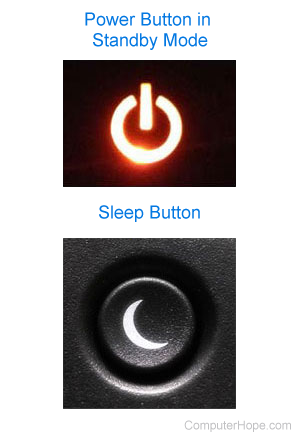
Alternatively called sleep mode, Standby a power-saving mode available on most computers, monitors, and other electronic hardware. When the device is idle for a set time, it may temporarily disable hardware features that consume power, such as its display, network hardware, or internal storage. If the user interacts with the device, normal operation is restored.
Standby mode helps conserve power when a computer or electronic device is not in use, without fully powering if off. Standby mode is usually indicated by a solid or flashing amber light on the body of the device. When the user interacts with the device and brings it out of Standby mode, the indicator light turns green.
How to put a computer in Standby in Windows
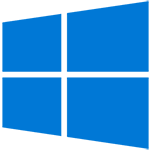
To use Standby mode in Microsoft Windows, follow these steps.
Put the computer to sleep manually
- Click Start or press the Windows key.
- When the apps list appears, click
 in the bottom-left corner of the menu.
in the bottom-left corner of the menu. - After you click the power button, select the sleep option.
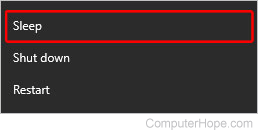
Put the computer to sleep passively
To put a computer into Standby mode passively, you must let it sit idle until the designated timer for sleep mode is up. You may change the time required before the computer sleeps in the power management settings.
For a laptop, there may be a Sleep button at the top of the keyboard. Also, with default settings, closing the laptop lid initiates Standby mode.
How to put a computer in Standby in macOS

To use Standby mode in macOS, follow these steps.
Put the computer to sleep manually
- In the menu bar, click the Apple icon to open the Apple menu.
- In the Apple menu, click Sleep.
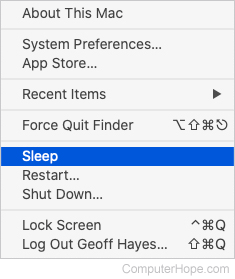
You can also press Command+Eject, then select Sleep.
Put the computer to sleep passively
To put a computer into Standby mode passively, you must let it sit idle until the designated timer for sleep mode is up. You may change the time required before the computer sleeps in the power management settings.
How to wake or get out of Standby mode
To resume, wake, or wake up a computer in Standby mode you can move the mouse, press a key on the keyboard, or press the power button once.
If a computer doesn't come out of Standby mode using one of the methods mentioned above, you may reboot the computer by pressing the power button for 5-10 seconds.
Differences between hibernate, sleep, and standby
Hibernate, sleep, and standby are all descriptions of power modes the computer can enter. Sleep and standby are modes available for all computers that help conserve power when the user is away. For example, a computer may be set to sleep after detecting no interaction from the user for 15 minutes. Upon moving your mouse, the computer almost immediately wakes up.
Hibernate is a mode for portable computers that protects a computer's data when the battery is about to run out of a charge. This mode may also be used when closing the lid on a laptop after it's done being used. Like sleep, hibernate also returns you back to where you were when hibernation was activated but it takes more time. See our hibernate page for further information on this term.
Why use hibernate or sleep?
For users who want the computer to quickly return to where it was and are away frequently, sleep is the best option. However, if you're okay with waiting a little longer for the computer to return to its previous state, hibernate may be a better option because it saves more power. If you're going to be away from the computer for a long time (e.g., going to sleep), shutting down the computer saves the most power.
What is the crescent moon symbol?

The crescent moon symbol represents nighttime or, in other words, going to sleep. This symbol may be on a button on your computer case or as a computer keyboard key.
Should I use "standby" or "stand by" in my writing?
When using the word as an adjective, adverb, or noun in your writing, use "standby" as one word. If you're describing the Standby mode in a computer, it should always begin with a capital "S." If you're using the word as a verb, use "stand by."
For example, the sentence, "If you stand by your computer, you can adjust its Standby or Power & Sleep settings", uses both forms.
ACPI, APM, Hardware terms, Idle time, InstantGo, Power terms, Sleep
