NTLDR is missing error and how to fix it
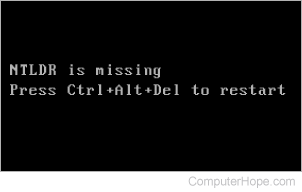
Below are the full error messages seen when the computer is booting.
NTLDR is missing Press any key to restart
Boot: Couldn't find NTLDR
Please insert another disk
NTLDR is missing
Press Ctrl Alt Del to Restart
Computer is booting from a non-bootable source
Often, this error is caused when the computer is attempting to boot from a non-bootable floppy disk or CD-ROM (compact disc read-only memory). First verify that no floppy diskette or CD (compact disc) is in the computer, unless you are attempting to boot from a diskette.
This error also occurs when a memory card is in a card reader. If you have any card reader or flash reader, make sure that no memory stick is inside the reader. Additionally, disconnect all USB drive, camera, iPod, iPhone, etc. from the computer.
If this error happens when booting from a floppy diskette, it doesn't have all the necessary files or is corrupt.
If you're trying to install Windows XP or Windows 2000 and getting this error message, verify the computer BIOS has the proper boot settings. For example, if you're attempting to run the install from the CD-ROM, make sure it's the first device listed in the boot sequence.
Also, when the computer is booting, the following prompt should be receive.
Press any key to boot from the CD
When you see this prompt, press any key on the keyboard immediately, such as the Enter or spacebar. Otherwise, the computer tries booting from the hard drive and likely get the NTLDR (NT loader) error again.
If you're not receiving the above message and your BIOS boot options are set properly, it's also possible that the CD-ROM drive may not be booting from the CD properly. Verify the jumpers are set properly on the CD-ROM drive. For further help, see: How to verify CD-ROM cables are correctly connected.
Computer hard drive is not properly setup in BIOS
Verify the computer hard drive is properly set up in the BIOS setup. Improper settings can cause this error.
Corrupt NTLDR or NTDETECT.COM file
Windows 2000 users.
Windows XP users.
Windows 2000 users
If your computer uses Microsoft Windows 2000 and you are encountering the NTLDR error, create the boot.ini file below on the floppy diskette drive.
[boot loader] timeout=30 default=multi(0)disk(0)rdisk(0)partition(1)\WINNT [operating systems] multi(0)disk(0)rdisk(0)partition(1)\WINNT="Microsoft Windows 2000 Professional" /fastdetect
Copy the NTLDR and NTDETECT.COM files from another computer using the same operating system. Both files are located in the root directory of the primary hard drive. For example, C:\NTLDR and C:\NTDETECT.COM should be the locations of these files on many computers.
After copying the files to a floppy diskette, reboot the computer and copy the NTLDR and NTDETECT.COM files to the root directory of the primary hard drive. Below is an example of the commands that should be performed from the A:\> floppy drive to copy the files.
copy ntldr c: copy ntdetect.com c:
After the above two files are copied, remove the floppy diskette and reboot the computer.
Windows XP users
- Insert the Windows XP bootable CD into the computer.
- When prompted to press any key to boot from the CD, press any key on the keyboard.
- Once in the Windows XP setup menu, press R to repair Windows.
- Log into your Windows installation by pressing 1 and then Enter.
- Once prompted for your administrator password, enter that password.
- Copy the below two files to the root directory of the primary hard drive. In the example below, we are copying these files from the CD-ROM drive letter, which, in this example, is "e." This letter may be different on your computer.
copy e:\i386\ntldr c:\ copy e:\i386\ntdetect.com c:\
- Once these files are copied, remove the CD from the computer and reboot.
Misconfiguration with the boot.ini file
Edit the boot.ini on the root directory and verify it's pointing to the correct location and that the partitions are properly defined.
Attempting to upgrade from a Windows 95, 98, or Me computer that's using FAT32
You may receive this error message when trying to upgrade to Windows 2000 or Windows XP from Windows 95, Windows 98, or Windows Me running FAT32. If so, try the below recommendations.
- Boot the computer with a Windows 95, Windows 98 or Windows Me bootable diskette.
- At the A:\> prompt, type sys c: and press Enter.
- After pressing Enter, the "System Transferred" message should be shown. Once this is completed, remove the floppy diskette and reboot the computer.
New hard drive being added
If you are attempting to add a new hard drive to the computer, make sure the drive is a blank drive. Adding a new hard drive to a computer that already has Windows installed on it may cause the NTLDR error to occur.
If you are unsure if the new drive is blank, try booting from a bootable diskette and format the new hard drive.
Corrupt boot sector or master boot record
Your computer's hard drive may have a corrupt boot sector or master boot record. These can be repaired through the Microsoft Windows Recovery Console by running the fixboot and fixmbr commands.
Seriously corrupted version of Windows 2000 or Windows XP
If, after trying the above recommendations you continue to receive the NTLDR error, there may be a more serious corruption issue in Microsoft Windows. Therefore, we would recommend reinstalling Microsoft Windows.
If you are encountering this issue during your setup, you may want to completely erase your computer hard drive and all its existing data and reinstall Microsoft Windows.
Loose or faulty IDE/EIDE hard drive cable
This issue is known to be caused by a loose or defective IDE/EIDE cable. If your hard drive uses an IDE (integrated development environment) or EIDE (enhanced integrated drive electronics) interface, check that the computer hard drive cable is firmly connected. Disconnect and reconnect the cable, making sure that the connection is snug and secure.
If the issue continues, the cable is bad and should be replaced with another cable.
Bad hard drive
If none of the above suggestions resolve the issue, there's a strong possibility the hard drive is bad and needs to be replaced. You can try installing a new hard drive and installing Windows on that hard drive to see if that resolves the issue.
